4 onboard devices configuration, Onboard devices configuration -20, Clock generator – Asus Z7S WS User Manual
Page 92
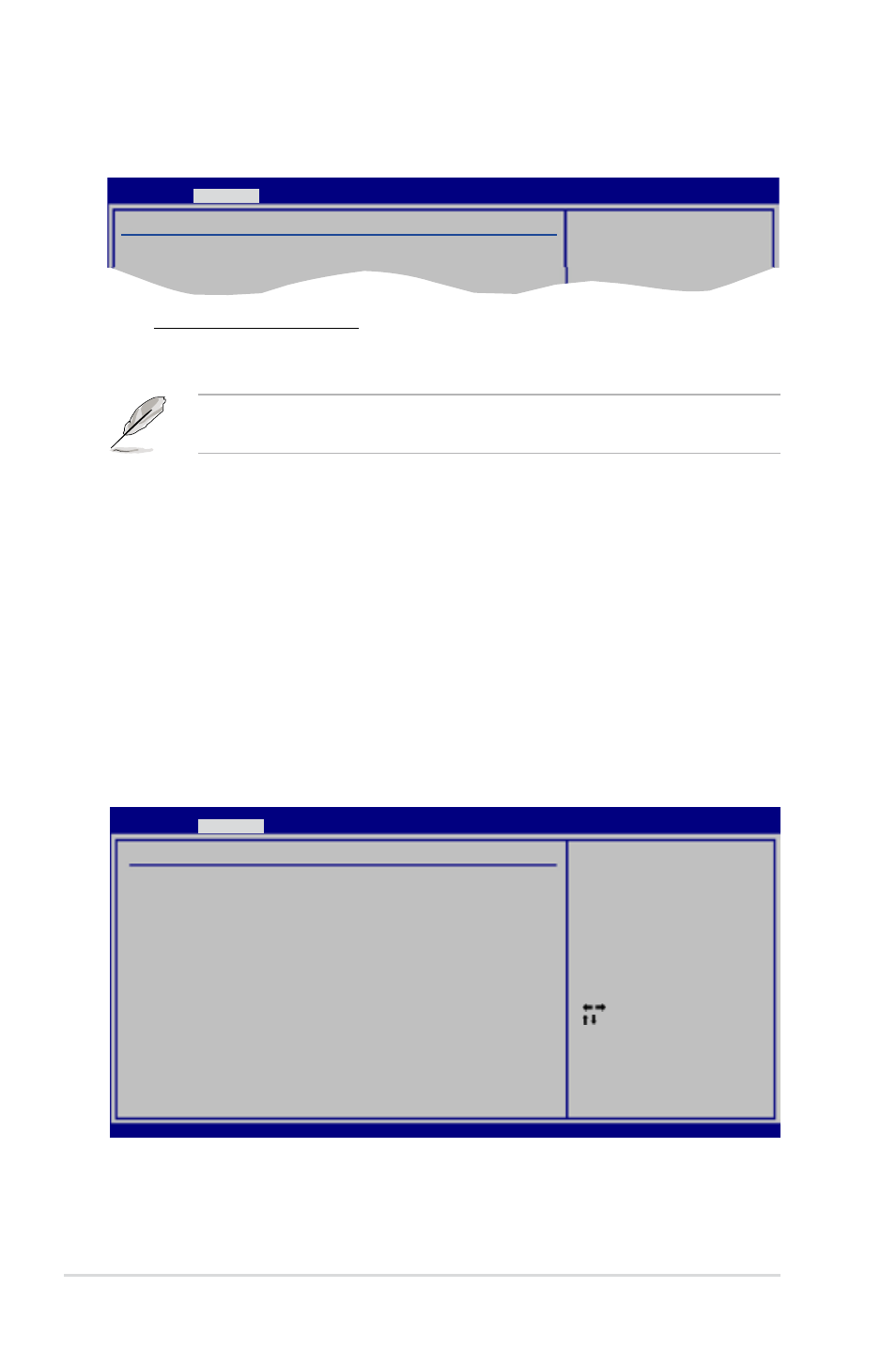
4-20
Chapter 4: BIOS setup
Clock Generator
This menu allows you to select the Clock Generator mode.
Clock Mode Select [Auto]
This item allows you to select the Clock Generator mode.
Configuration options: [Auto] [Manual]
The following two sub-items appear only when you set the Clock Mode Select
item to [Manual].
CPU Frequency Setting [333]
Displays the frequency sent by the clock generator to the system bus and PCi bus.
The value of this item is auto-detected by the BIOS. Use the <+> and <-> keys to
adjust the CPU frequency. You can also type the desire CPU frequency using the
numeric keypad. The values range from 333 to 500.
Spread Spectrum [+/-0.3%]
Allows BIOS to set clock spread spectrum for EMI control.
Configuration options: [Disabled] [+/-0.1%] [+/-0.2%] [+/-0.3%] [+/-0.4%] [+/-0.5%]
[+/-0.6%] [+/-0.7%] [+/-0.8%] [+/-0.9%] [+/-1.0%]
4.4.4
Onboard Devices Configuration
The Onboard Devices Configuration menu allows you to change the onboard
devices settings. Select an item then press
Clock Generator
Clock Mode Select
[Auto]
Allows BIOS to Select
ClockGenerator Mode
in Linear or Table.
BIOS SETUP UTILITY
Advanced
Onboard Devices Configuration
Serial Port1 Address
[3F8/IRQ4]
J-Micron eSATA/PATA Controller [Enabled]
Controller Mode
[IDE]
Front Panel Support Type
[AC97]
Onboard 1394
[Enabled]
Onboard LAN
[Enabled]
Onboard LAN Boot ROM
[Disabled]
PCI Express x1
[Auto]
Primary Display Adapter
[PCI-E]
PCIe Link Speed
[Auto]
Allows BIOS to Select
Serial Port1 Base
Addresses.
BIOS SETUP UTILITY
Advanced
v02.61 (C)Copyright 1985-2007, American Megatrends, Inc.
Select Screen
Select Item
+- Change Option
F1 General Help
F10 Save and Exit
ESC Exit
