1 bios menu screen, 2 menu bar, 3 navigation keys – Asus Z7S WS User Manual
Page 82: Bios menu screen -10, Menu bar -10, Navigation keys -10
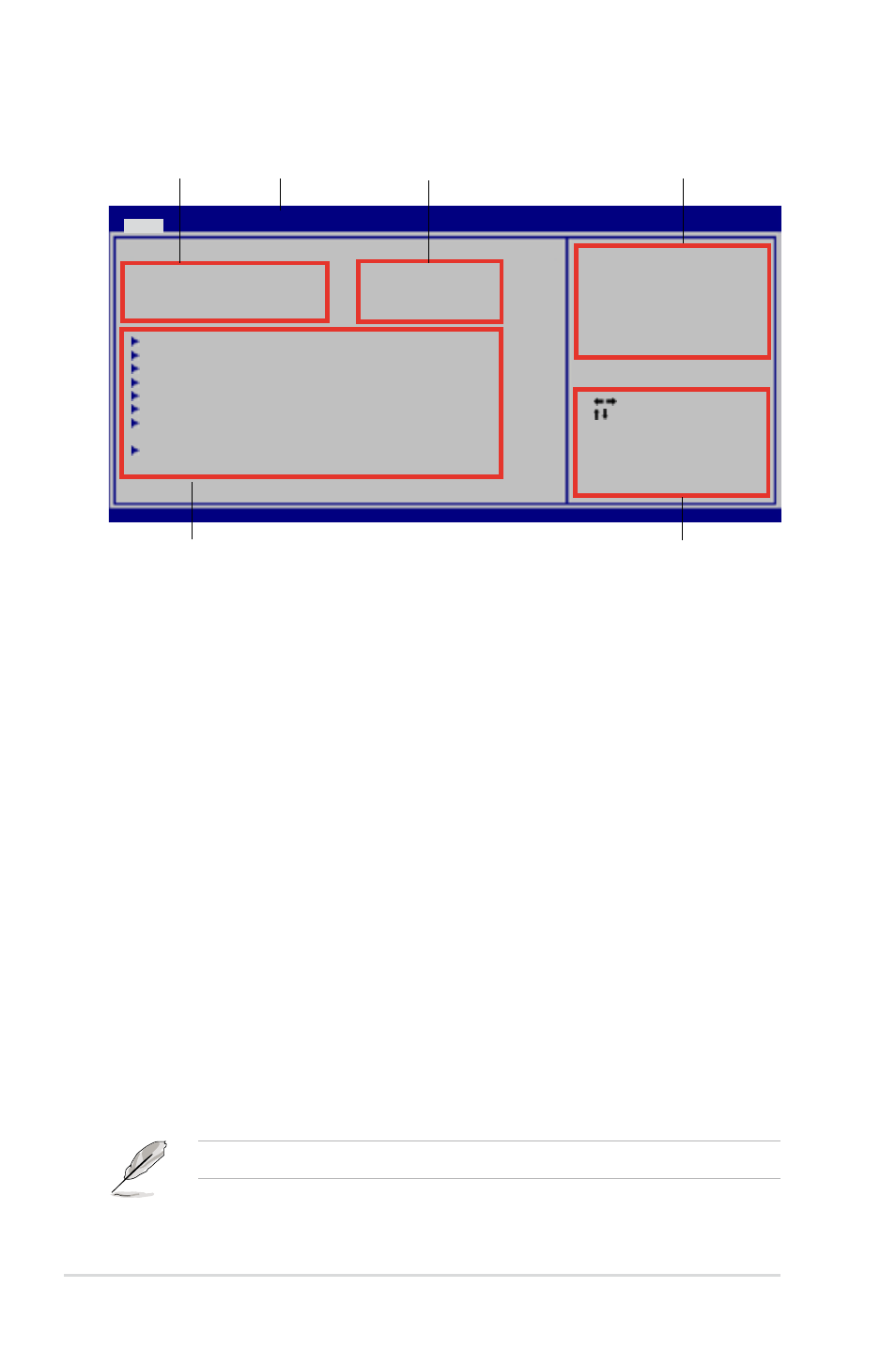
4-10
Chapter 4: BIOS setup
4.2.1
BIOS menu screen
Navigation keys
Sub-menu items
General help
Menu bar
Configuration fields
Menu items
Select Screen
Select Item
+- Change Option
Tab Select Field
F1 General Help
F10 Save and Exit
ESC Exit
v02.61 (C)Copyright 1985-2007, American Megatrends, Inc.
Use [ENTER]. [TAB],
or [SHIFT-TAB] to
select a field.
Use [+] or [-] to
configure system time.
BIOS SETUP UTILITY
Main
Advanced Power Boot Tools Exit
System Time
[17:41:19]
System Date
[Mon 01/14/2008]
Legacy Diskette A
[1.44M, 3.5 in.]
Language
[English]
Primary IDE Master
: [Not Detected]
Primary IDE Slave
: [Not Detected]
Secondary IDE Master : [Not Detected]
Secondary IDE Slave
: [Not Detected]
Third IDE Master
: [Not Detected]
Third IDE Slave
: [Not Detected]
Storage Configuration
System Information
4.2.2
Menu bar
The menu bar on top of the screen has the following main items:
Main
For changing the basic system configuration
Advanced
For changing the advanced system settings
Power
For changing the advanced power management (APM)
configuration
Boot
For changing the system boot configuration
Tools
For configuring options for special functions
Exit
For selecting the exit options and loading default
settings
To select an item on the menu bar, press the right or left arrow key on the keyboard
until the desired item is highlighted.
4.2.3
Navigation keys
At the bottom right corner of a menu screen are the navigation keys for that
particular menu. Use the navigation keys to select items in the menu and change
the settings.
Some of the navigation keys differ from one screen to another.
