Opening and editing templates – Brother PT-E550W User Manual
Page 45
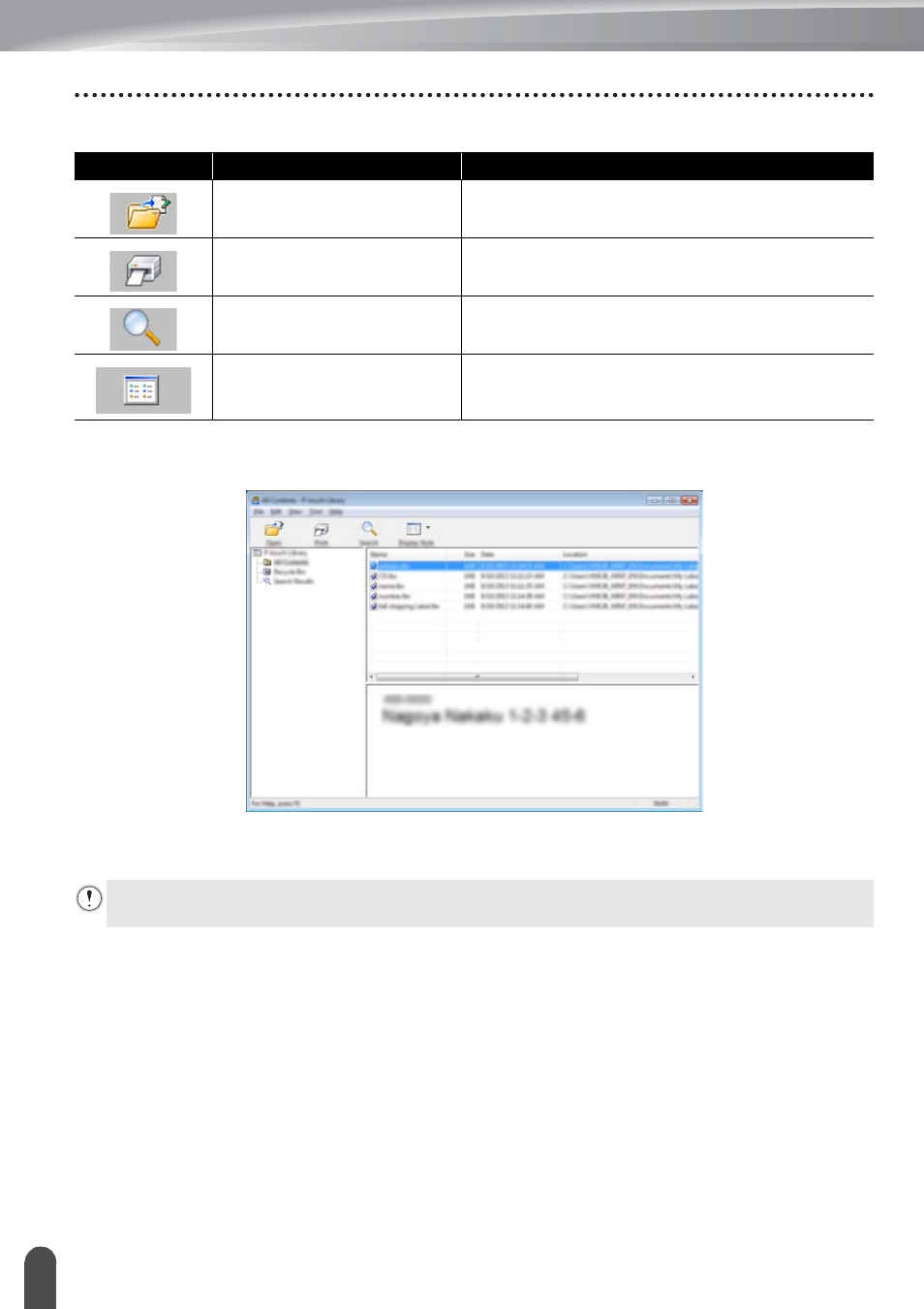
USING P-TOUCH SOFTWARE
44
Using P-touch Library
Explanations of the Toolbar Icons
Opening and Editing Templates
Select the template you want to open or edit, and then click [Open].
The program that is associated with the template will be started and you can edit the
template.
Icon
Button name
Function
Open
Opens the selected template.
Prints the selected label template with the P-
touch labeling system.
Search
Allows you to search for templates or other
data that are registered to P-touch Library.
Display Style
Changes the file display style.
The program that starts depends on the type of file that is selected. For example, if you select a P-
touch Template, P-touch Editor starts.
See also other documents in the category Brother Computer hardware:
- PT-H100 (1 page)
- PT-E500 (52 pages)
- PT-H500 (41 pages)
- PT-H500 (62 pages)
- GL-H100 (2 pages)
- PT-E500 (63 pages)
- PT-E500 (47 pages)
- PT-2310 (143 pages)
- PT-18RKT (32 pages)
- PT-18RKT (1 page)
- PT-18RKT (71 pages)
- PT-65 (4 pages)
- PT-1650 (152 pages)
- PT-1400 (2 pages)
- PT-1400 (116 pages)
- PT-1900 (114 pages)
- PT-1800 (139 pages)
- P-TOUCH PC (22 pages)
- PT-1960 (104 pages)
- PT-E550W (50 pages)
- PT-E550W (2 pages)
- PT-E550W (58 pages)
- PT-2710 (62 pages)
- PT-2710 (180 pages)
- PT-2110 (58 pages)
- PT-2400 (202 pages)
- PT-1880 (1 page)
- PT-2610 (250 pages)
- PT-2030AD (68 pages)
- PT-P750W (4 pages)
- PT-P750W (59 pages)
- PT-P750W (2 pages)
- PT-1700 (82 pages)
- PT-1650 (2 pages)
- PT-2110 (161 pages)
- GL-100 (1 page)
- GL-100 (2 pages)
- PT-1750 (68 pages)
- PT-1500PC (55 pages)
- PT-70 (1 page)
