Brother PT-E550W User Manual
Page 37
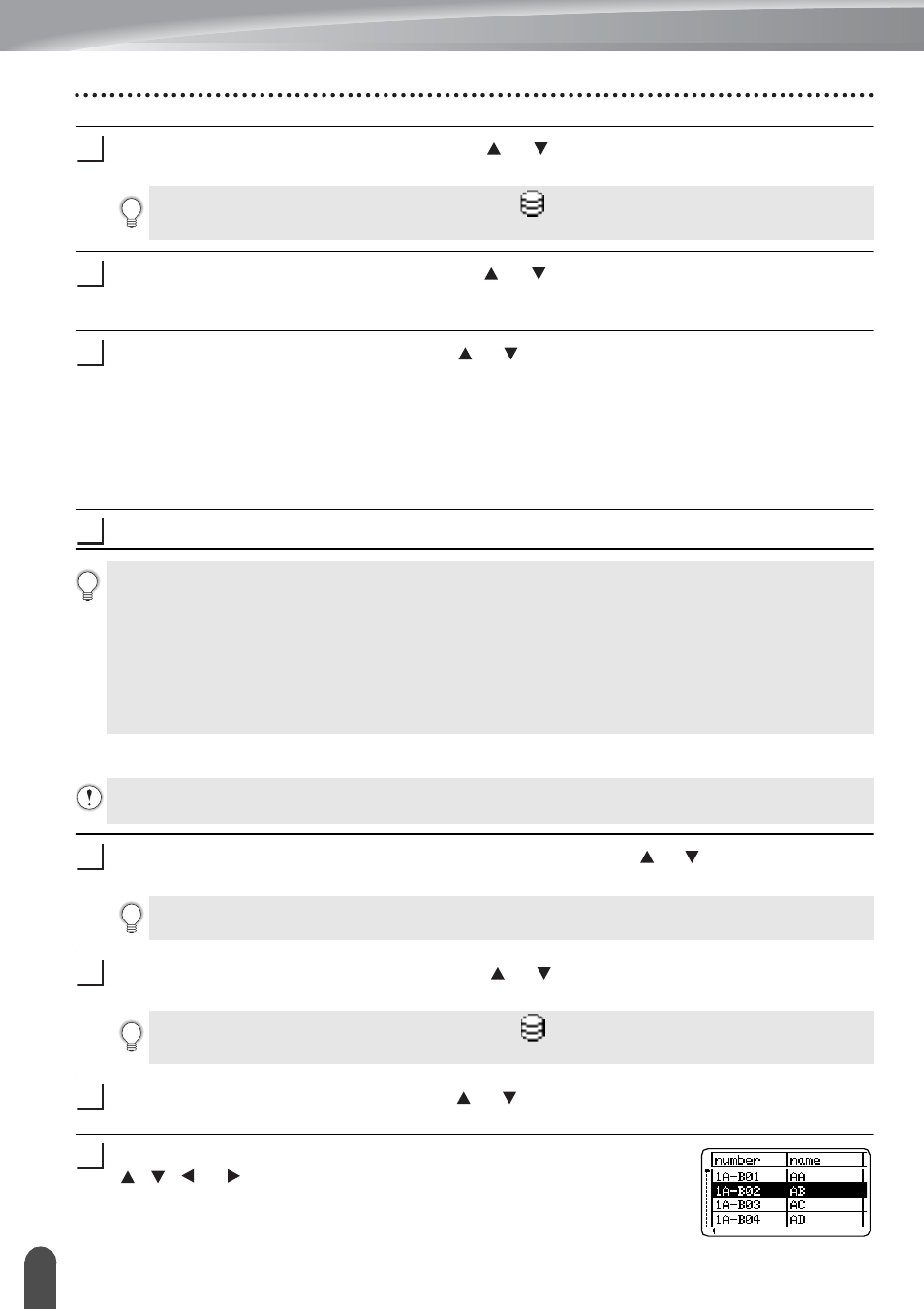
USING P-TOUCH SOFTWARE
36
Using the Data Transferred to the P-touch Labeling System
Select the template to be edited using the or key and then press the OK or Enter
key.
Select "Edit Label (Not Saved)" using the or key and then press the OK or Enter
key.
Objects that can be edited are displayed.
Select the object to be edited using the or key and then press the OK or Enter key.
When the template is not linked to a database:
The contents of the selected object are displayed. Edit the object and then press the
OK or Enter key.
When the template is linked to a database:
The first record of the database is displayed. Edit the object and then press the OK
or Enter key.
Press the Print key to start printing.
When the template is linked to the database and will not be edited
Press the File key, select "Transferred Templates" using the or key and then press
the OK or Enter key.
Select the template to be printed using the or key and then press the OK or Enter
key.
Select "Print from Database" using the or key and then press the OK or Enter key.
The contents of the database linked to the template are displayed.
Select the first record in the range that you want to print using the
, , or key and then press the OK or Enter key.
2
When the template is linked to a database, the
icon appears in the upper-right corner of
the screen.
3
4
5
When editing templates linked to a database:
• When an object that is not linked to the database was edited, you can press the Esc key to return
to step 3, and then select "Print from Database" to print a selected range from the database.
To select the range that you want to print, refer to steps 3 to 5 in "When the template is linked
to the database and will not be edited".
• When an object that is linked to the database was edited, the edited contents will be deleted if
you select "Print from Database". Therefore, print the template just by pressing the Print key as
described in step 5 above.
• The following procedure is for printing database records. The database remains unchanged.
• When printing a range of database records, the text cannot be edited.
1
"Transferred Templates" is displayed if a template is transferred.
2
When the template is linked to a database, the
icon appears at the upper-right corner of
the screen.
3
4
