Receiving an e-mail or internet fax, Receiving an internet fax to a pc – Brother MFC-5460CN User Manual
Page 8
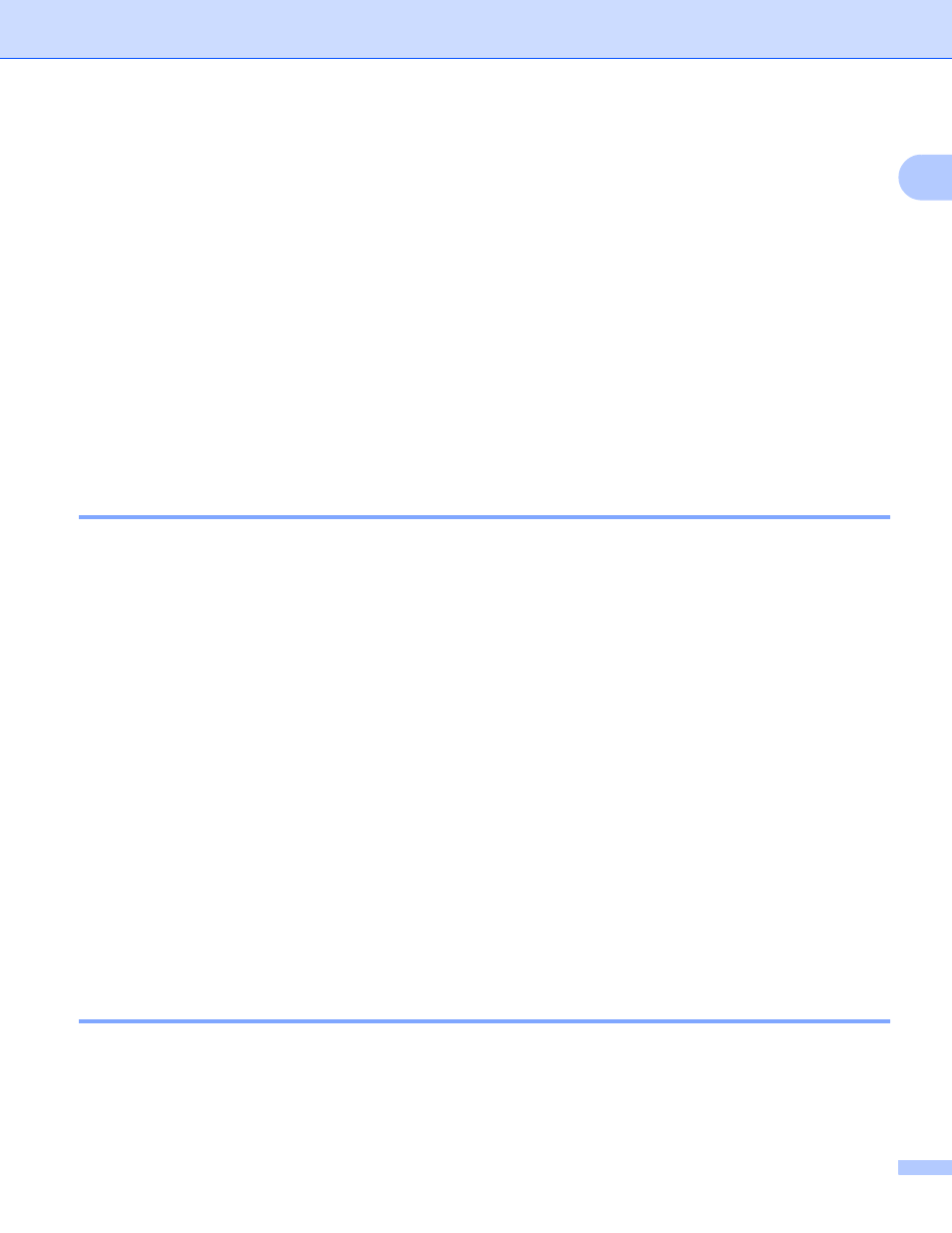
Internet FAX
3
1
If you specify more than 16 characters, the LCD panel will scroll the name to the left character by character.
You can enter up to 60 characters.
a
Press Black Start to send the document.
After the document is scanned, it is transmitted to the Recipient Internet Fax Machine automatically via
your SMTP server. You can cancel the send operation by pressing the Stop/Exit button during scanning.
After the transmission has finished, the machine will return to standby mode. See
Setup Internet on page 19
Some E-mail servers do not allow you to send large E-mail documents (the System Administrator will
often place a limit on the maximum E-mail size). You can enable the Limit Size of the Sent Mail feature
(See Size Limit on page 23). The machine will display Out of Memory when trying to send E-mail
documents over 1Mbyte in size. The document will not be sent and an error report will be printed. The
document you are sending should be separated into smaller documents that will be accepted by the mail
server. You can turn on this feature through the LAN function menu.
Receiving an E-mail or Internet Fax
1
There are 2 ways you can receive E-mail messages:
POP3 receiving at regular intervals
POP3 receiving (manually initiated)
Using POP3 receiving the machine must poll the E-mail server to receive the print jobs (See
Setup Internet on page 19). This polling can occur at set intervals (for example, you can configure the
machine to poll the E-mail server at 10 minute intervals, see Poll Frequency on page 21) or you can manually
poll the server by pressing the Search/Speed Dial + Black Start button.
If your machine starts to receive E-mail print jobs, the LCD panel will reflect this activity. For example, you
will see Receiving on the LCD panel followed by “xx E-mail(S)”. If you press the Search/Speed Dial +
Black Start button to manually poll the E-mail server for E-mail print jobs and there are no mail documents
waiting to be printed, the machine will display No Mail on the LCD panel for two seconds.
If your machine is out of paper when receiving data, the received data will be held in the machine's memory.
To print this data, press Black Start after paper is re-inserted into the machine. (For European, Asian and
Oceanian machines, Memory receive must be switched “ON”.)
If the received mail is not in a plain text format or an attached file is not in the TIFF-F format, the following
error message will be printed: ATTACHED FILE FORMAT NOT SUPPORTED. FILE NAME:XXXXXX.doc. If
the received mail is too large, the following error message will be printed: E-MAIL FILE TOO LARGE. If Delete
POP Receive Error Mail is On (default) then error mail is automatically deleted from the E-mail Server (See
Del Error Mail on page 22).
Receiving an Internet Fax to a PC
1
When a PC receives an Internet Fax document, the document is attached to a mail message that informs the
PC that it has received a document from an Internet Fax. This is notified in the Subject field of the received
mail message (See Sender Subject on page 22).
