Print server configuration checklist – Brother MFC-5460CN User Manual
Page 14
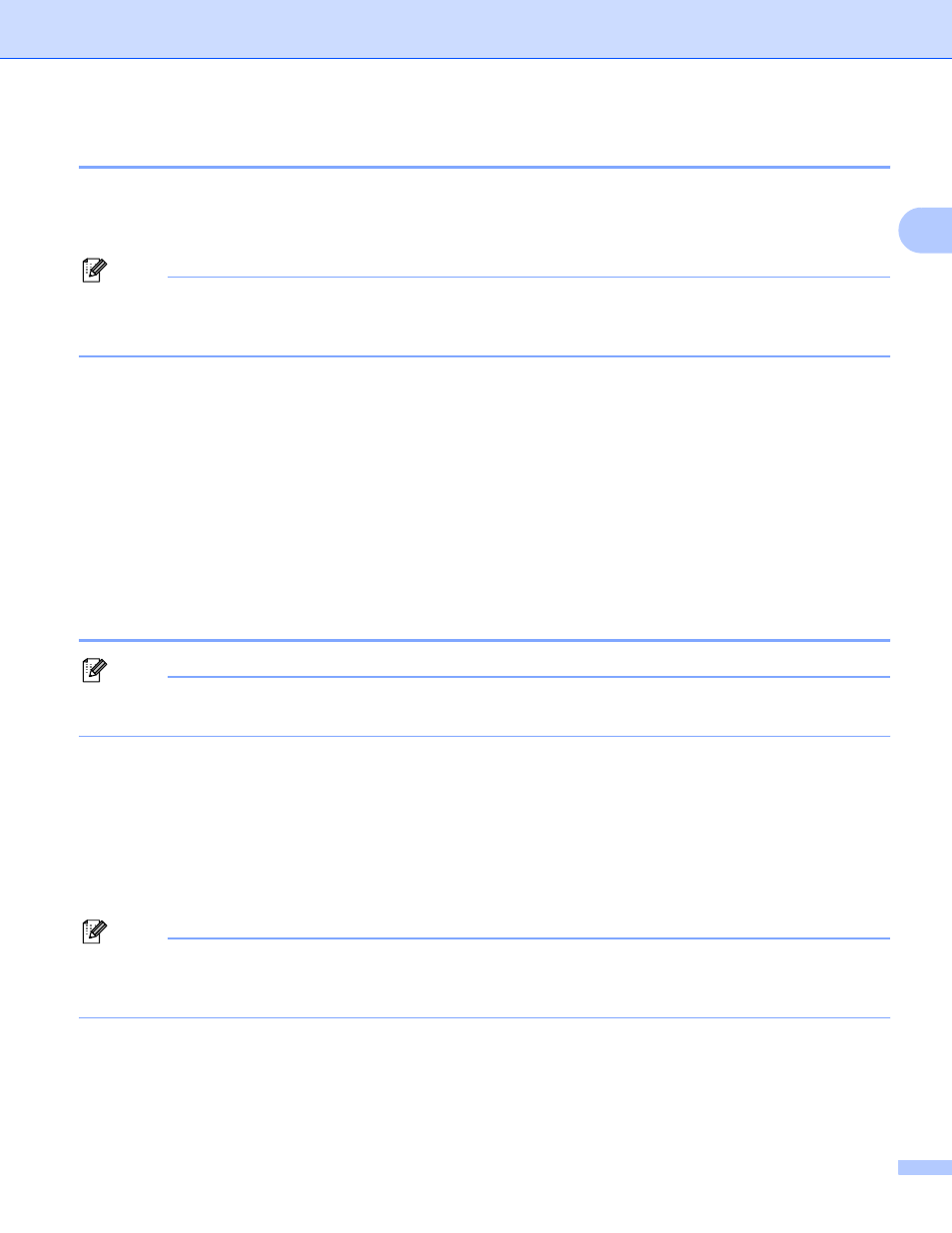
Windows
®
Internet printing
9
2
Brother Internet Print: Configuring the Brother Print Server
2
The print server can be configured using the BRAdmin Professional utility.
Print Server Configuration Checklist
2
Note
Before configuring the print server to receive BIP jobs, be sure that the E-mail server at the remote site
(the receiving end) is configured to handle the TCP/IP POP3, and SMTP protocols (SMTP is only required
if the notification feature is enabled).
a
Configure the POP3 server on the E-mail server at the remote site with a mail account (Mailbox name)
and password for the Brother print server (generally, the mail account name will be the first part of the
E-mail address; for example, if you assign the E-mail address [email protected], then the mail
account name would be emailprinter) (See Setup Internet on page 19).
b
Make sure that the print server is installed and running with TCP/IP enabled and has a valid IP address
assigned to it (See Setup TCP/IP on page 13).
Because access to the E-mail server on most networks is usually restricted, you may need to have your
Network Administrator check the configuration and add the mail account.
Brother Internet Print: Using the BRAdmin Professional utility to Configure the
Print Server
2
Note
Using the BRAdmin Professional utility, you can configure the Brother print server using the TCP/IP
protocol.
The steps required to configure the print server to receive print jobs from a Windows
®
98/98SE/Me/2000/XP/XP Professional x64 Edition PC running the BIP software are as follows.
a
Start the BRAdmin Professional utility.
b
Select the Node Name of the desired Brother print server from the list and double click on it. (the default
node name is usually BRN_xxxxxx, where xxxxxx is the last six digits of the Ethernet address (MAC
address). You will be prompted for a password; the default password is “access”.
Note
You can find the node name and MAC address by printing out the machine configuration page. For
information on how to print the configuration page on your print server, see Printing the Network
Configuration List on page 27.
c
Click on the POP3/SMTP tab.
d
Enter the address of the POP3 server (consult your Network Administrator if you do not know this
address).
