Skew adjustment (mfc-6490cw only), Book copy, Skew adjustment (mfc-6490cw only) book copy – Brother MFC-5895CW User Manual
Page 116
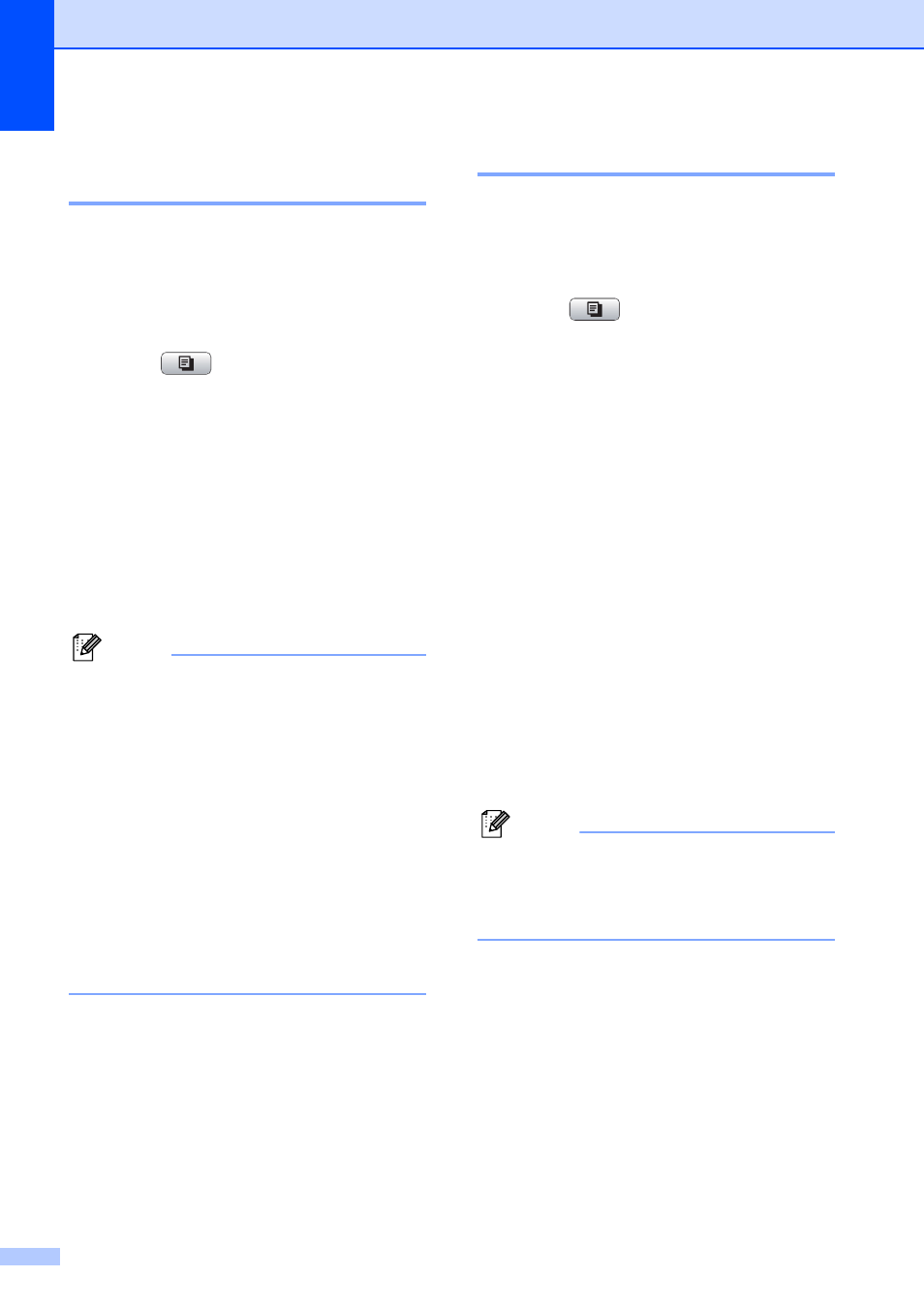
Chapter 11
100
Skew Adjustment
(MFC-6490CW only)
11
If your copy is scanned skewed, your
machine can correct the data automatically.
This setting is only available when using the
scanner glass and Enlarge/Reduce is set to
100%.
a
Press (Copy).
b
Load your document.
c
Enter the number of copies you want.
d
Press a or b to choose Skew Adjustment.
e
Press d or c to choose Auto (or Off).
Press OK.
f
If you do not want to change additional
settings, press Black Start or Color Start.
Note
• Page Layout, Enlarge/Reduce,
Book Copy and Watermark Copy are
not available with Skew Adjustment.
• You cannot use this setting with Ledger,
A3 or paper that is smaller than
2.52 in.
3.58 in. (64 mm 91 mm).
• This setting is only available for paper that
is rectangular or square.
• You cannot use this setting with a thick
document, such as a book.
• Skew Adjustment is only available if the
document is skewed by less than 3
degrees.
Book Copy
11
Book copy corrects dark borders and skew
when copying from the scanner glass. Your
machine can correct the data automatically or
you can make specific corrections.
a
Press (Copy).
b
Load your document.
c
Enter the number of copies you want.
d
Press a or b to choose Book Copy.
e
Do one of the following:
If you want to correct the data
yourself, press d or c to choose
On(Preview).
Press Black Start or Color Start
and go to step f.
If you want the machine to correct
the data automatically, press d or c
to choose On and go to step g.
f
Adjust the skewed data using # or l.
Remove the shadows by using a or b.
g
If you have finished making corrections,
press Black Start or Color Start.
Note
Book Copy is not available with
Page Layout, Sort, Fit to Page,
Skew Adjustment and
Watermark Copy.
