Brother MFC-465CN User Manual
Page 45
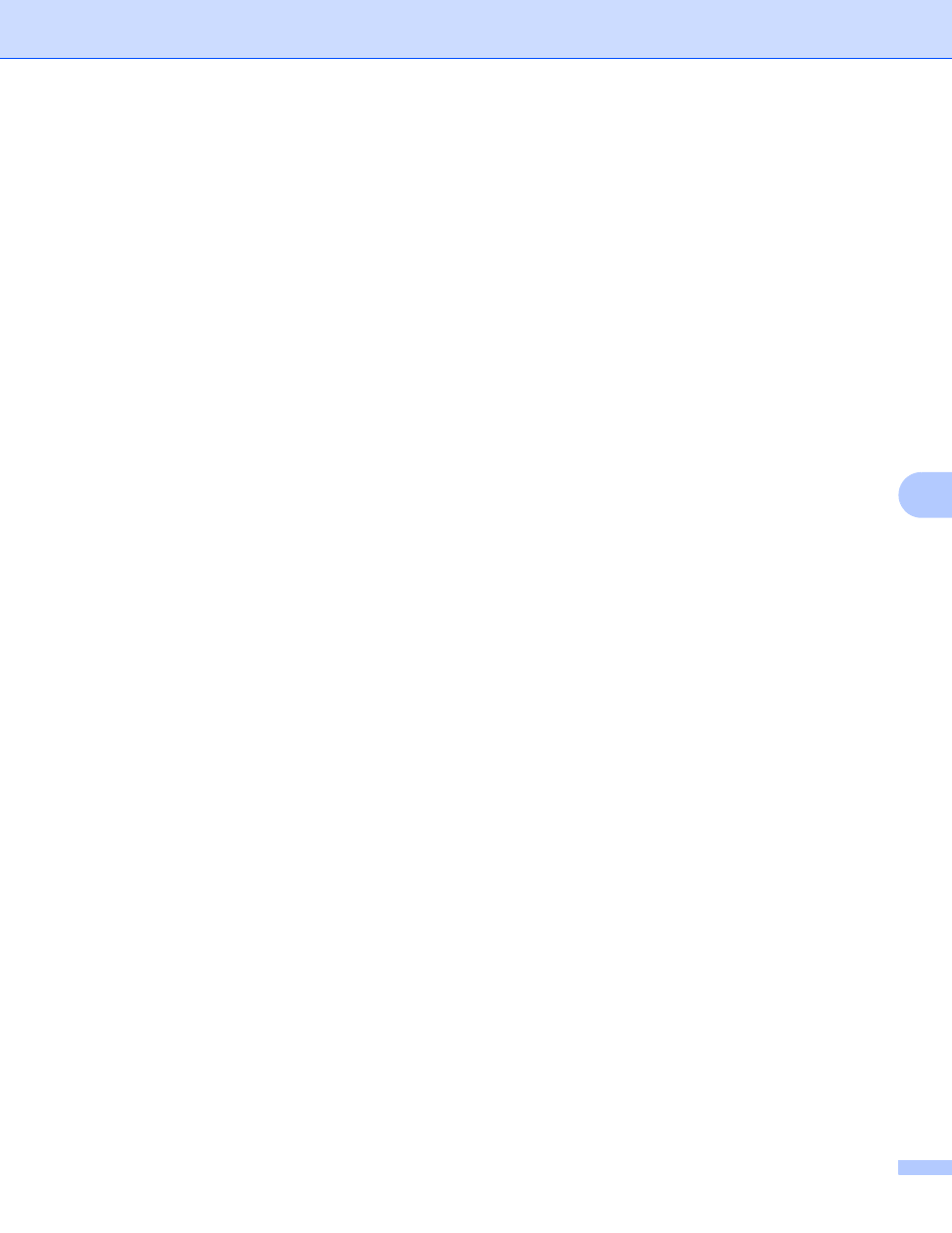
Troubleshooting
38
7
d
Verify that the print server is on your network as follows:
For Windows
®
Try pinging the print server from the host operating system command prompt with the command:
ping ipaddress
Where ipaddress is the print server IP address (note that in some instances it can take up to two
minutes for the print server to load its IP address after setting the IP address).
For Mac OS
®
X 10.2.4 or greater
1
From the Go menu, select Applications.
2
Open the Utilities folder.
3
Double click the Terminal icon.
4
Try pinging the print server from the Terminal window:
ping ipaddress
Where ipaddress is the print server IP address (note that in some instances it can take up to
two minutes for the print server to load its IP address after setting the IP address).
e
If you have tried a to d above and it does not work, then reset the print server back to the default factory
settings and try from the initial setup again. For information how to reset to the default factory settings,
see Restoring the network settings to factory default on page 25.
f
Check the following:
If the installation failed, the Firewall on your computer may be blocking the necessary network
connection to the machine. In this case, you will need to disable the Firewall on your computer and re-
install the drivers. For more information, see General problems on page 36. If you are using a personal
Firewall software, see the User’s Guide for your software or contact the software manufacturer.
