Network print software installation problems – Brother MFC-465CN User Manual
Page 44
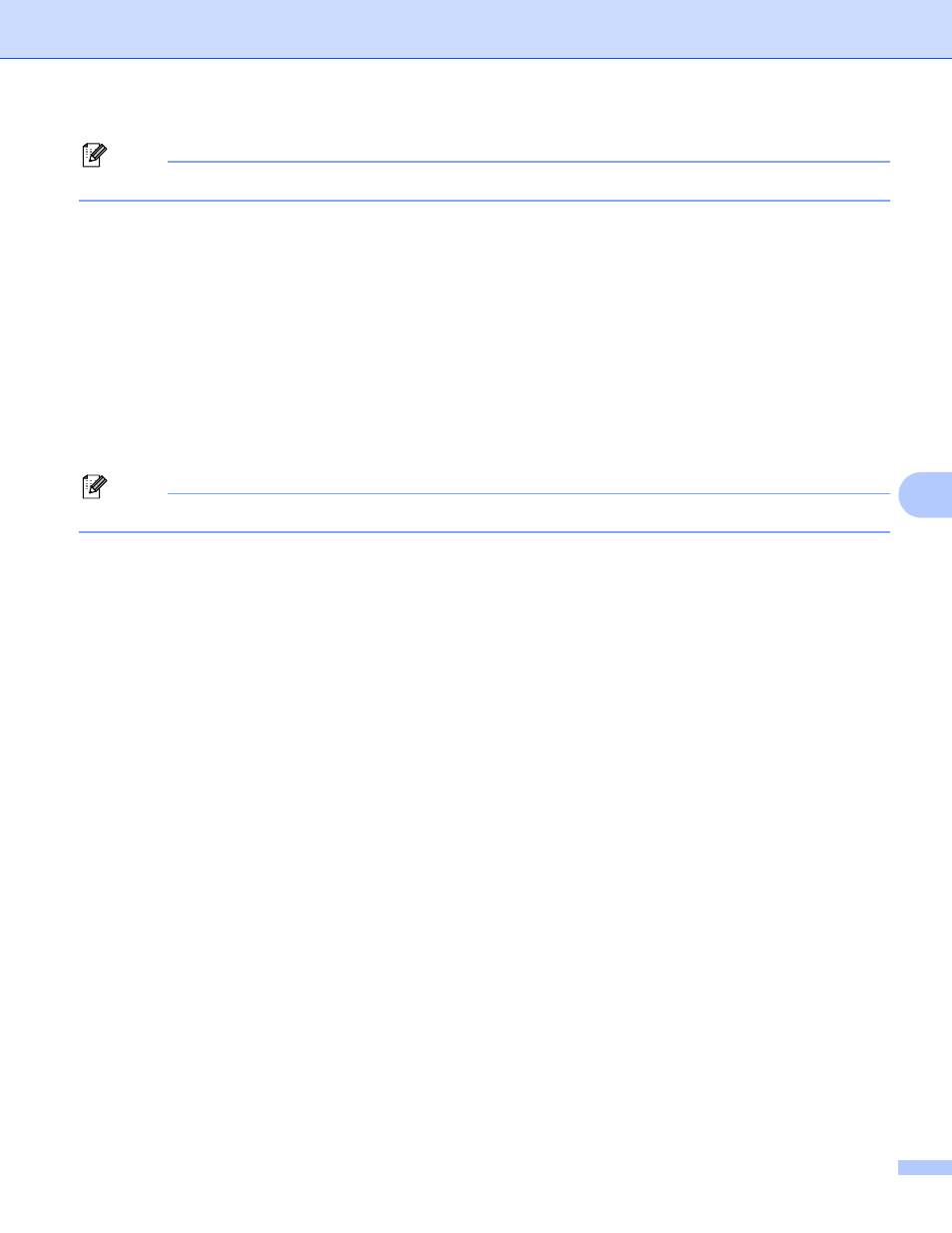
Troubleshooting
37
7
Note
After the Brother software package is installed, enable again your Firewall.
Windows Vista™ users:
7
a
Click the Start button, Control Panel, Network and Internet, Windows Firewall and click
Change settings.
b
When the User Account Control screen appears, do the following.
Users who have administrator rights: Click Continue.
For users who do not have administrator rights: Enter the administrator password and click OK.
c
Click the General tab. Make sure that Off (not recommended) is selected.
d
Click OK.
Note
After the Brother software package is installed, enable again your Firewall.
For Macintosh
®
Re-select your machine in the Device Selector application located in
Macintosh HD/Library/Printers/Brother/Utilities or from the model pull-down list of ControlCenter2.
Network print software installation problems
7
The Brother print server is not found during setup of the network print software installation or from
the printer driver of the Brother machine in Windows
®
.
The Brother print server is not found using the Simple Network Configuration capabilities of Mac OS
®
X.
7
For a network with an Ethernet cable connection
Make sure you have completed the IP address setting of the Brother print server according to Chapter 2
of this User’s Guide before installing the network print software or printer driver.
Check the following:
a
Make sure that the machine is powered on, is on-line and ready to print.
b
Check to see if the LCD momentarily displays LAN Active after being connected to the network.
The LCD displays LAN Active: The print server is connected to the network.
The LCD does not display LAN Active: The print server is not connected to the network.
c
Print the Network Configuration List and check if the settings such as IP address settings are correct for
your network. The problem may be the result of mismatched or duplicate IP address. Verify that the IP
address is correctly loaded into the print server. And make sure that no other nodes on the network have
this IP address. For information on how to print the Network Configuration List, see Printing the Network
Configuration List on page 24.
