3 control panel setup, Lan menu, Tcp/ip – Brother MFC-465CN User Manual
Page 22: Boot method, Control panel setup
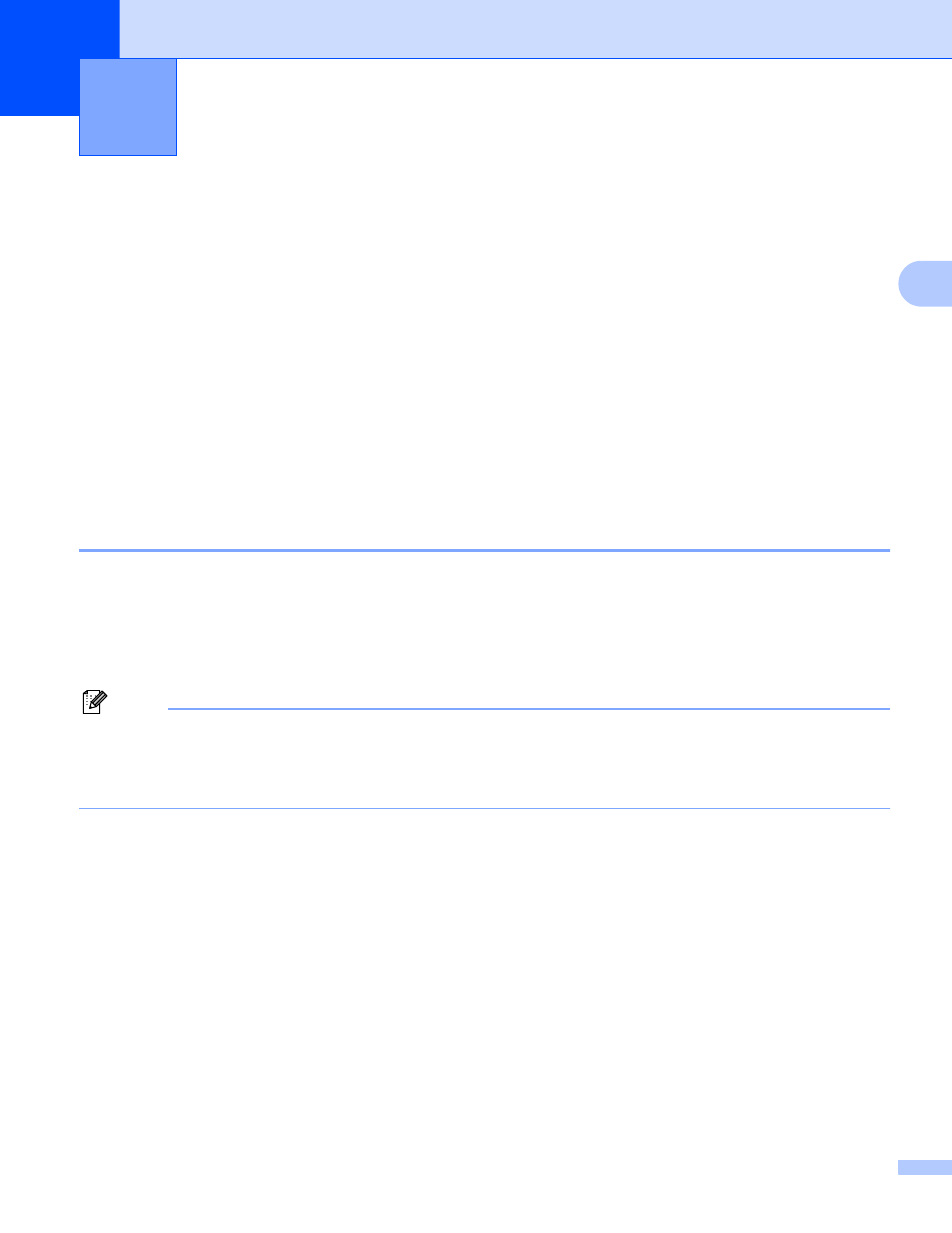
15
3
3
LAN menu
3
Before using your Brother product in a network environment, you need to configure the correct TCP/IP
settings. For more information, see Configuring your network printer on page 8.
In this chapter, you will learn how to configure the network settings using the control panel, located on the
front of the machine.
The LAN menu selections of the control panel allow you to set up the Brother machine for your network
configuration. Press Menu, then press a or b to select LAN. Proceed to the menu selection you wish to
configure. See Function table and default factory settings on page 50.
Please note that the machine is supplied with the BRAdmin Light Windows
®
software and Remote Setup
applications for Windows
®
and Macintosh
®
, which also can be used to configure many aspects of the
network. See Using the Remote Setup to change the print server settings (Not available for DCP
models) on page 14 for wired connection.
TCP/IP
3
This menu has nine sections: BOOT Method, IP Address, Subnet Mask, Gateway, Node Name,
WINS Config, WINS Server, DNS Server and APIPA.
BOOT Method
3
This selection controls how the machine obtains the IP address for itself. The default setting is Auto.
Note
If you do not want your print server configured via DHCP, BOOTP or RARP, you must set the BOOT
Method to Static so that the print server has a static IP address. This will prevent the print server from
trying to obtain an IP address from any of these systems. To change the BOOT Method, use the machine’s
control panel, BRAdmin Light utility or Remote Setup.
a
Press Menu.
b
Press a or b to select LAN.
Press OK.
c
Press a or b to select TCP/IP.
Press OK.
d
Press a or b to select BOOT Method.
Press OK.
e
Press a or b to select Auto, Static, RARP, BOOTP or DHCP.
Press OK.
(For MFC-680CN) Press d or c to select Auto, Static, RARP, BOOTP or DHCP.
Press OK.
Control panel setup
3
