22 finish and restart, Windows, Wireless network – Brother MFC-9320CW User Manual
Page 40
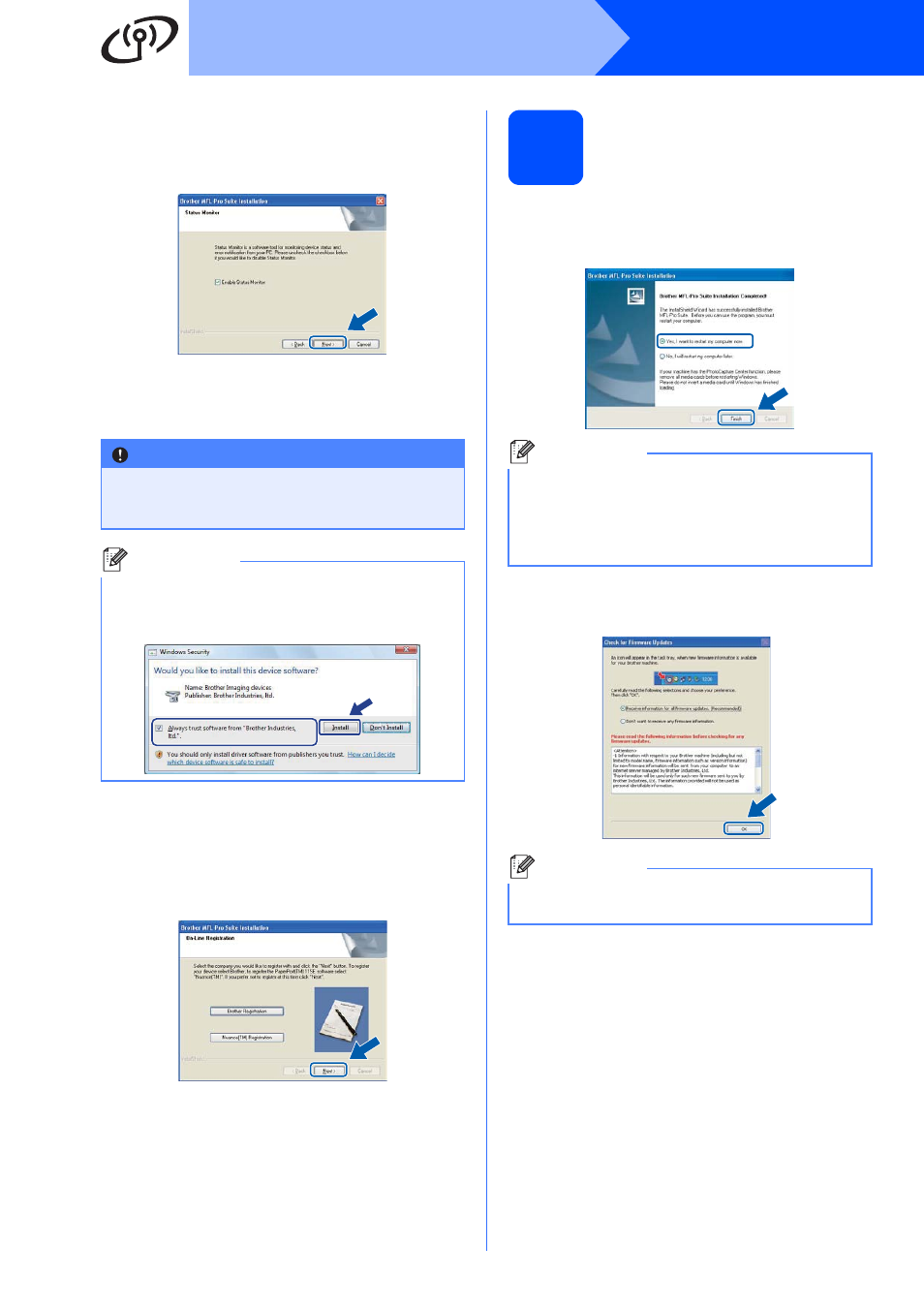
40
Windows
®
Wireless Network
k
If you do not want to monitor the machine
status and error notification from your
computer, uncheck Enable Status Monitor
and then click Next.
l
The installation of the Brother drivers will
automatically start. The installation screens
appear one after another.
m
When the On-Line Registration screen is
displayed, make your selection and follow the
on-screen instructions. Once you have
completed the registration process, close your
web browser to return to this window.
Then click Next.
22
Finish and restart
a
Click Finish to restart your computer. After
restarting the computer, you must be logged on
with Administrator rights.
b
If this screen appears, choose the firmware
update setting and click OK.
IMPORTANT
DO NOT cancel any of the screens during the
installation. It may take a few seconds for all
screens to appear.
Note
For Windows Vista
®
and Windows
®
7, when this
screen appears, click the check box and click
Install to complete the installation correctly.
Note
If an error message appears during the software
installation, run the Installation Diagnostics
located in Start/All Programs/Brother/
MFC-XXXX LAN (where MFC-XXXX is your
model name).
Note
Internet access is required for the firmware
upgrade.
