Windows, Wireless network – Brother MFC-9320CW User Manual
Page 38
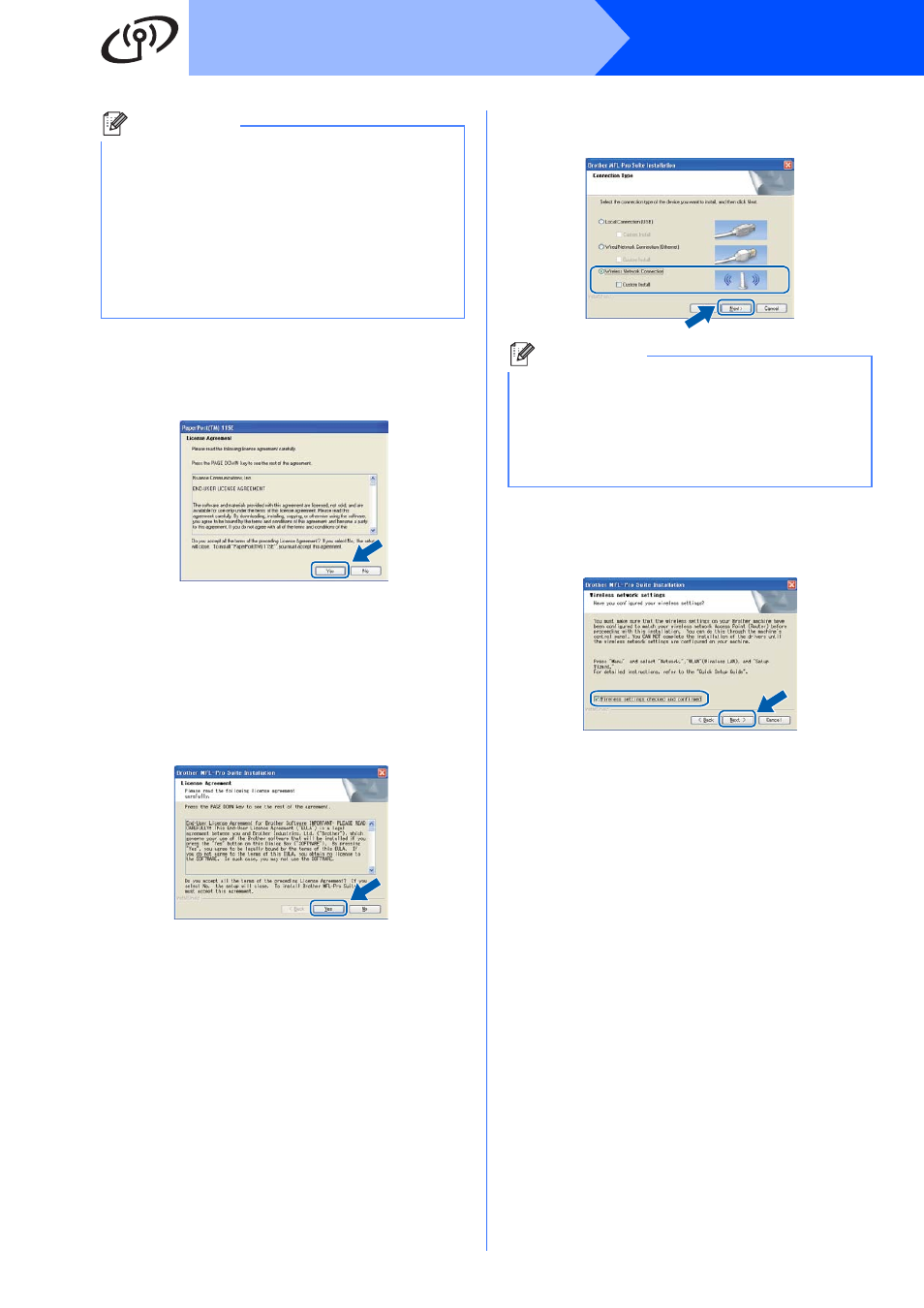
38
Windows
®
Wireless Network
d
When the ScanSoft™ PaperPort™ 11SE
License Agreement window appears, click
Yes if you agree to the Software
License Agreement.
e
The installation of ScanSoft™ PaperPort™
11SE will automatically start and is followed by
the installation of MFL-Pro Suite.
f
When the Brother MFL-Pro Suite Software
License Agreement window appears, click
Yes if you agree to the Software
License Agreement.
g
Choose Wireless Network Connection, and
then click Next.
h
Click on
Wireless settings checked and confirmed
check box, and then click Next.
Note
• If the installation does not continue
automatically, open the main menu again by
ejecting and then reinserting the CD-ROM or
double-click the Start.exe program from the
root folder, and continue from step
c to install
MFL-Pro Suite.
• For Windows Vista
®
and Windows
®
7, when
the User Account Control screen appears,
click Allow or Yes.
Note
If you want to install the PS driver (Brother’s
BR-Script Driver), choose Custom Install and
then follow the on-screen instructions. When the
Select Features screen appears, check
PS Printer Driver, and then continue following
the on-screen instructions.
