Duplex (2-sided) copying – Brother MFC-J835DW User Manual
Page 50
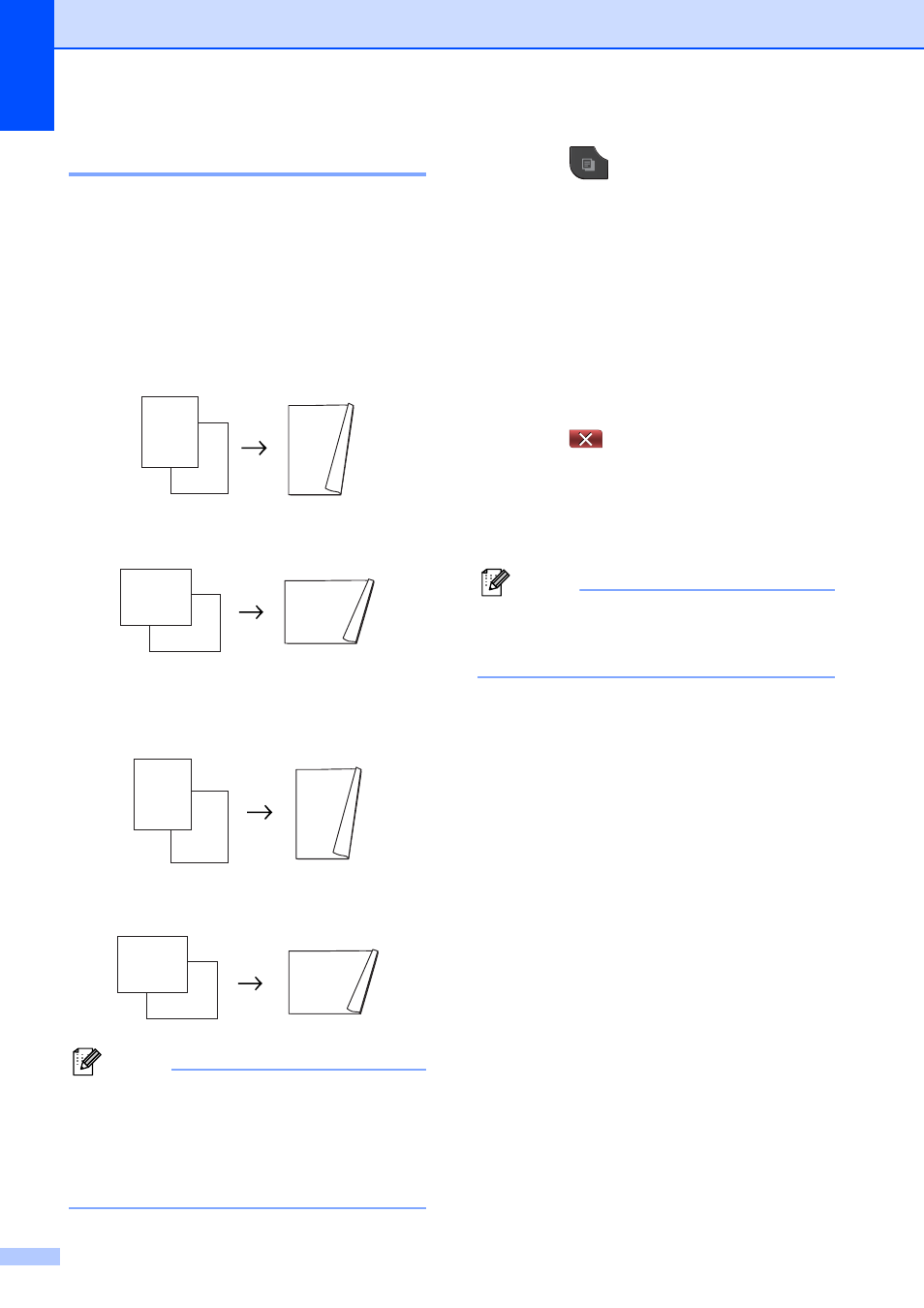
Chapter 7
44
Duplex (2-sided) copying
7
You can reduce the amount of paper used for
copies by copying on both sides of the paper.
We recommend you load your document in
the ADF for duplex copying. For 2-sided
documents and books use the scanner glass.
(long edge flip)
Portrait
Landscape
(short edge flip)
Portrait
Landscape
Note
• 2in1 (ID), Poster, Fit to Page
and Book Copy are not available with
Duplex Copy.
• You can only use plain paper sizes Letter,
A4, A5 or Executive.
a
Press (COPY).
b
Press d or c to display Duplex Copy.
c
Press Duplex Copy.
d
Press On to turn on the duplex settings.
e
Press Portrait LongEdgeFlip,
Landscape LongEdgeFlip,
Portrait ShortEdgeFlip or
Landscape ShortEdgeFlip.
f
Press
after reading the message
on the LCD.
g
Load your document.
h
Enter the number of copies you want.
Note
If you want to sort multiple copies, press
d
or c to display Stack/Sort, then press
Sort.
i
Press Black Start or Color Start.
If you placed the document in the ADF,
the machine scans the pages and starts
printing.
If you are using the scanner glass, go
to step j.
j
The LCD shows:
Place the next page on the scanner
glass and press Scan. Press
Black Start or Color Start.
The machine starts printing.
k
If you pressed Sort for multiple copies,
repeat step j for each additional page.
After all the pages have been scanned,
press Complete.
The machine starts printing.
1
2
11
2
1
1
2
1
2
1
2
11
2
1
1
2
1
2
Turn over the document
(or Flip the book), then
press Scan. When you finish,
press Complete.
