4 load paper in the paper tray, Load paper in the paper tray, 4load paper in the paper tray – Brother MFC-9420CN User Manual
Page 9
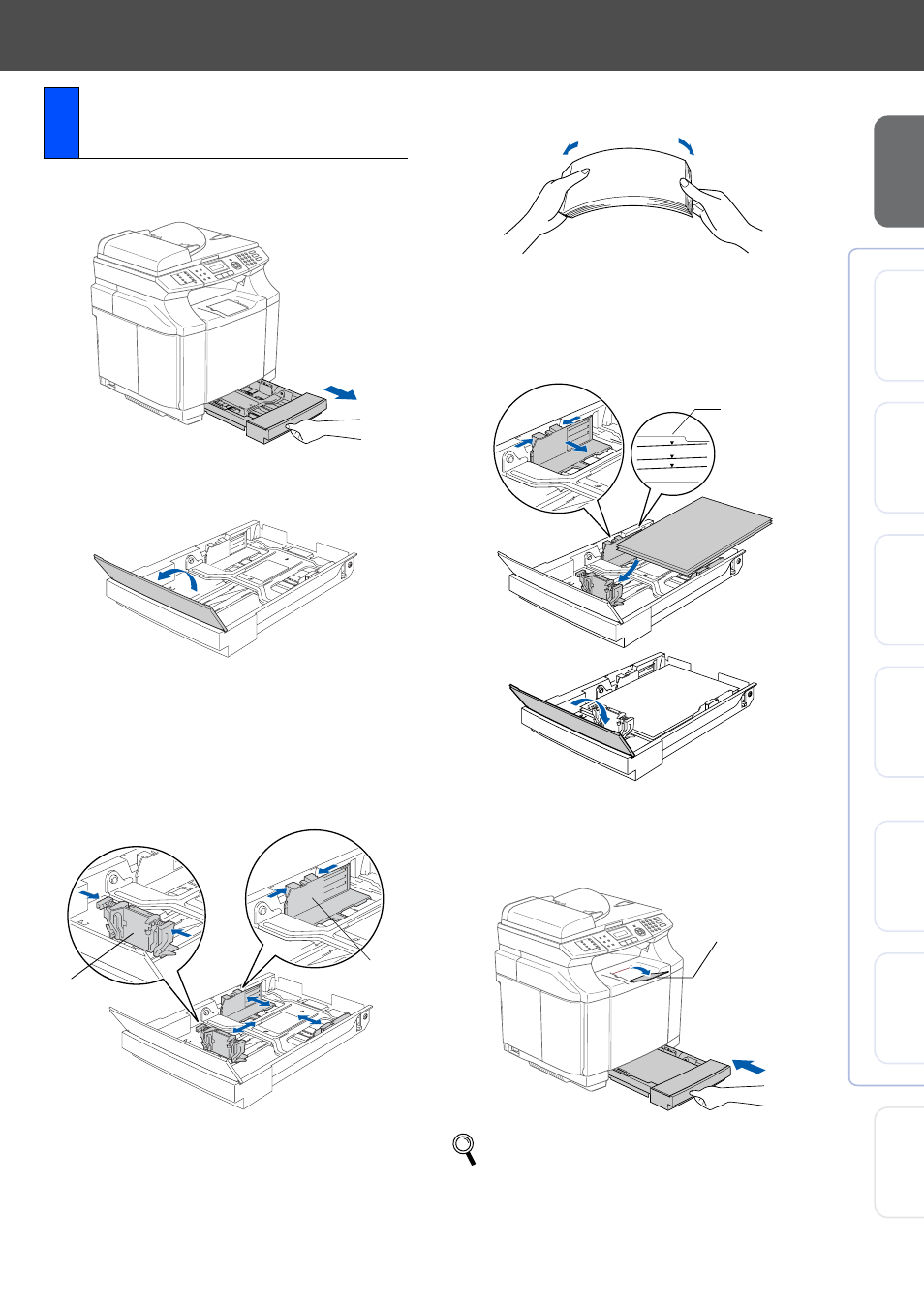
7
S
e
tt
ing U
p
th
e
m
a
ch
in
e
W
in
dow
s
®
US
B
W
indow
s
®
Pa
ra
lle
l
W
ind
ow
s
NT
®
4.
0
Pa
ra
lle
l
M
a
ci
nt
osh
®
USB
M
a
ci
nt
osh
®
Ne
tw
o
rk
W
in
dow
s
®
Ne
tw
o
rk
Fo
r
Ne
two
rk
Us
e
rs
1
Pull the paper tray completely out of the
machine.
2
Place the paper tray on a flat table and lift
the front tray cover.
3
Squeeze the snap lock on the end of the
front paper guide. Slide the front paper
guide to the position for the size of paper
you are using. Release the snap lock.
Squeeze and slide the left hand side paper
guide to the paper size you are using, and
release it.
4
Fan the stack of paper well to avoid paper
jams and misfeeds.
5
Put the paper in the tray with the
recommended print side face up.
Check that the paper is flat in the tray and
below the maximum paper mark.
Close the front tray cover.
6
Put the paper tray firmly back into the
machine and unfold the output paper tray
with support flap before you use the
machine.
4
Load Paper in the Paper
Tray
Paper
guide
Paper
guide
For details on supported paper
specifications, see “Acceptable paper and
other media” in Chapter 2 of the User’s
Guide.
ABC
ABC
PAPER
LABEL
ENVELOPE
TRANSPARENCY
CARDSTOCK
Maximum
paper mark
Output paper tray
with support flap
