Scan to ocr, Scan to ocr -5, 6scan to ocr – Brother MFC-7820N User Manual
Page 76
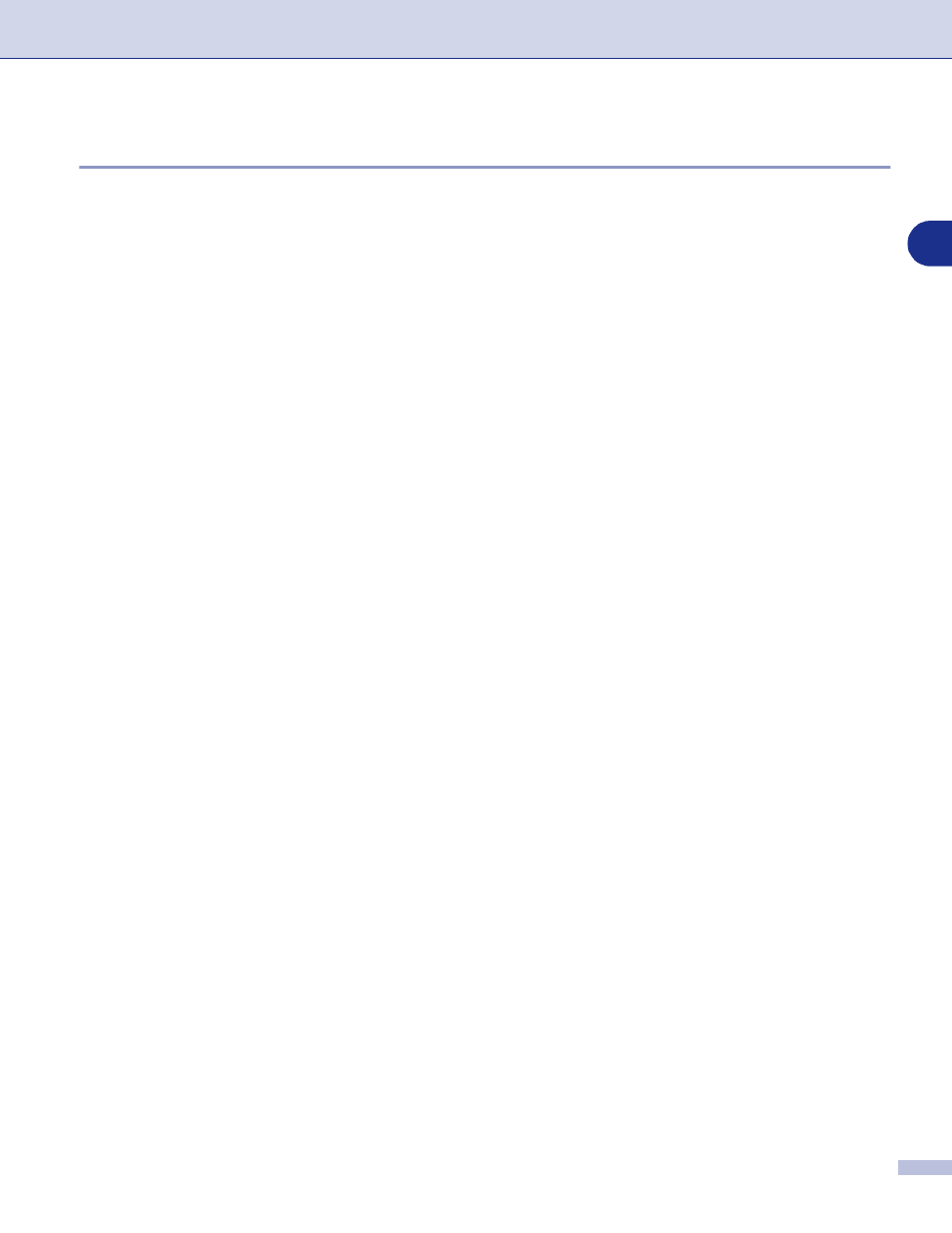
Network Scanning (For Windows
®
)
6 - 5
6
Scan to OCR
When you select Scan to OCR your document will be scanned and sent directly to the PC you designated on
your network. ControlCenter2.0 will activate ScanSoft
®
OmniPage
®
OCR and convert your document into text
for viewing and editing from a word processing application on the designated PC. You can change the Scan
configuration. (See OCR (Word Processing program) on page 3-5.)
1
Load your document.
2
Press Scan.
3
Press
▲
or
▼
to select
Scan to OCR
.
Press Menu/Set.
4
Press
▲
or
▼
to select the destination PC you want to send to.
Press Menu/Set.
If the LCD prompts you to enter a Pin number, enter the 4-digit Pin number for the destination PC on the
control panel.
Press Menu/Set.
The machine will start the scanning process.
