Customizing a user-defined button, Scan to image, Scan to ocr – Brother MFC-7820N User Manual
Page 51: Customizing a user-defined button -8, 3customizing a user-defined button
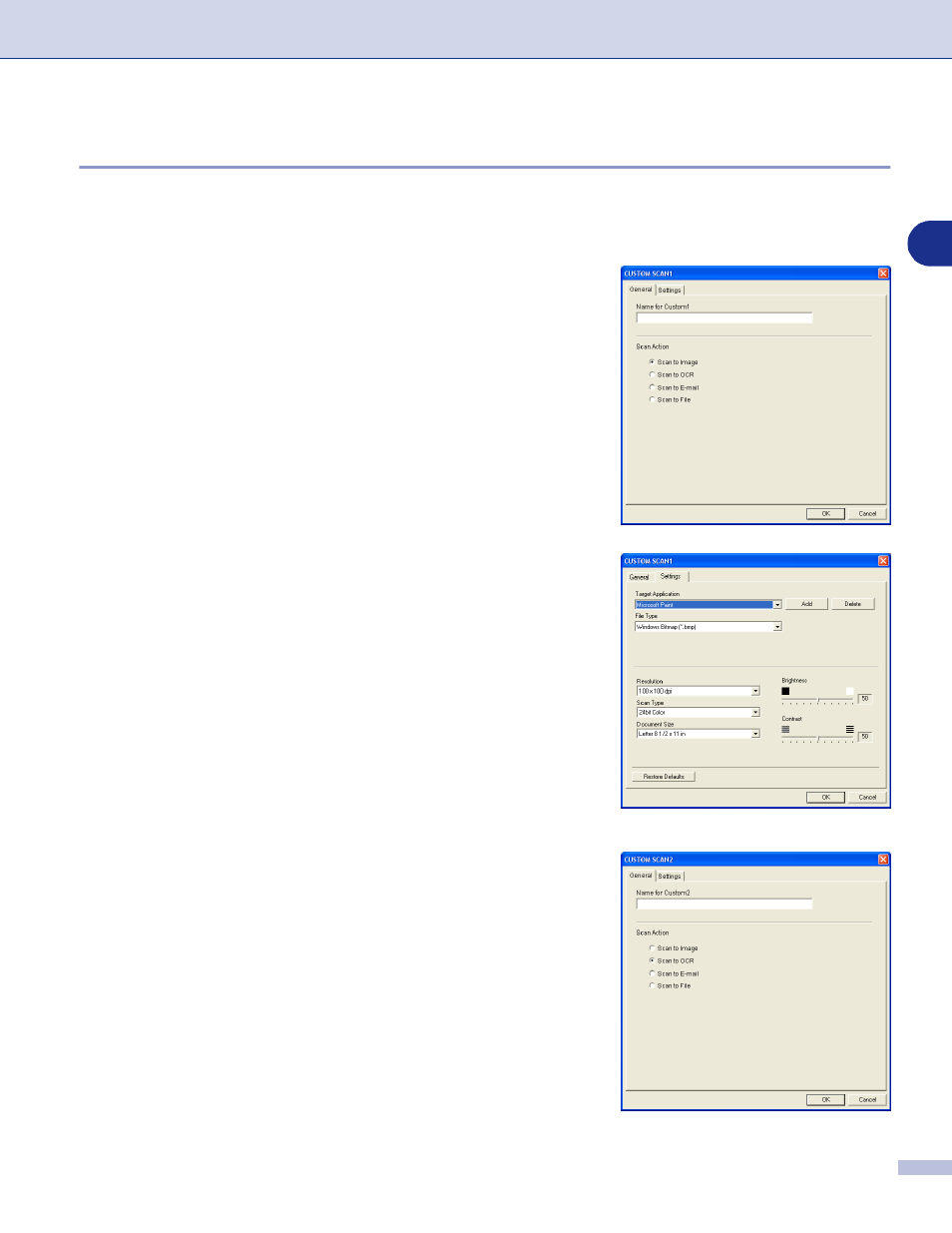
Using ControlCenter2.0 (For Windows
®
)
3 - 8
3
Customizing a user-defined button
To configure a button, right-click on the button, and the configuration window will appear. Please read the
following guidelines to configure the button.
Scan to Image:
In the General tab
You can enter up to a 30 character name in the Name for
Custom field. This name will appear as the button name.
Select the type of scan from the Scan Action field.
In the Settings tab
You can select Target Application, File Type, Resolution,
Scan Type, Document Size, Brightness and Contrast
settings.
Scan to OCR:
In the General tab
You can enter up to a 30 character name in the Name for
Custom field. This name will appear as the button name.
Select the type of scan from the Scan Action field.
