For network users, Web based management (web browser), Print the network configuration list – Brother MFC-9460CDN User Manual
Page 23: Restore the network settings to factory default
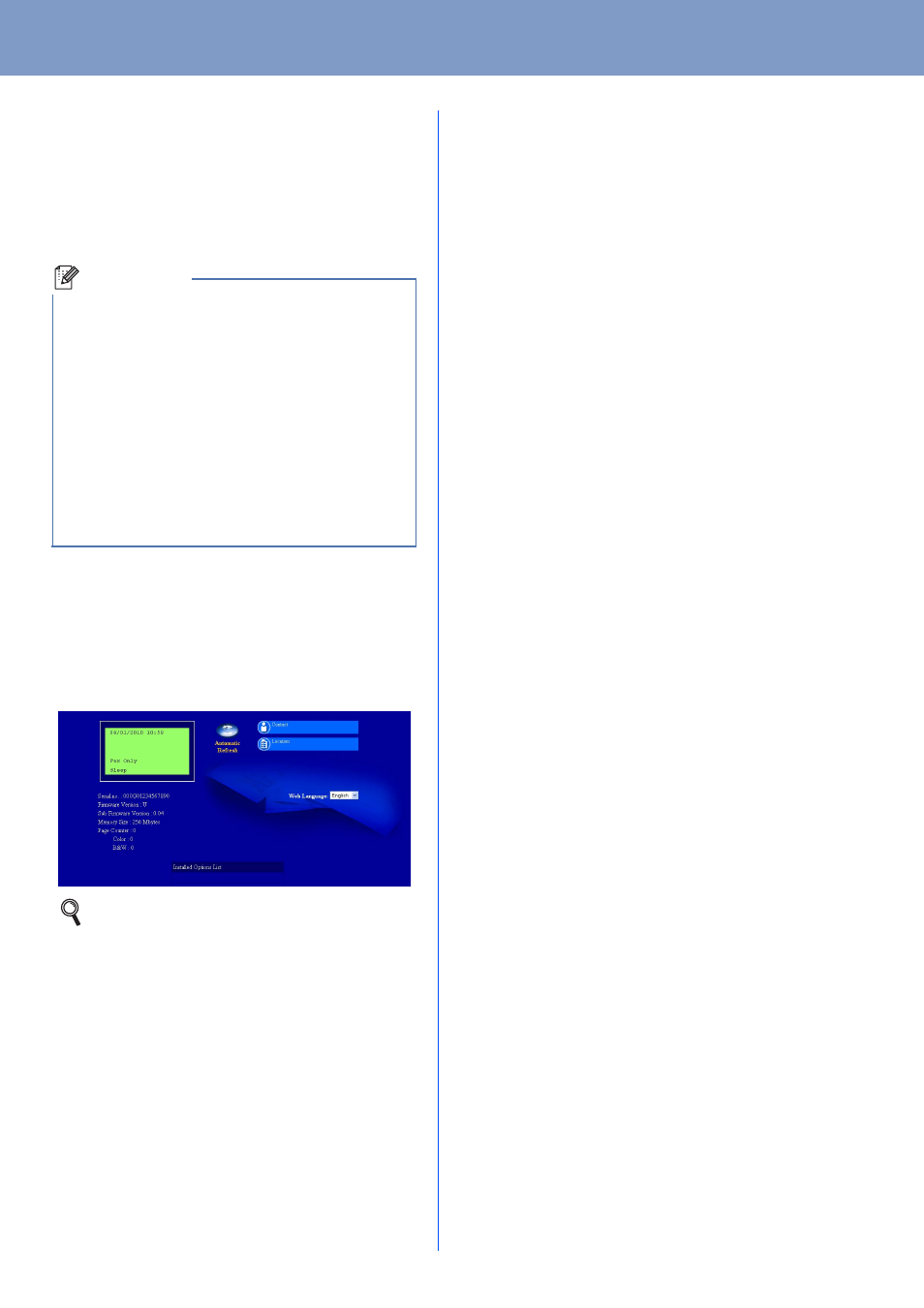
23
For Network Users
Web Based Management
(web browser)
The Brother print server is equipped with a web server
that allows you to monitor its status or change some
of its configuration settings, using HTTP (Hyper Text
Transfer Protocol).
a
Open your browser.
b
Type http://machine_ip_address/ into
your browser (where machine_ip_address
is the IP address of the printer or the print
server name).
For example http://192.168.1.2/
Print the Network Configuration
List
You can print the Network Configuration List to
confirm the current network settings.
a
Turn on the machine and wait until the machine
is in the Ready state.
b
Press Menu, 6, 6.
c
Press Black Start or Color Start.
The machine will print the current network
settings.
Restore the network settings to
factory default
To restore all network settings of the internal
Print/Scan server to factory default, please follow the
steps below.
a
Make sure the machine is not operating, then
disconnect all the cables from the machine
(except the power cord).
b
Press Menu, 7, 0.
c
Press 1 to choose Reset.
d
Press 1 to choose Yes.
The machine will restart, re-connect cables
once this is complete.
Note
• The default User Name is ‘admin’ and the
default password is ‘access’. You can use a
web browser to change this password.
• We recommend Microsoft
®
Internet
Explorer
®
6.0 (or greater) or Firefox 3.0 (or
greater) for Windows
®
and Safari 3.0 (or
greater) for Macintosh. Please also make sure
that JavaScript and cookies are always enabled
in whichever browser you use. To use a web
browser, you will need to know the IP address
of the print server. The IP address of the print
server is listed on the Network Configuration
List.
See Web Based Management in the Network
User's Guide.
