Sorting copies using the adf (dcp-7040 only), Important, Making n in 1 copies (page layout) – Brother DCP-7040 User Manual
Page 40
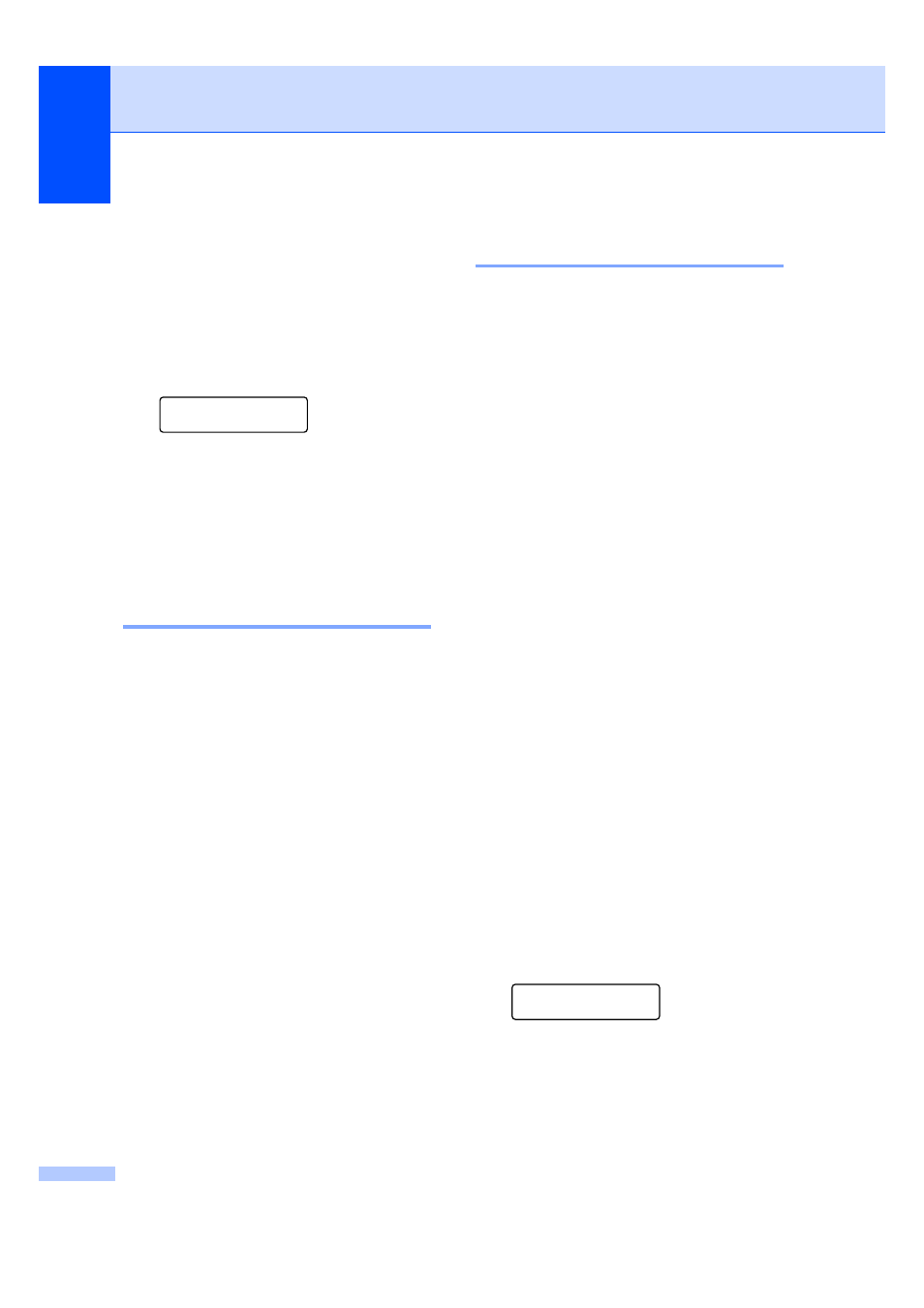
Chapter 4
28
To change the default setting, follow the
steps below:
a
Press Menu.
b
Press a or b to choose
2.Copy.
Press OK.
c
Press a or b to choose 1.Quality.
Copy
1.Quality
Press OK.
d
Press a or b to choose the copy quality.
Press OK.
e
Press Stop/Exit.
Sorting copies using the ADF
(DCP-7040 only)
4
You can sort multiple copies. Pages will be
stacked in the order 1 2 3, 1 2 3, 1 2 3, and so
on.
a
Load your document in the ADF.
b
Enter the number of copies you want.
c
Press Options and a or b to choose
Stack/Sort.
Press OK.
d
Press a or b to choose Sort.
Press OK.
e
Press Start.
Making N in 1 copies
(page layout)
4
You can reduce the amount of paper used
when copying by using the N in 1 copy
feature. This allows you to copy two or four
pages onto one page, which lets you save
paper.
Important
4
Please make sure the paper size is set to
Letter, A4, Legal or Folio.
(P) means Portrait and (L) means
Landscape.
You cannot use the Enlarge/Reduce
setting with the N in 1 feature.
a
Load your document.
b
Enter the number of copies you want.
c
Press Options.
d
Press a or b to choose Page Layout.
Press OK.
e
Press a or b to choose 2 in 1 (P),
2 in 1 (L), 4 in 1 (P),
4 in 1 (L) or Off(1 in 1).
Press OK.
f
Press Start to scan the page.
(DCP-7040 only) If you placed the
document in the ADF, the machine
scans the pages and starts printing.
If you are using the scanner glass, go
to g.
g
After the machine scans the page,
press a to scan the next page.
Next Page?
a Yes b No
h
Place the next page on the scanner
glass.
Press OK.
Repeat g and h for each page of the
layout.
