Network print software installation problems – Brother PT-9800PCN User Manual
Page 30
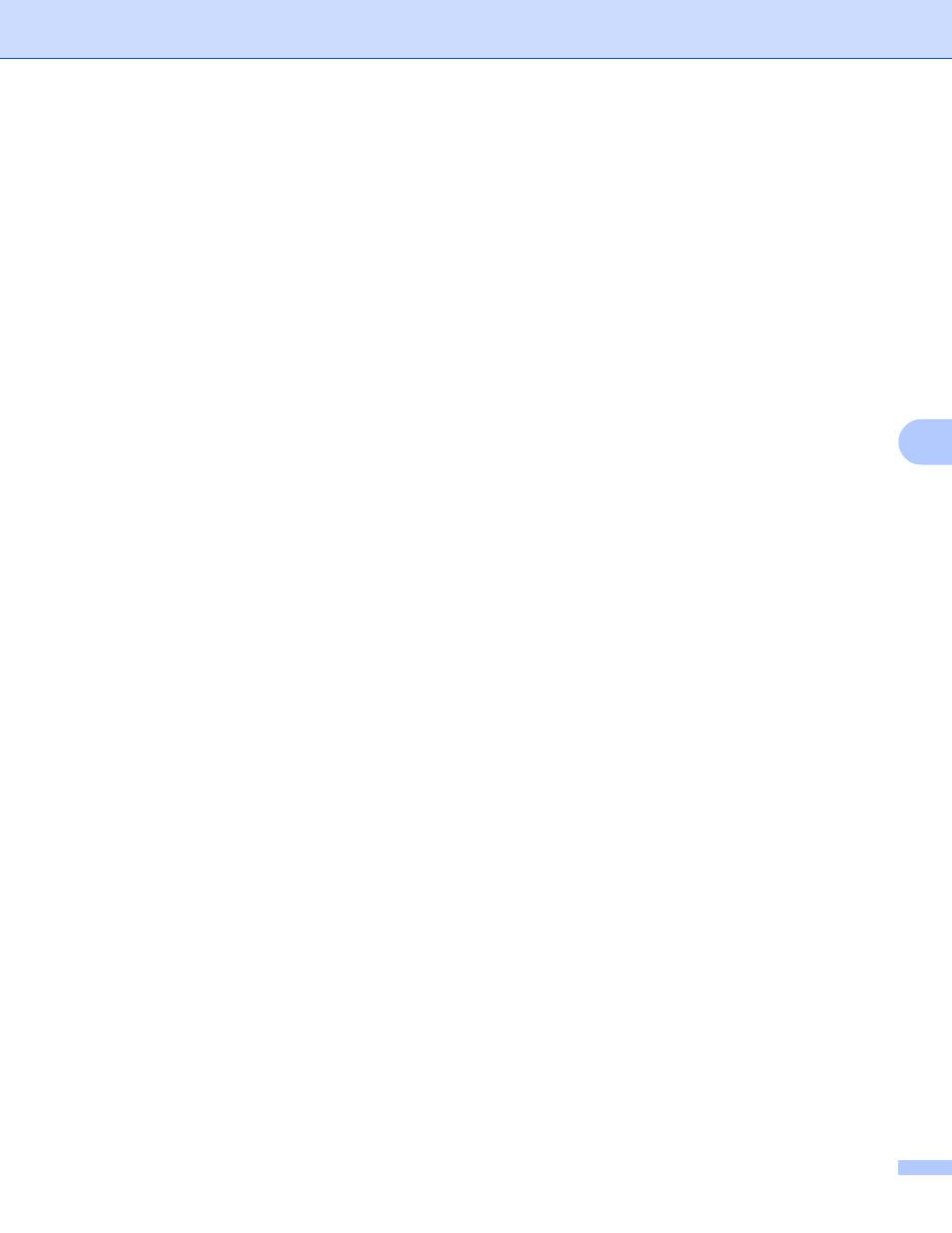
Troubleshooting
25
6
Network print software installation problems
6
The Brother print server is not found during the setup of the network print software or from the
installation of the Brother printer driver.
6
Make sure you have completed the IP address setting of the Brother print server according to Chapter 2 of
this Guide before installing the network print software or printer driver.
Check the following:
6
a
Make sure that the printer is powered on, is on-line and ready to print.
b
Print the Printer Settings Page and check if the settings such as IP address settings are correct for your
network. The problem may be the result of a mismatched or duplicate IP address. Verify that the IP
address is correctly loaded into the print server, and make sure that no other nodes on the network have
this IP address. For details on how to print the Printer Settings Page, see Printing the Printer
Settings on page 14.
c
Verify that the print server is on your network as follows:
For Windows
®
Try pinging the print server from the host operating system command prompt with the command:
ping ipaddress
Where ipaddress is the print server IP address (note that in some instances it can take up to two
minutes for the print server to load its IP address after setting the IP address).
For Macintosh
®
1
From the Go menu, choose Applications.
2
Open the Utilities folder.
3
Double click the Terminal icon.
4
Try pinging the print server from the Terminal window:
ping ipaddress
Where ipaddress is the print server IP address (note that in some instances it can take up to
two minutes for the print server to load its IP address after setting the IP address).
d
(For Windows
®
) If the installation failed, the Firewall on your computer may be blocking the necessary
network connection to the printer. In this case, you will need to disable the Firewall on your computer
and re-install the drivers. For details on how to disable the Firewall, see For Windows
