Brother RJ-4040 User Manual
Page 3
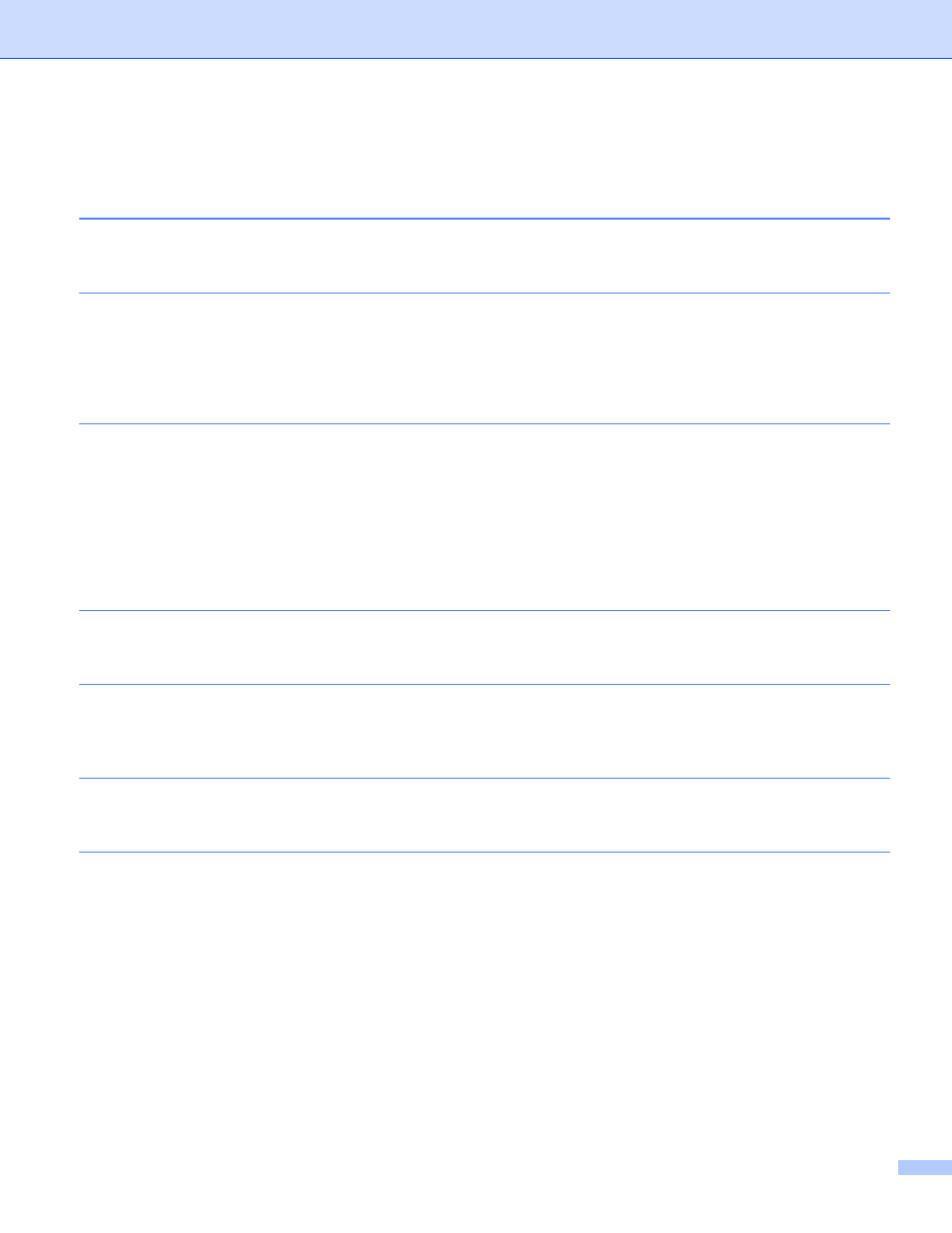
ii
Table of Contents
Changing your printer’s network settings
BRAdmin Professional utility (Windows
) ...........................................................................................4
Configuring your printer for a wireless network
Overview....................................................................................................................................................5
Confirm your network environment............................................................................................................6
Connected to a computer with a WLAN access point/router in the network (Infrastructure mode) .....6
Connected to a wireless capable computer without a WLAN access point/router in the network
Wireless configuration temporarily using a USB cable (Recommended) ..................................................8
One-push configuration using Wi-Fi Protected Setup................................................................................9
Printing the Printer Set-up Information
Overview..................................................................................................................................................11
Configuring the printer settings using Web Based Management (web browser).....................................12
