For network interface cable users (mfc-7225n only), For mac os® 9.1 to 9.2, For network interface cable users – Brother MFC-7220 User Manual
Page 31: Mfc-7225n and optional nc-2200w only), For mac os, 1 to 9.2
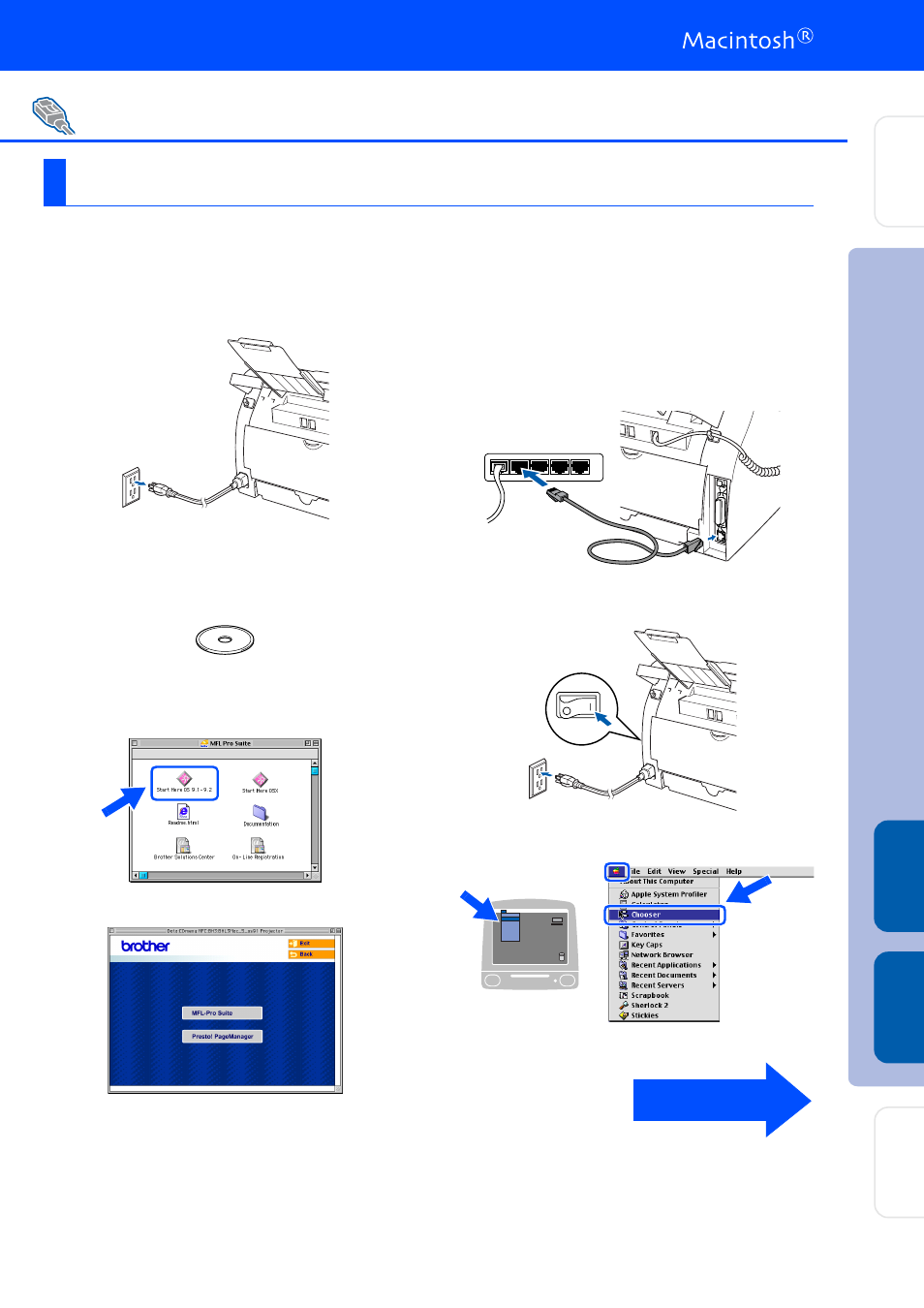
29
Make sure that you have completed the instructions from Step 1 “Setting Up
the MFC” on pages 4 - 11.
1
Turn off and unplug the MFC from the AC
outlet.
2
Turn on your Macintosh
®
.
3
Insert the supplied CD-ROM for Macintosh
®
into your CD-ROM drive.
4
Double-click the Start Here OS 9.1-9.2 icon
to install the printer driver. If the language
screen appears, select your language.
5
Click MFL-Pro Suite to install.
6
Follow the on-screen instructions, and
restart your Macintosh
®
.
7
Connect the network interface cable to the
MFC, and then connect it to a free port on
your hub.
8
Plug in the power cord and turn on the MFC.
9
Open the Chooser from the Apple menu.
For Network Interface Cable Users (MFC-7225N only)
For Mac OS
®
9.1 to 9.2
Continued ...
In
s
ta
lling
t
he Dr
iv
er
s
&
S
o
ft
w
a
re
M
a
c
int
osh
®
Ne
tw
o
rk
M
a
ci
nt
osh
®
USB
S
e
tt
ing U
p
the M
F
C
Fo
r
Ne
two
rk
Us
e
rs
