Installing the driver & software, Windows, Improper setup – Brother MFC-8870DW User Manual
Page 7
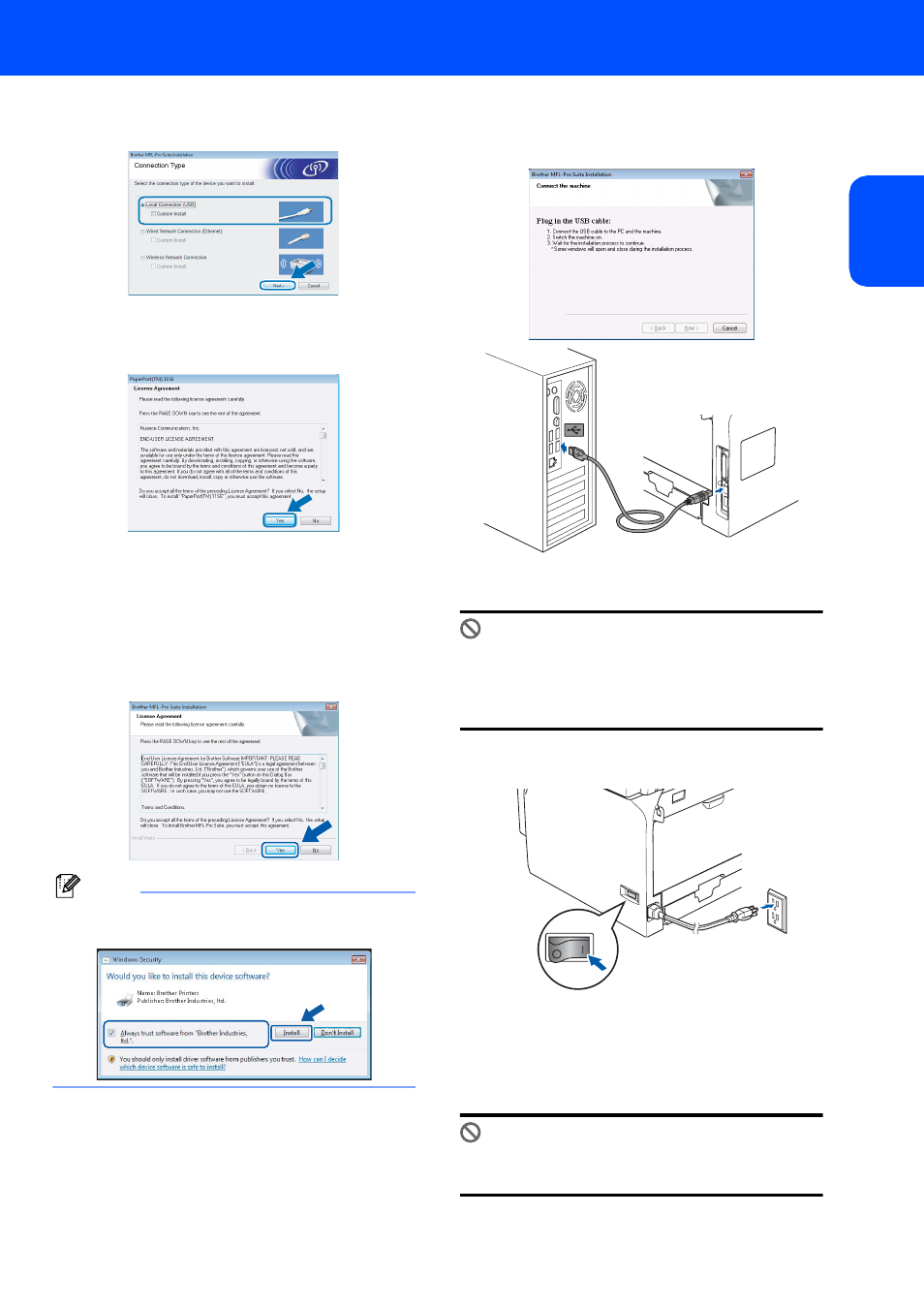
Installing the Driver & Software
5
W
in
dow
s
®
US
B
Windows
®
5
Choose Local Connection, and then click
Next. The installation continues.
6
After reading and accepting the ScanSoft™
PaperPort™ 11SE License Agreement, click
Yes.
7
The installation of ScanSoft™ PaperPort™
11SE will automatically start and is followed by
the installation of MFL-Pro Suite.
8
When the Brother MFL-Pro Suite Software
License Agreement window appears, click
Yes if you agree to the Software License
Agreement.
Note
When this screen appears, click the check box and
click Install to complete the installation properly.
9
When this screen appears, connect the USB
interface cable to your PC, and then connect it
to the machine.
Improper Setup
DO NOT connect the machine to a USB port on
a keyboard or a non-powered USB hub.
Brother recommends that you connect the
machine directly to your computer.
10
Plug in the power cord and turn on the
machine.
The installation of the Brother drivers will
automatically start. The installation screens
appear one after another. Please wait, it will
take a few seconds for all the screens to
appear.
Improper Setup
DO NOT try to cancel any of the screens during
this installation.
