Brother MFC-8870DW User Manual
Page 3
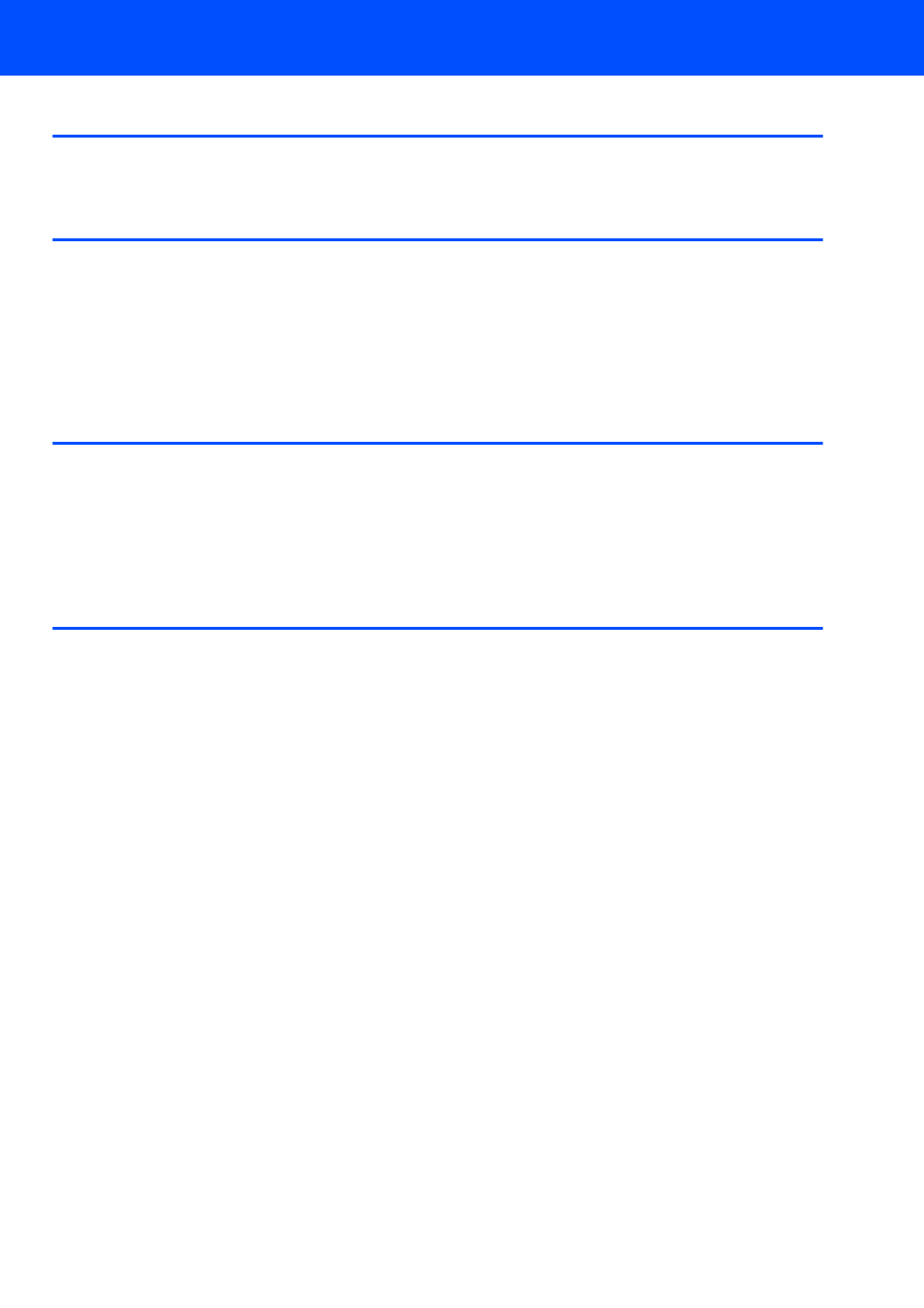
Table of Contents
1
Installing the Driver & Software
For USB Interface Users ............................................................................................................................. 4
For Wired Network Interface Users............................................................................................................. 7
For Wireless Network Interface Users ...................................................................................................... 11
Connecting your wireless machine and wireless network together in infrastructure
mode and installing the printer driver in infrastructure mode ............................................................... 11
Using the SecureEasySetup™ software to configure your machine for a wireless network................ 13
Using the Setup Wizard from the control panel LAN menu for wireless network configuration ........... 15
How to set the machine’s network settings to wireless LAN or wired LAN ................................................ 22
Restoring the network settings to factory default ....................................................................................... 22
Entering Text.............................................................................................................................................. 23
ScanSoft™ PaperPort™ 11SE with OCR by NUANCE™ ......................................................................... 24
Computer requirements ............................................................................................................................. 25
