Installing the driver & software, Windows, Setup wlan wlan enable? a on b off select ab & ok – Brother MFC-8870DW User Manual
Page 15
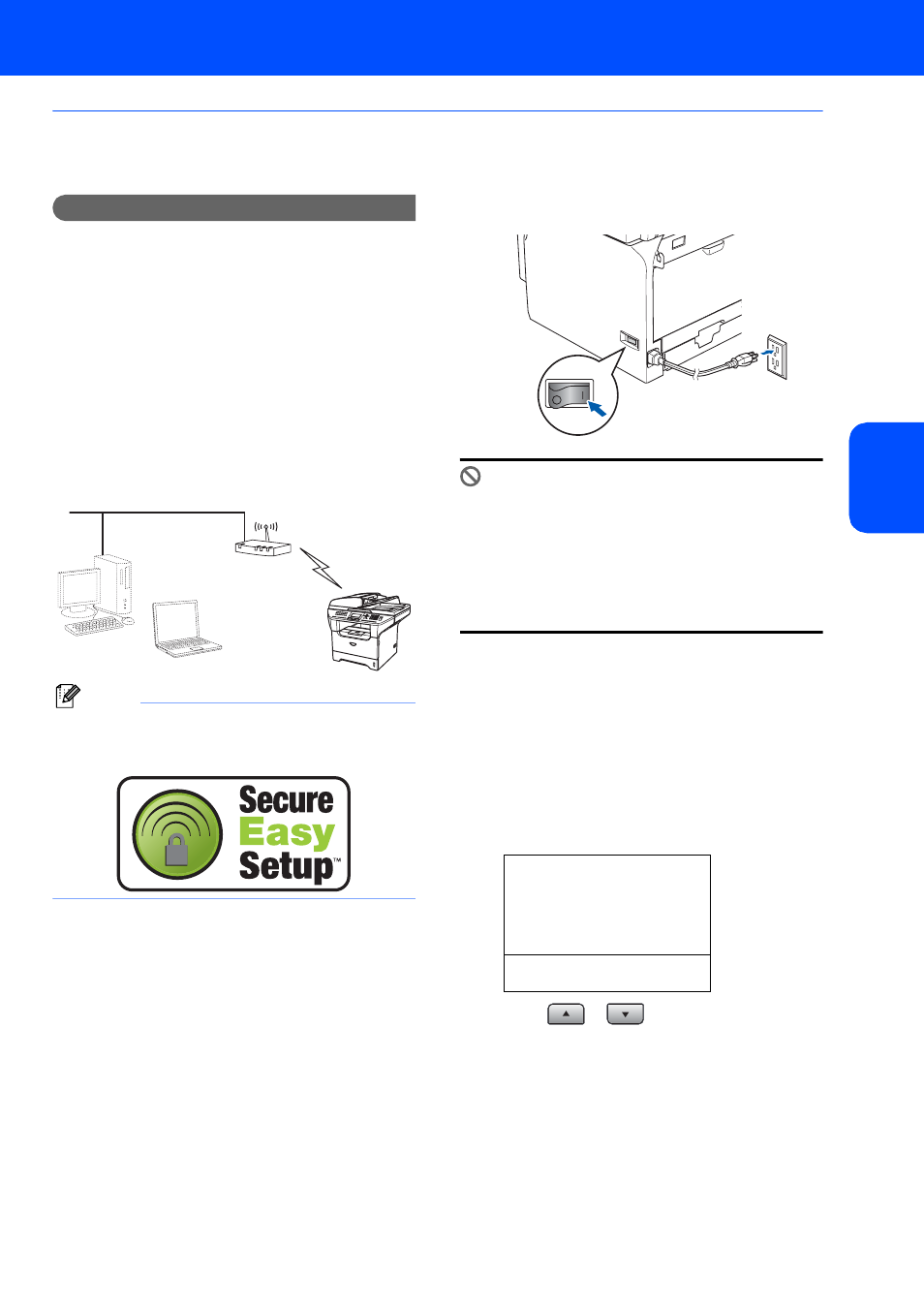
Installing the Driver & Software
13
Windows
®
W
ind
ows
®
Wi
rel
ess
Ne
tw
o
rk
Using the SecureEasySetup™ software to configure your machine for a
wireless network
Important
Make sure that you have finished the
instructions from STEP 1 Setting Up the
Machine in the Quick Setup Guide.
The SecureEasySetup™ software allows you to
configure the wireless network easier than
configuring it manually. By pushing a button on the
wireless router or access point, you can setup the
wireless network and security settings. Your router or
access point must also support SecureEasySetup™.
See the user’s guide for your wireless LAN router or
access point for instructions to configure your
machine for a wireless network. If your wireless router
or access point does not support SecureEasySetup™
go to the next page for installation instructions.
Note
Routers or access points that support
SecureEasySetup™ have the
SecureEasySetup™ symbol as shown below.
1
Plug in the power cord and turn on the
machine.
Improper Setup
If you have previously configured the wireless
settings of the machine you must reset the
network (LAN) settings before you can
configure the wireless settings again.
Press Menu, 6, 2, 4 and then press 1 to accept
the change. The machine will restart
automatically.
2
Place the Brother machine close to the
SecureEasySetup™ router or access point
(less than 5 m/16 feet).
3
Push the SecureEasySetup™ button on your
wireless router or access point. See the user’s
guide for your wireless router or access point
for instructions.
4
Press Menu, 6, 2, 2, 2 on the control panel of
the Brother machine.
22. Setup WLAN
WLAN Enable?
a On
b Off
Select
ab & OK
Press
or
to choose On, then press
OK. The wired network interface will become
inactive with this setting.
