Step 2, Installing the driver & software, Windows – Brother MFC-8870DW User Manual
Page 10: Improper setup
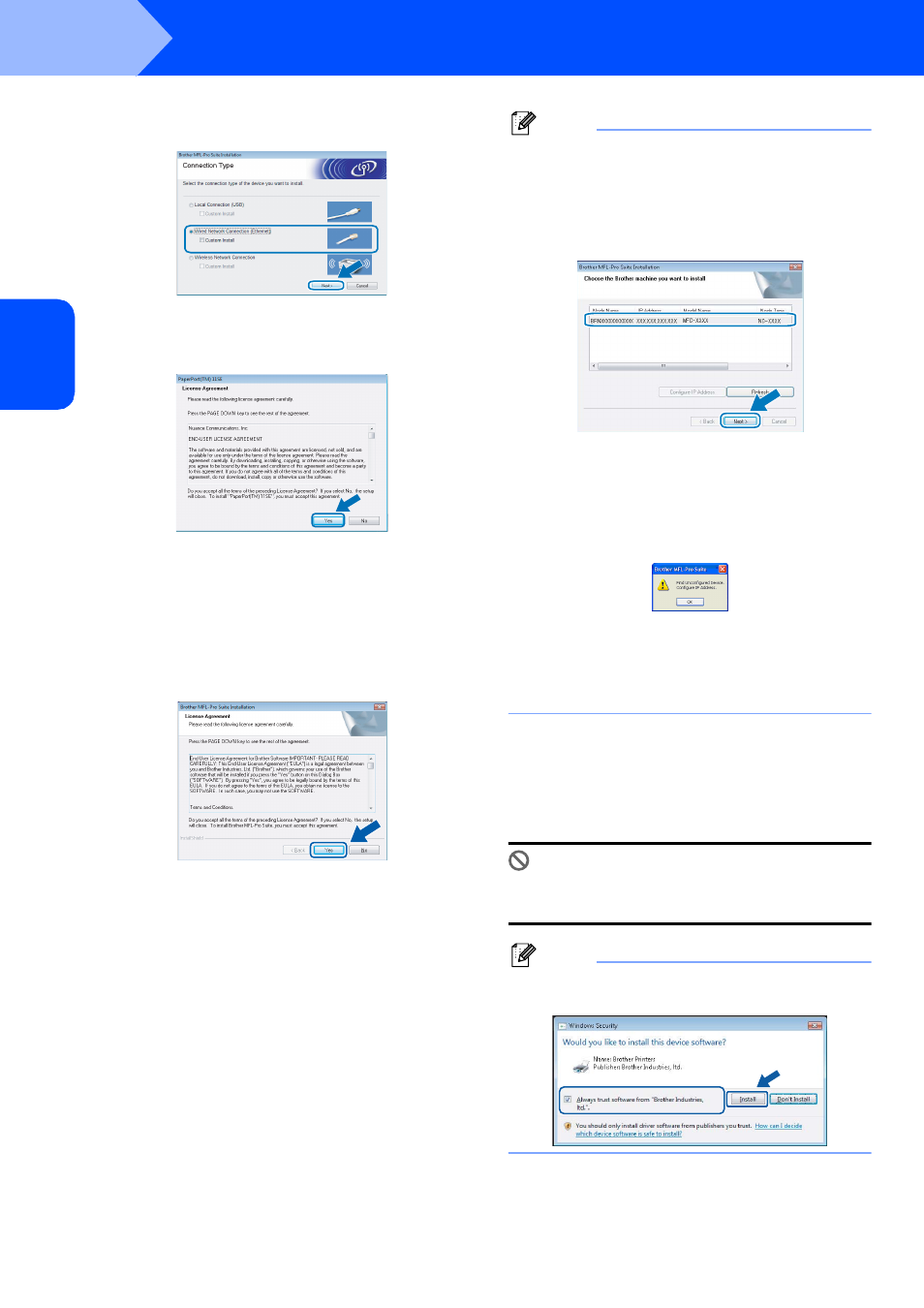
Installing the Driver & Software
8
STEP 2
Windows
®
W
ind
ow
s
®
Netw
o
rk
7
Choose Wired Network Connection, and
then click Next.
8
After reading and accepting the ScanSoft™
PaperPort™ 11SE License Agreement, click
Yes.
9
The installation of ScanSoft™ PaperPort™
11SE will automatically start and is followed by
the installation of MFL-Pro Suite.
10
When the Brother MFL-Pro Suite Software
License Agreement window appears, click
Yes if you agree to the Software License
Agreement.
Note
• If the machine is configured for your network,
choose the machine from the list, and then click
Next.
This window will not appear if there is only one
machine connected on the network, it will be
chosen automatically.
If your machine shows APIPA in the IP Address
field, click Configure IP Address and enter an IP
address for your machine that is suitable for your
network.
• If the machine is not yet configured for use on your
network, the following screen appears.
Click OK.
The Configure IP Address window will appear.
Enter an IP address for your machine that is
suitable for your network by following the on-
screen instructions.
11
The installation of the Brother drivers will
automatically start. The installation screens
appear one after another. Please wait, it will
take a few seconds for all the screens to
appear.
Improper Setup
DO NOT try to cancel any of the screens during
this installation.
Note
When this screen appears, click the check box and
click Install to complete the installation properly.
