Step 2, Installing the driver & software, Windows – Brother MFC-8870DW User Manual
Page 18: Setup wlan wlan enable? a on b off select ab & ok, Setup wlan ssid select ab & ok, Setup wlan ssid: enter & ok key
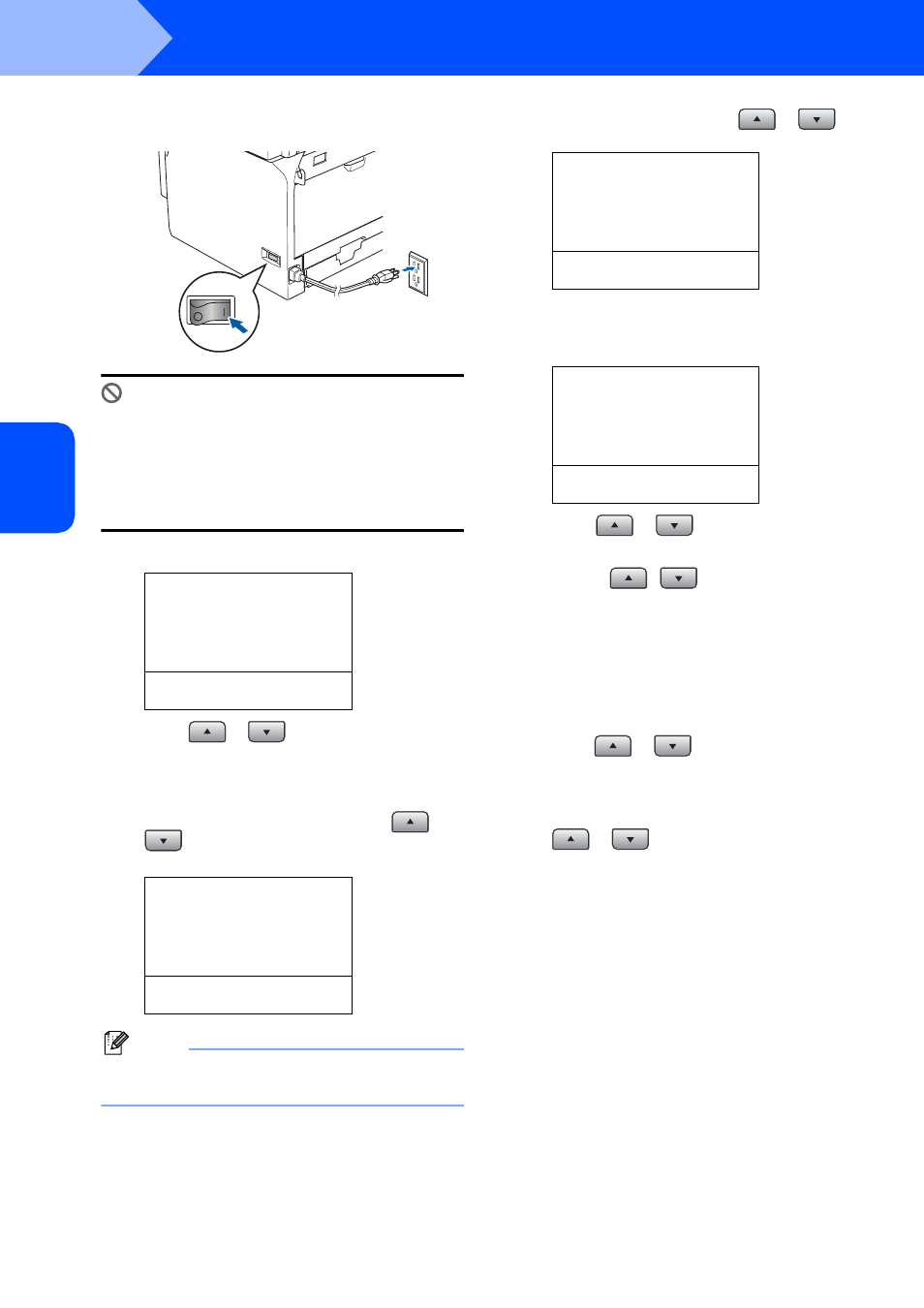
Installing the Driver & Software
16
STEP 2
Windows
®
W
ind
ows
®
Wi
rel
ess
Ne
tw
o
rk
2
Plug in the power cord and turn on the
machine.
Improper Setup
If you have previously configured the wireless
settings of the machine you must reset the
network (LAN) settings before you can
configure the wireless settings again.
Press Menu, 6, 2, 4 and then press 1 accept the
change.
3
On your machine, press Menu, 6, 2, 2, 1.
22. Setup WLAN
WLAN Enable?
a On
b Off
Select
ab & OK
Press
or
to choose On, then press
OK. The wired network interface will become
inactive with this setting.
4
The machine will search for available SSIDs. If
a list of SSIDs is displayed, use the
or
keys to choose the SSID you wrote down
in step
1, then press OK. Go to step 9.
22. Setup WLAN
SSID
a salesgroup
b ABCgroup
Select
ab & OK
Note
It will take a few seconds to display a list of
available SSIDs.
If your access point is set to not broadcast the
SSID you will have to manually add the SSID
name. Go to step
5
Select
or
and
press OK. Go to step
22. Setup WLAN
SSID
Select
ab & OK
6
Enter the SSID you wrote down in step
1. For
information how to type text, see Entering
Text on page 23.
22. Setup WLAN
SSID:
Enter & OK key
7
Press
or
to
choose
Infrastructure
, then press OK.
8
Use the
,
and OK keys to choose
one of the options below: If your network is
configured for Authentication and Encryption
you must match the settings used for your
network.
No Authentication or Encryption: Choose
Open system
, press OK then choose None
for Encryption Type and press OK. Then
press
or
to choose 1.Yes and
press OK to apply your settings. Go to step
13.
No Authentication with WEP Encryption:
Choose Open system, press OK then use the
or
to choose WEP for the
Encryption Type
and press OK. Go to
step
Authentication with WEP Encryption:
Choose Shared Key, press OK. Go to step
9.
Authentication with WPA-PSK (TKIP or AES
Encryption): Choose WPA/WPA2-PSK,
press OK. Go to step
Authentication with LEAP: Choose LEAP,
press OK. Go to step
