Enable network pc-fax, Enable network pc-fax -18 – Brother FAX 1920CN User Manual
Page 44
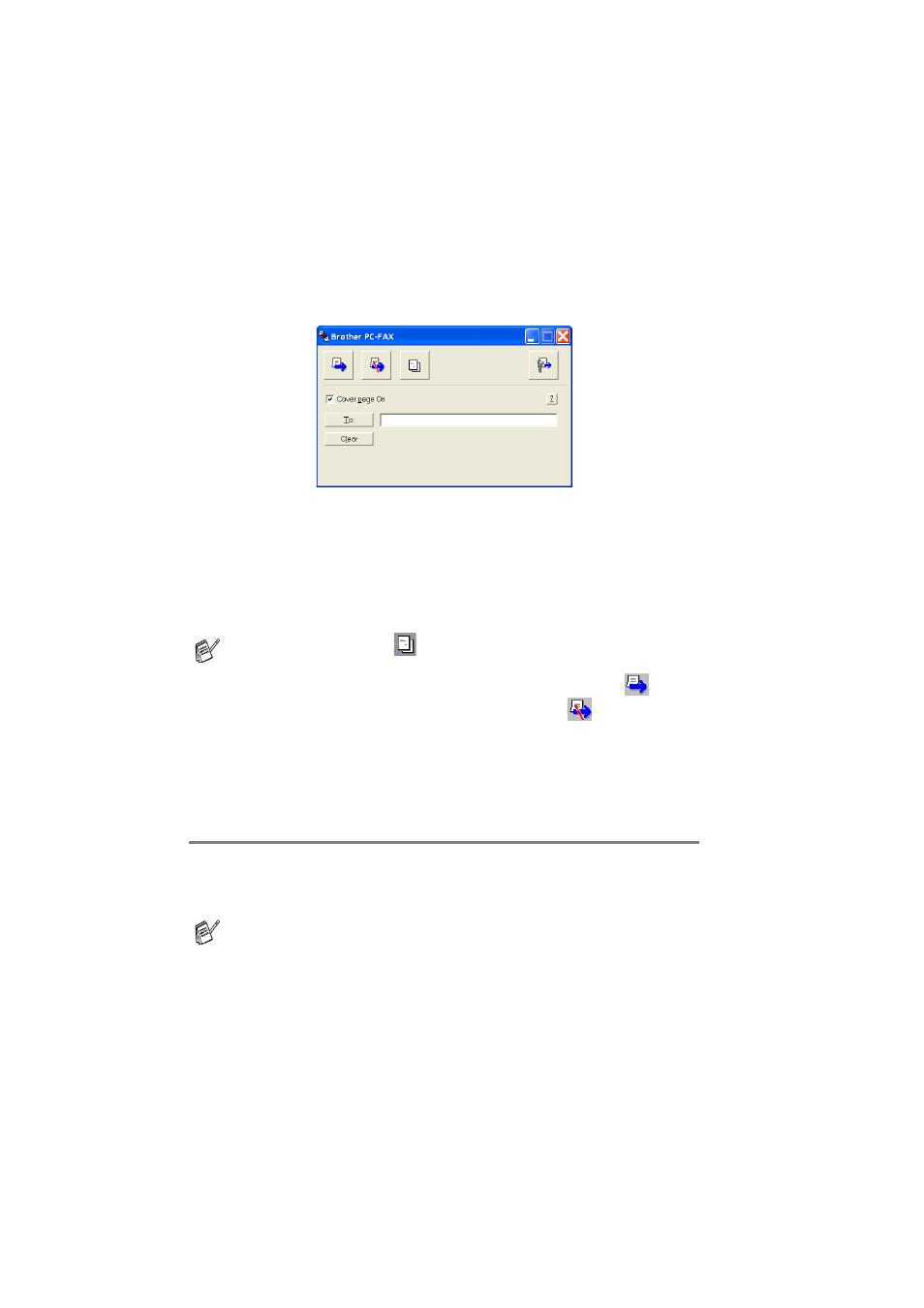
2 - 18 USING BROTHER PC-FAX SOFTWARE (FOR WINDOWS
®
)
BHL2-Software-FM6.0
3
Select Brother PC-FAX as your printer, and then click OK.
The Simple style user interface will appear, if it does not check
the user interface selection setting as detailed on page 2-3.
4
In the To: field, type the fax number of the recipient. You can
also use the Address Book to select destination fax numbers by
clicking the To: button. If you made a mistake entering a
number, click the Clear button to delete all the entries.
5
To send a Cover Page and note, click the Cover Page On check
box.
6
When you are ready to send your fax, click the Send
icon.
7
If you wish to cancel the fax, click the Cancel
icon.
Additional Information for Network
PC-FAX users with FAX-1920CN
Enable Network PC-FAX
To use the machine with Network PC-FAX, the machine must be
configured with a TCP/IP address. If you use PC-FAX to an E-mail
address, the mail server settings must also be configured.
You can also click the
icon to create or edit a cover page.
The items described in this chapter are specific items relating to
the Network version of PC-FAX software.
Brother Network PC-FAX can be configured through the
PC-FAX Setup, Sending tab.
