For mac os® x 10.2.4 or greater, For mac os, X 10.2.4 or greater – Brother MFC-8670DN User Manual
Page 31
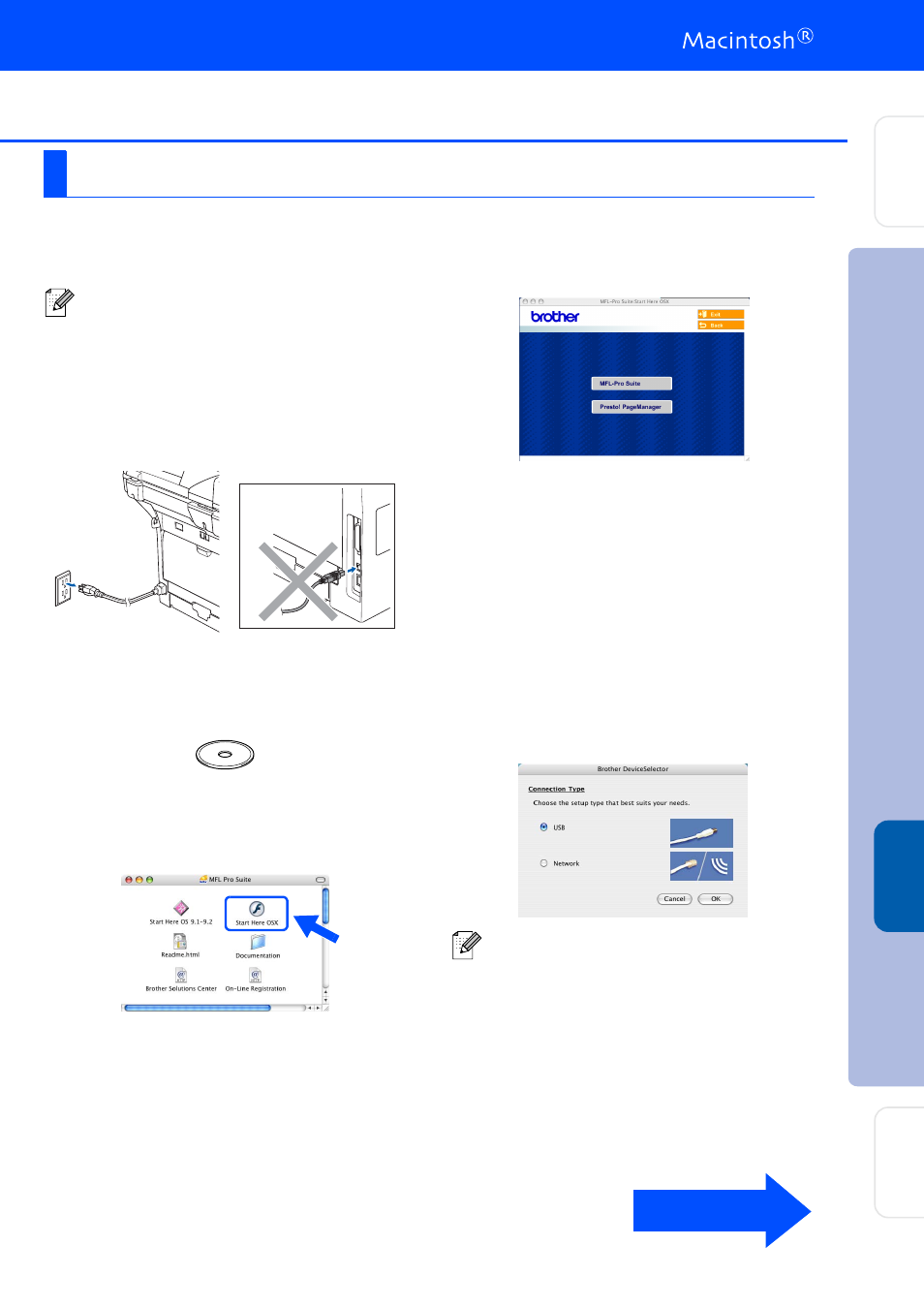
29
Make sure that you have finished the instructions from Step 1 “Setting Up
the machine” on pages 4 through 11.
1
Turn off and unplug the machine from the
AC outlet and disconnect it from your
Macintosh
®
, if you already connected an
interface cable.
2
Turn on your Macintosh
®
.
3
Insert the supplied CD-ROM for Macintosh
®
into your CD-ROM drive.
4
Double-click the Start Here OSX icon to
install the drivers and MFL-Pro Suite. If the
language screen appears, choose your
language.
5
Click MFL-Pro Suite to install.
6
Follow the on-screen instructions, and
restart your Macintosh
®
.
7
For Mac OS
®
X 10.5 users
➝
Connect the USB cable to your Macintosh
and then to the machine.
For Mac OS
®
X 10.2.4 to 10.4.x users
➝
Wait for the DeviceSelector window to
appear before connecting the USB cable.
After the DeviceSelector window appears,
connect the USB interface cable to your
Macintosh
®
and then to the machine.
For Mac OS
®
X 10.2.4 or greater
For Mac OS
®
X 10.2.0 to 10.2.3 user, upgrade
to Mac OS
®
X 10.2.4 or greater.
(For the latest information for Mac OS
®
X, visit
http://solutions.brother.com)
The DeviceSelector window will not appear if
you have connected a USB interface cable to
the machine before restarting your
Macintosh
®
, if you are overwriting a previously
installed version of the Brother software, or if
you are using Mac OS
®
X 10.5. If you
encounter this problem continue with the
installation but skip Step 12. You should
choose your Brother machine from the Model
pull-down list in the main screen of
ControlCenter2 (For details, see the Software
User’s Guide on the CD-ROM).
Continued ...
Ins
talling the Drivers
& Softw
are
Setting Up
the machin
e
Ma
ci
nt
os
h
®
USB
Network
Administrators
