Step 2, Installing the drivers & software, For network interface cable users (for windows – Brother MFC-8670DN User Manual
Page 26
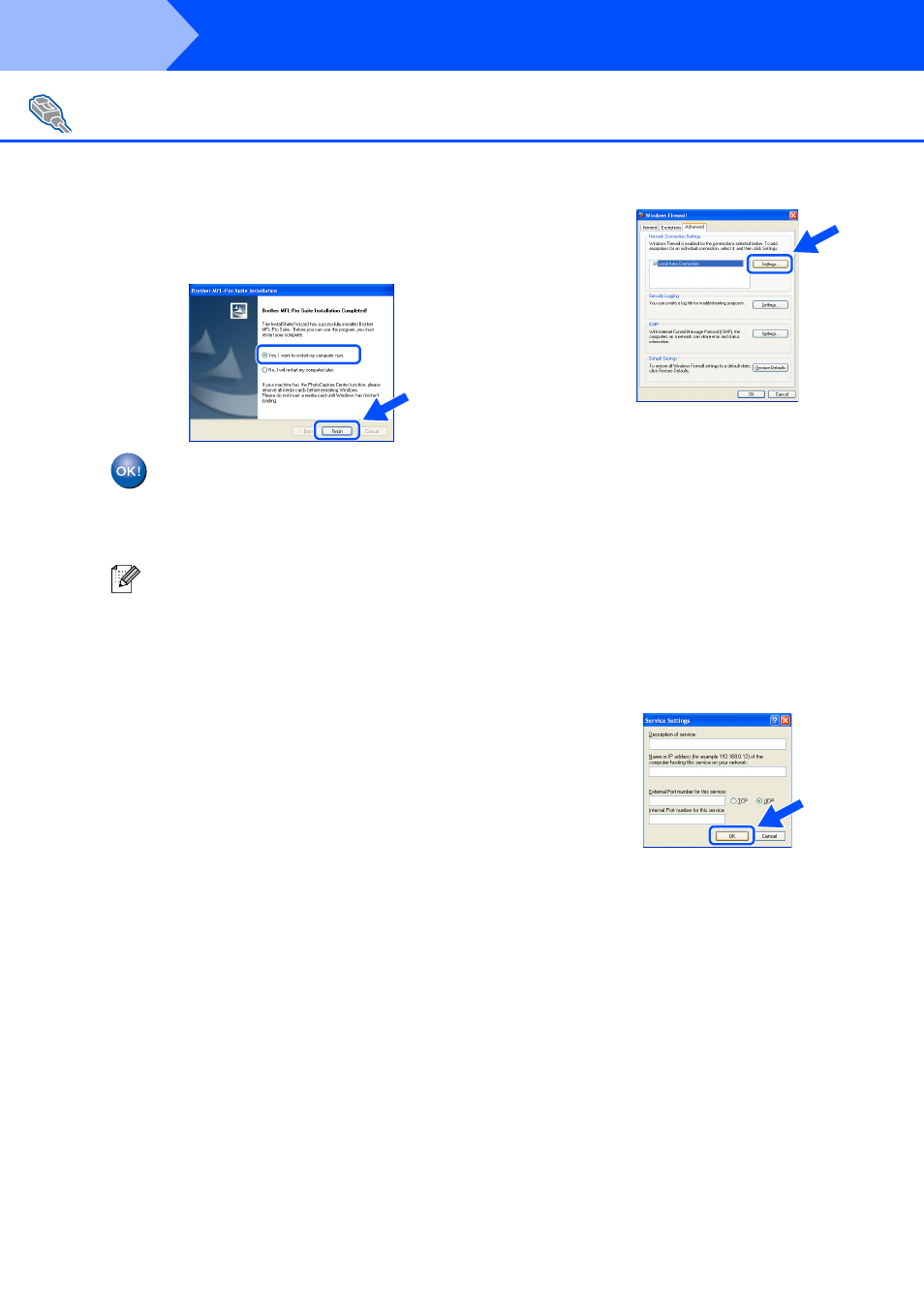
24
Installing the Drivers & Software
D
Click Finish to restart your computer.
(For Windows
®
2000 Professional/XP/
XP Professional x64 Edition/
Windows NT
®
4.0/Windows Vista
®
, you
must be logged on with Administrator
rights.)
The MFL-Pro Suite (including, Printer
driver and Scanner driver) has been
installed and the installation is now
complete.
For Network Interface Cable Users
(For Windows
®
98/98SE/Me/NT/2000 Professional/XP/XP Professional x64 Edition/Windows Vista
®
)
■
After restarting the computer, the
Installation Diagnostics will run
automatically. If the installation is
unsuccessful, the installation results
window will be shown. If the Installation
Diagnostics shows a failure, please follow
the on-screen instruction or read on-line
help and FAQs in
Start/All Programs (Programs)/Brother/
MFL-Pro Suite MFC-XXXX (where XXXX
is your model name).
■
Once you are sure that you can print after
the installation, restart your Firewall
software.
■
Firewall settings on your PC may reject the
necessary network connection for Network
Scanning and PC-Fax.
If you are using the Windows
®
Firewall
follow the instructions for Windows
®
XP
SP2, XP Professional x64 Edition or
Windows Vista
®
. If you are using a personal
Firewall software, see the User's Guide for
your software or contact the software
manufacturer.
■
Windows
®
XP SP2 and XP Professional
x64 Edition users:
1 Click the Start button, Control Panel,
Network and Internet connections and
then Windows Firewall.
Make sure that Windows Firewall on the
General tab is set to On.
2 Click the Advanced tab and Settings...
button.
3 Click the Add button.
4 To add port 54925 for network scanning,
enter the information below:
1) In Description of service: - Enter any
description, for example “Brother
Scanner”.
2) In Name or IP address (for example
192.168.0.12) of the computer
hosting this service on your
network: - Enter “Localhost”.
3) In External Port Number for this
service: - Enter “54925”.
4) In Internal Port number for this
service: - Enter “54925”.
5) Make sure UDP is selected.
6) Click OK.
5 Click the Add button.
6 To add port 54926 for Network PC-Fax,
enter the information below:
1) In Description of service: - Enter any
description, for example “Brother
PC-Fax”.
2) In Name or IP address (for example
192.168.0.12) of the computer
hosting this service on your
network: - Enter “Localhost”.
3) In External Port Number for this
service: - Enter “54926”.
4) In Internal Port number for this
service: - Enter “54926”.
5) Make sure UDP is selected.
6) Click OK.
1
2
3
4
5
Step 2
