Installing the driver & software, Windows – Brother MFC-440CN User Manual
Page 13
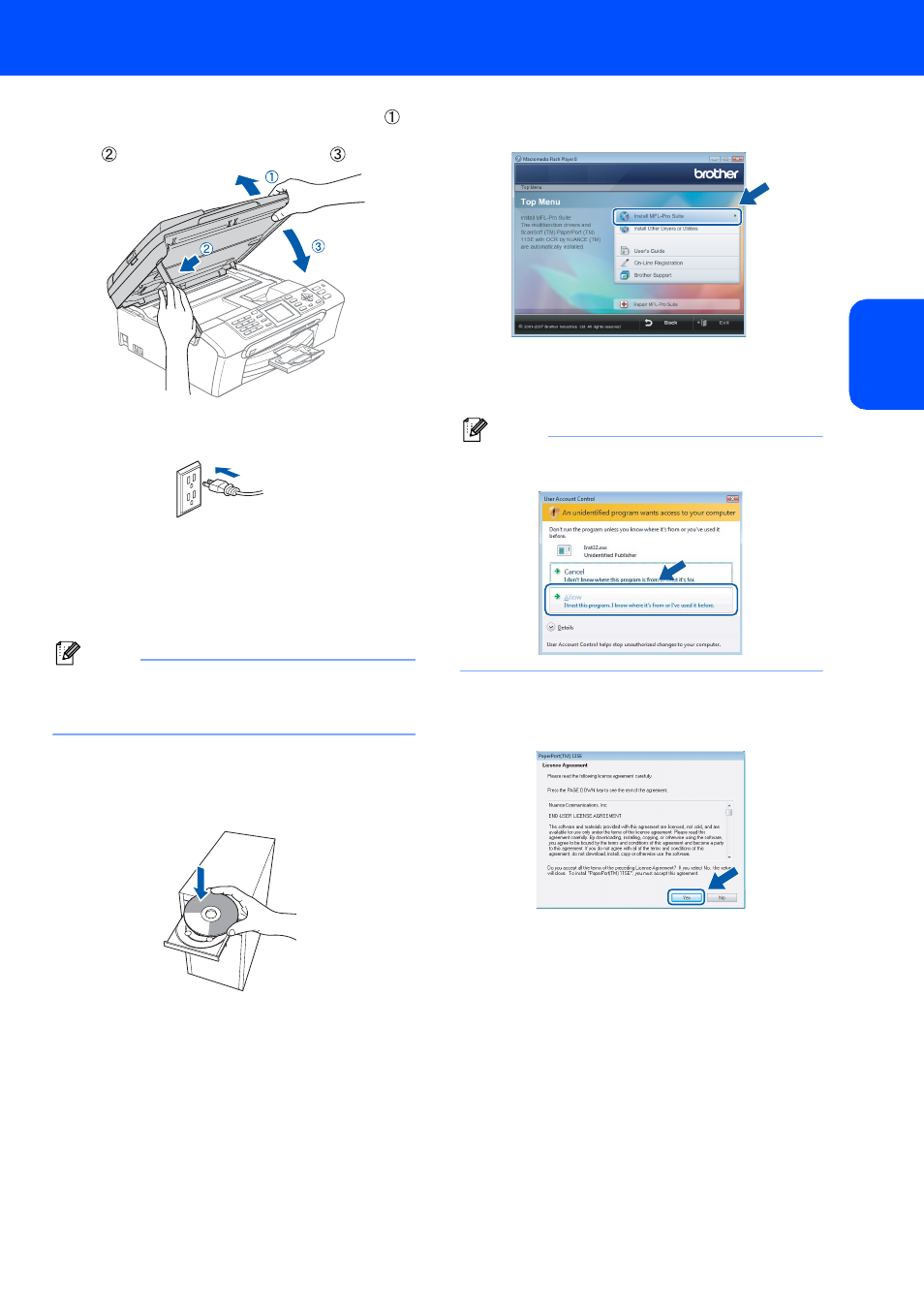
Installing the Driver & Software
11
Windows
®
W
ind
ow
s
®
Netw
o
rk
5
Lift the scanner cover to release the lock ( ).
Gently push the scanner cover support down
( ) and close the scanner cover ( ).
6
Turn on the machine by connecting the power
cord.
7
Turn on your computer.
You must be logged on with Administrator
rights.
Close any applications running before installing
the MFL-Pro Suite.
Note
Before installation, if you are using personal
firewall software, disable it. After the installation,
restart your personal firewall software.
8
Put the supplied CD-ROM into your CD-ROM
drive. If the model name screen appears,
choose your machine. If the language screen
appears, choose your language.
9
The CD-ROM main menu will appear. Click
Install MFL-Pro Suite.
If this window does not appear, use Windows
®
Explorer to run the start.exe program from the
root folder of the Brother CD-ROM.
Note
When the User Account Control screen appears,
click Allow.
10
After reading and accepting the ScanSoft™
PaperPort™ 11SE License Agreement, click
Yes.
11
The installation of ScanSoft™ PaperPort™
11SE will automatically start and is followed by
the installation of MFL-Pro Suite.
