Macintosh wireless network – Brother MFC-J870DW User Manual
Page 41
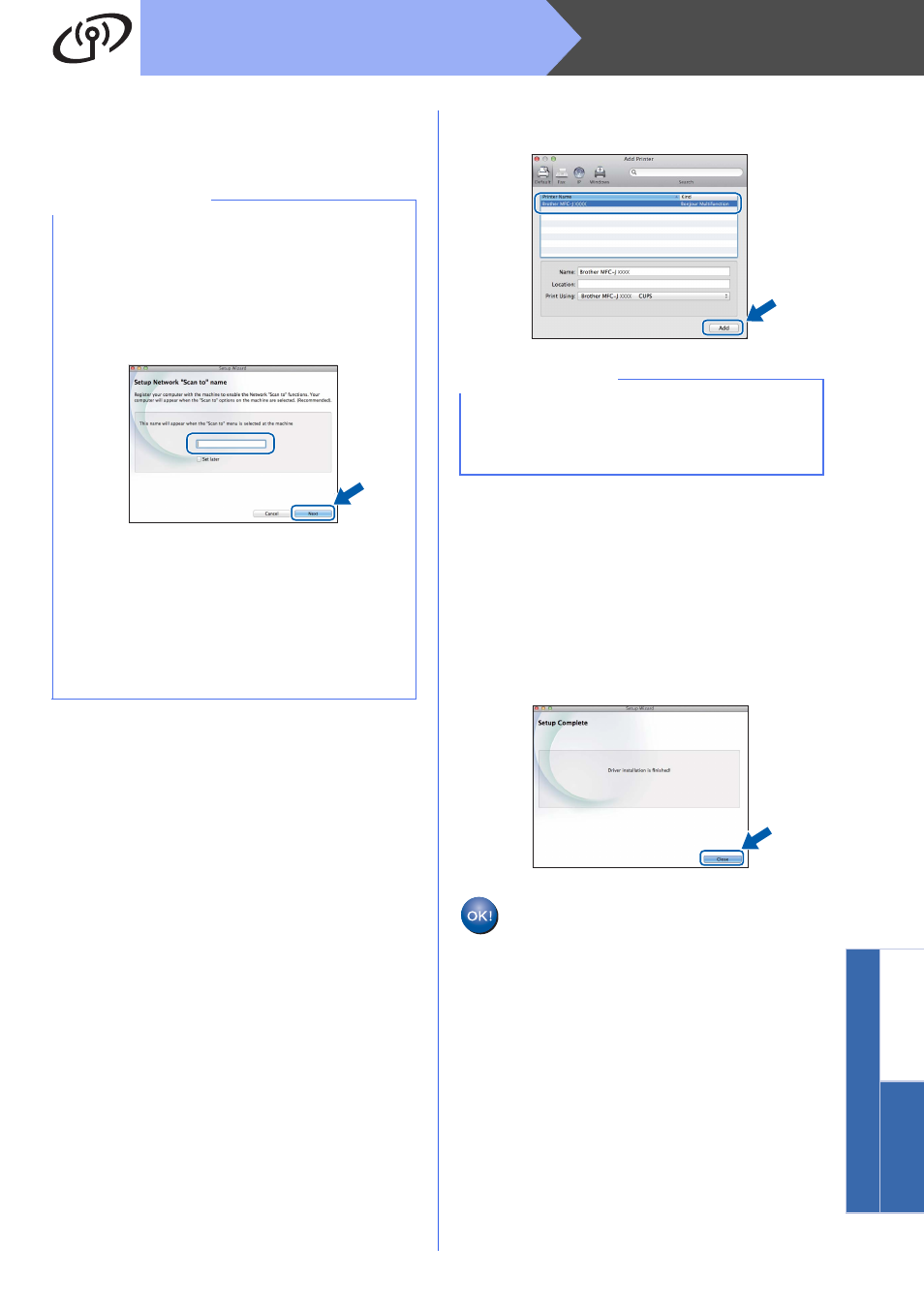
41
Macintosh
Wireless Network
Windows
®
Macinto
sh
Wirele
ss Network
f
The installation of the Brother drivers will
automatically start. Please wait for the software
to install.
g
When the Add Printer screen appears, click
Add Printer.
h
Choose your machine from the list, click Add,
and then click Next.
When the support screen appears, follow the
on-screen instructions if you want to download
Presto! PageManager and NewSoft CD
Labeler*. You can also download Presto!
PageManager and NewSoft CD Labeler* later
from the Brother Support screen.
Click Next.
* NewSoft CD Labeler available for MFC-J870DW/J875DW
only
i
When this screen appears, click Close.
The installation of MFL-Pro Suite is now
complete.
Go to step
20.
NOTE
• You can find your machine’s MAC Address
(Ethernet Address) and IP Address by printing
out the Network Configuration Report. See
How to Print the Network Configuration Report
in the Software and Network User’s Guide.
• If the Setup Network “Scan to” name screen
appears, follow the instructions below.
1) Enter a name for your Macintosh (up to
15 characters long).
2) Click Next. Go to
The name you enter will appear on the
machine’s Touchscreen when you press Scan
and choose a scan option. For details, see
Configure Network Scanning for Macintosh in
the Software and Network User’s Guide.
NOTE
(OS X v10.8.x)
Select Brother MFC-XXXX CUPS (where XXXX
is your model name) driver from the Use pop-up
menu.
