Setting up the public user, Setting up restricted users – Brother MFC 7840W User Manual
Page 40
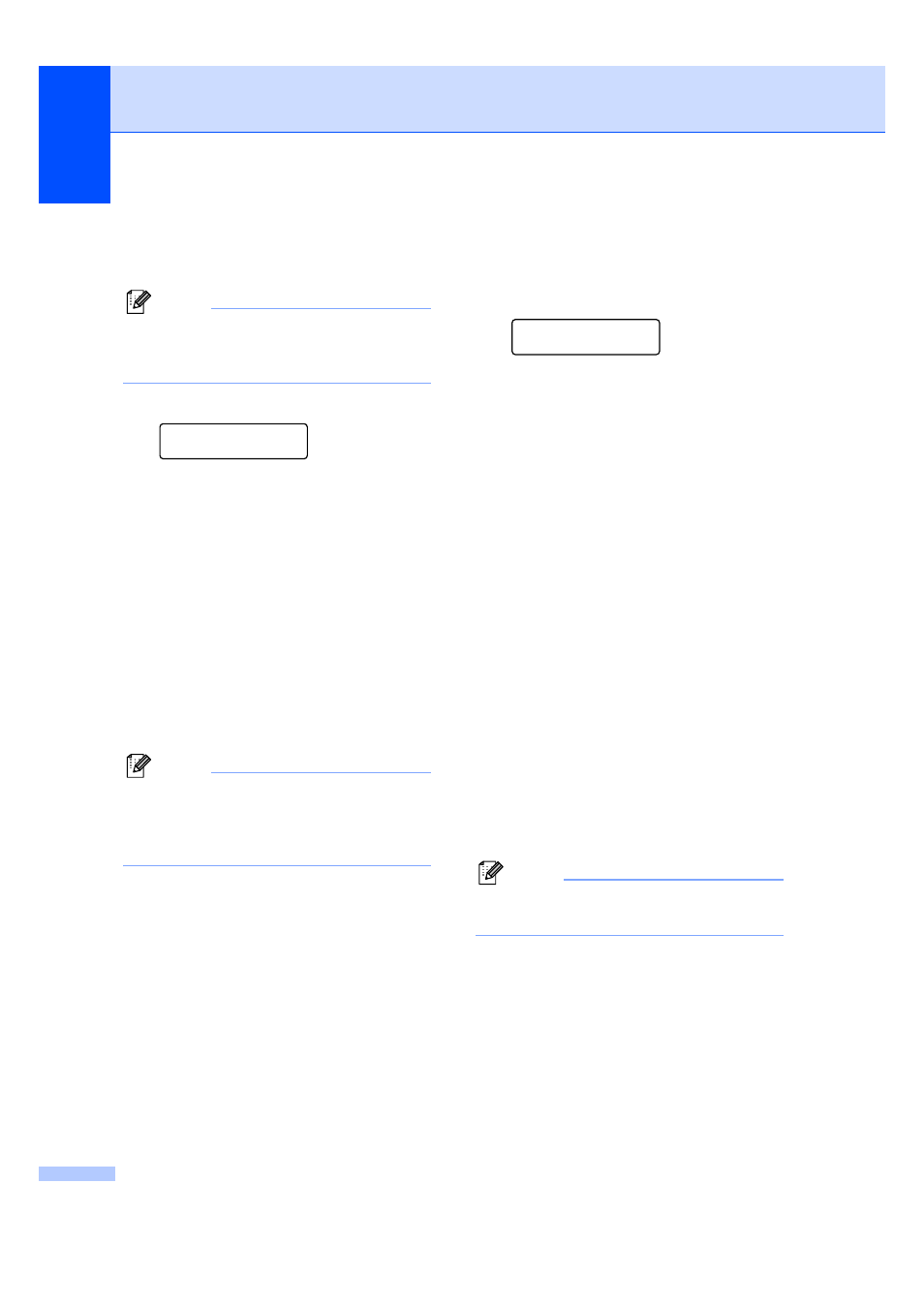
Chapter 4
26
Setting up the public user
4
You can set up the Public user. Public users
do not need to enter a password.
Note
You must disable at least one function to
turn on Secure Function Lock for the
Public user.
a
Press Menu, 1, 8, 1.
Security
1.Function Lock
b
Press a or b to choose Setup User.
Press OK.
c
Enter the administrator password.
Press OK.
d
Press a or b to choose Public.
Press OK.
e
Press a or b to choose Enable or
Disable for Fax Tx. Press OK.
After you have set Fax Tx, repeat this
step for Fax Rx, Copy, Scan and
Print.
Press OK.
Note
You can set PC printing for only the Public
user. If you disable Print for Public users
it will also disable PC printing for all
restricted users.
f
Press Stop/Exit.
Setting up restricted users
4
You can set up users with restrictions and a
password.
a
Press Menu, 1, 8, 1.
Security
1.Function Lock
b
Press a or b to choose Setup User.
Press OK.
c
Enter the administrator password.
Press OK.
d
Press a or b to choose User01.
Press OK.
e
Use the numeric keys to enter the user
name. (See Entering text on page 150.)
Press OK.
f
Enter a four-digit password for the user.
Press OK.
g
Press a or b to choose Enable or
Disable for Fax Tx.
Press OK.
After you have set Fax Tx, repeat this
step for Fax Rx, Copy and Scan.
Press OK.
h
Repeat d to g for entering each
additional user and password.
i
Press Stop/Exit.
Note
You cannot use the same password as
another user’s password.
