Start scanning, Starting button manager v2 – Brother DS-920DW User Manual
Page 7
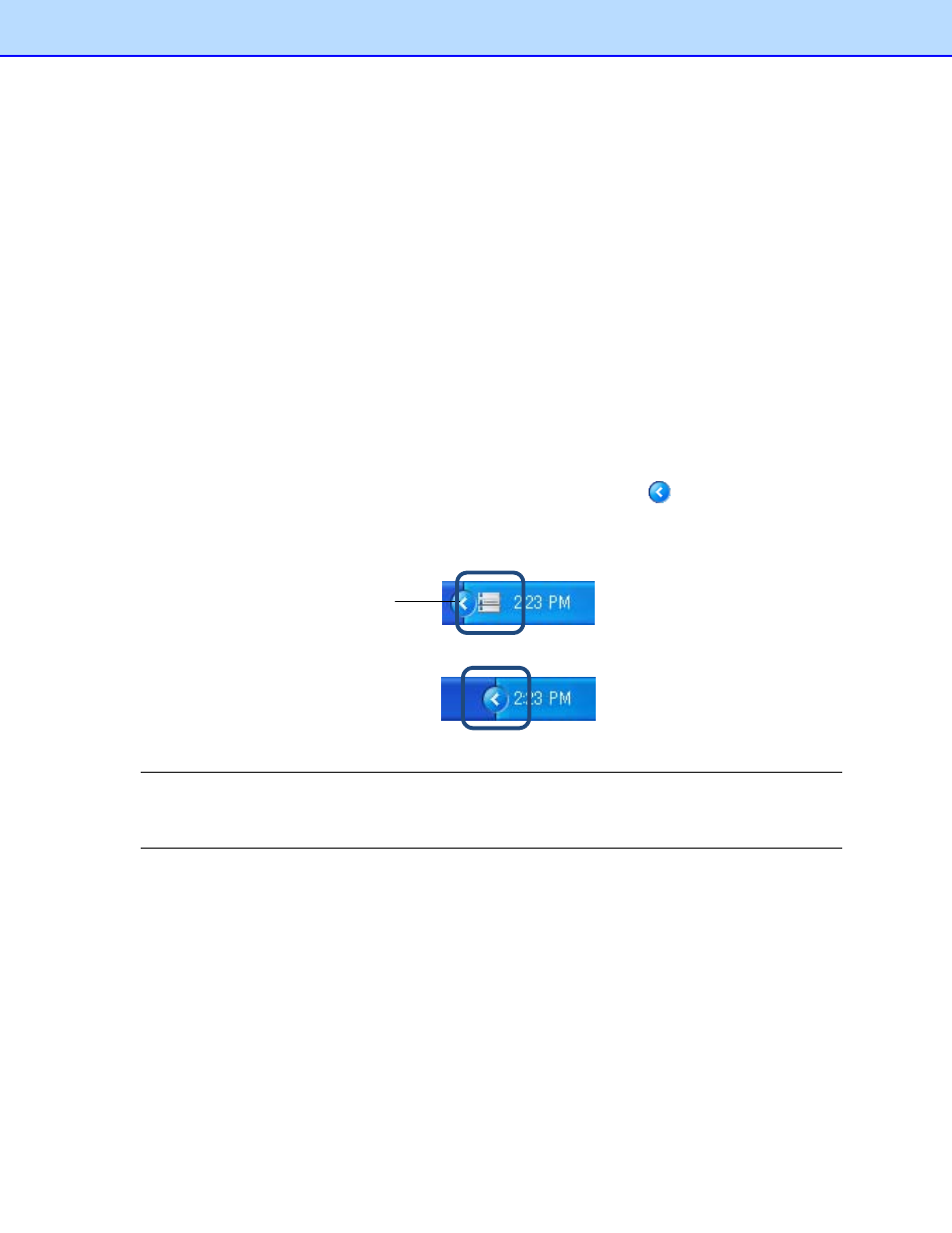
4
Start Scanning
After installing the scanner driver and Button Manager V2, you must restart your computer. After
restarting, Button Manager V2 will launch automatically when your scanner is connected and turned
on. A shortcut icon will appear in the system tray at the lower right corner of your Desktop.
When you start scanning, you can use Button Manager V2’s default settings or customize the scan
settings for your own needs. For more information on customizing Button Manager V2’s scanning
configurations, see Changing scan button properties on page 12.
Before scanning, take a moment to become familiar with Button Manager V2 Button Panel and the
types of scanning formats and configurations available by default.
Starting Button Manager V2
1. If Button Manager V2 is not already open, click the Button Manager V2 icon in the system tray
at the bottom right corner of your Desktop to launch the application.
If Button Manager V2 is installed but the icon is not visible, click the
to view the rest of your
system tray, and then click the Button Manager V2 icon.
2. View the rest of your system tray, and then click the Button Manager V2 icon.
NOTE
If the Button Manager V2 icon does not appear in the Windows system tray, first make sure that your
scanner is connected to your computer via USB cable. If it is connected, and you still do not see the
Button Manager V2 icon, turn your scanner off and then back on.
Button Manager V2 icon
