Creating new profiles – Brother DS-920DW User Manual
Page 33
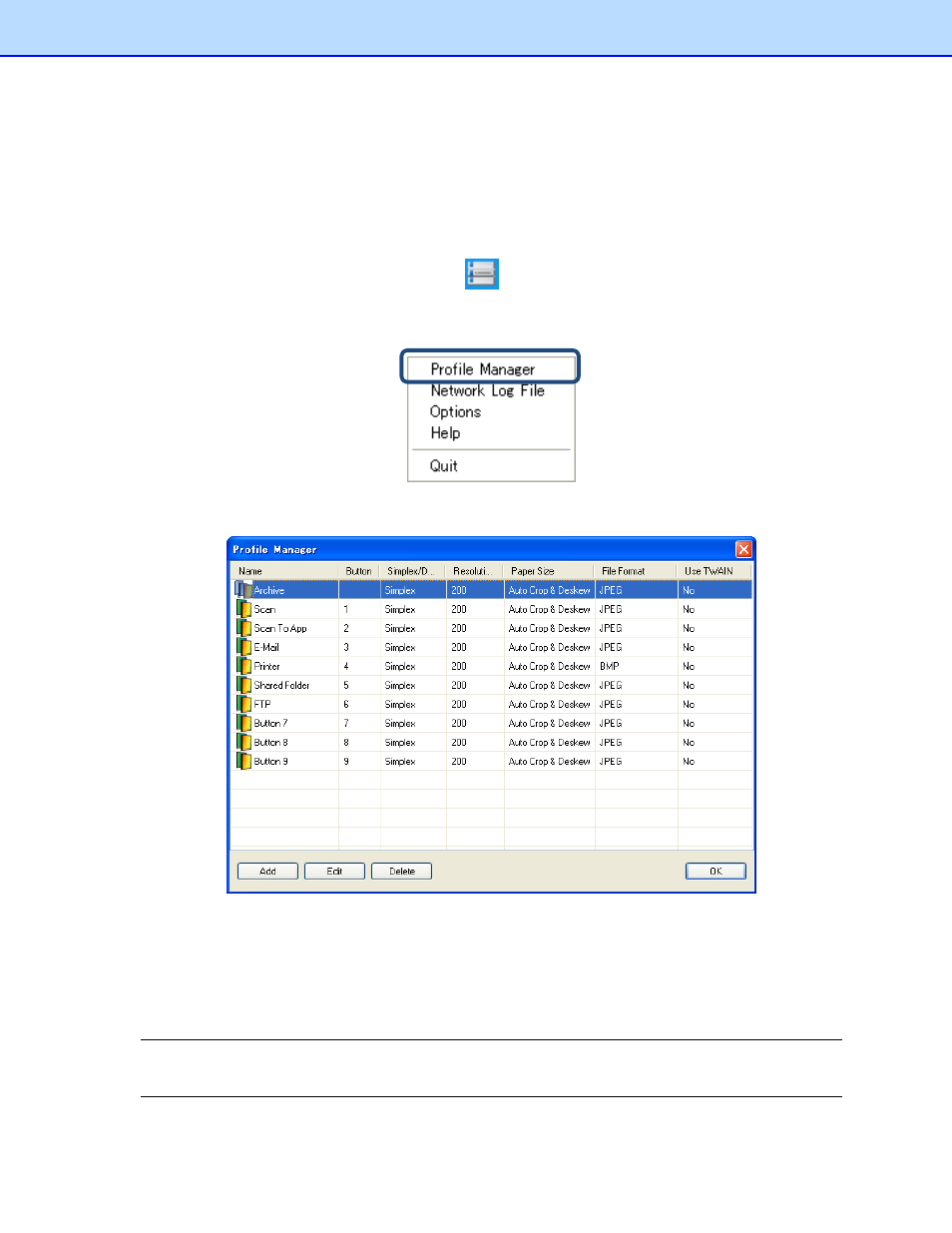
30
Creating new profiles
Button Manager V2 provides nine preset profiles for you to use and customize, but you can create
new personalized profiles for any specific needs you have, such as scanning a particular type of
document or working on certain scanned images.
To add a new profile:
1.
Right-click the Button Manager V2 icon
in your system tray.
2.
Click Profile Manager.
3.
The Profile Manager screen appears.
4.
Choose any of the preset profiles and click Add. A new profile will be created and displayed in
the list.
5.
Name the button by typing a new name in the Name field.
6.
Change the button settings by clicking Edit. When the Button Properties screen appears,
customize the button properties as needed.
NOTE
Edit any button in this list by selecting it, clicking Edit, and making changes in the Button Properties
screen.
