Error message printouts, Error message printouts -8 – Brother HL-1240 User Manual
Page 82
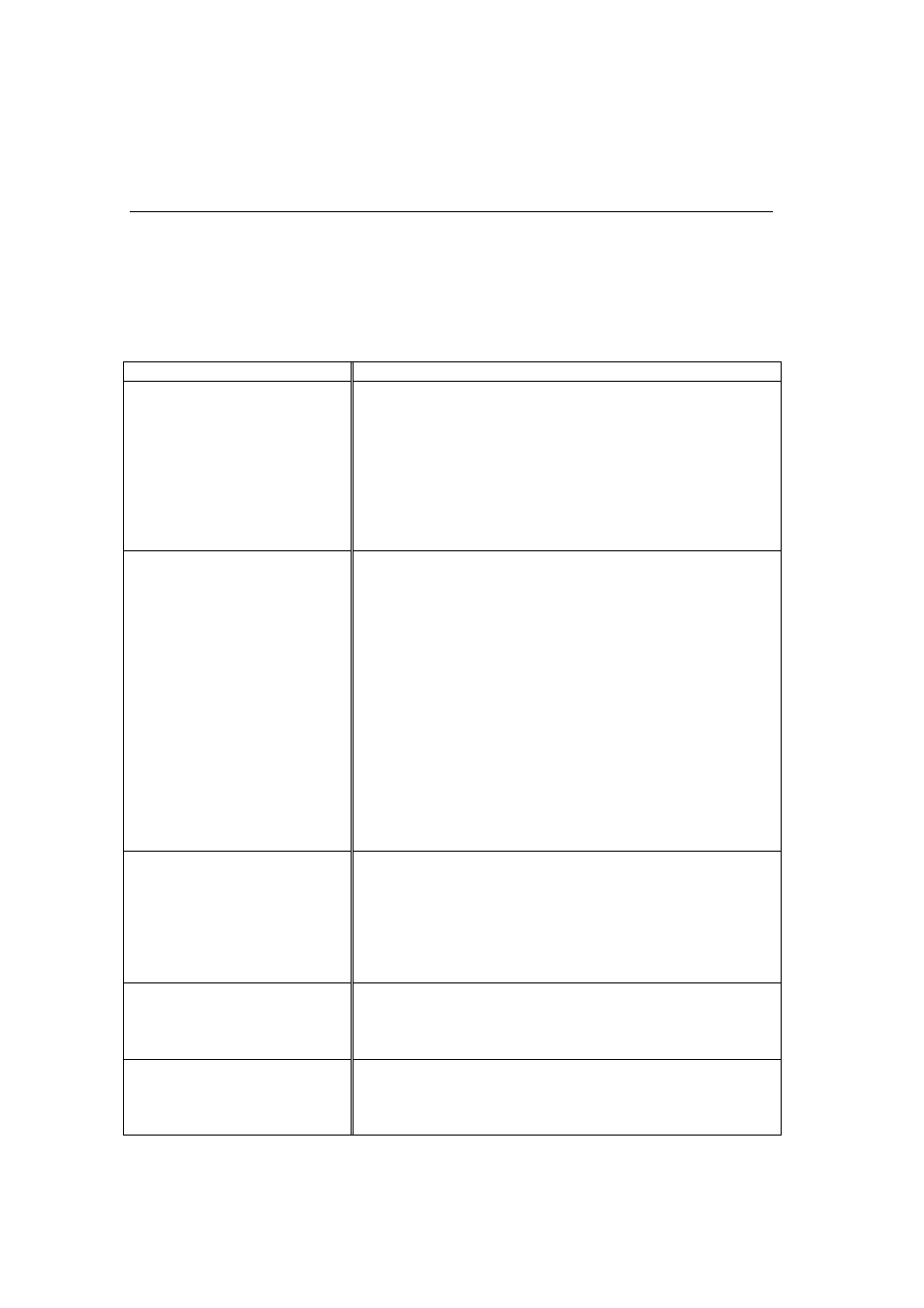
4-8
Error message printouts
The printer will report problems by printing an error message as defined in the
following table. Take the corrective actions for the error message the Printout
reports.
Error message
Action
MEMORY FULL
•
Press the panel button to print the data remaining in the
printer.
•
Reduce the print resolution or reduce the complexity of your
document.
(For HL-1250 Only)
•
Expand the printer memory by adding a commercially
available SIMM.
Refer to ‘How to add extra Memory’ in
PRINT OVERRUN
•
Press the panel button to print the data remaining in the
printer.
•
If this does not clear the error, reduce the complexity of your
document or reduce the print resolution.
(For HL-1250 Only)
•
Expand the printer memory by adding a commercially
available SIMM.
Refer to ‘How to add extra Memory’ in
. Set page protection to ON by using the supplied
Windows driver or RPC program.
•
Change the following settings in the supplied Windows driver
and try again. The best combination of settings below will
vary depending on your document.
Graphics Mode
True Type
TM
mode
Use Printer True Type
TM
Fonts
RESOLUTION ADAPTED
(The printer has printed the
document at a reduced
resolution)
•
Reduce the complexity of your document before you print to
prevent automatic reduction in the resolution.
(For HL-1250 Only)
•
Expand the printer memory by adding a commercially
available SIMM.
Refer to ‘How to add extra Memory’ in
SERIAL INTERFACE
FRAMING ERROR
(HL-1250 Only)
•
Press the control panel button to resume printing.
•
Check the communication parameter settings such as baud
rate and stop bit on both your computer and printer are the
same.
SERIAL INTERFACE
PARITY ERROR
(HL-1250 Only)
•
Press the control panel button to resuming printing.
•
Check that the communication parameter setting such as bit
length and parity on both your computer and printer are the
same.
