How to scan a note – Brother DCP-J152W User Manual
Page 49
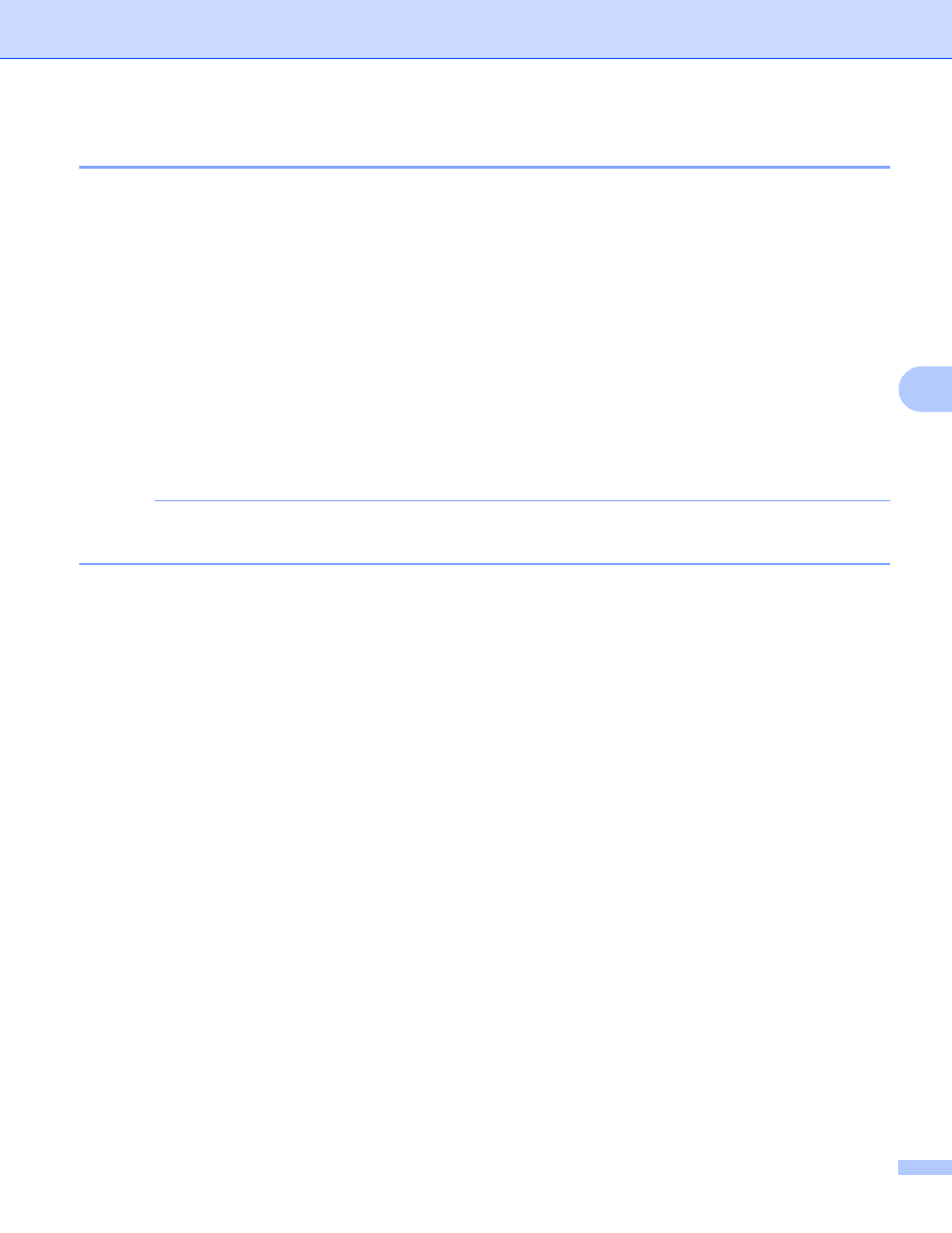
NotePrint and NoteScan (For MFC-J285DW/J650DW/J870DW/J875DW)
45
5
How to Scan a note
5
Each page of your notes template page will be saved as a separate JPEG file.
For MFC-J650DW/J870DW/J875DW
5
When saving scanned Notes to an external media source, insert the media before scanning.
a
Load your notes.
b
Press d or c to display Web.
Press Web.
c
If information regarding the Internet connection is displayed on the machine’s LCD, read the information
and press OK.
d
You will be asked if you want to display this information again in the future.
Press Yes or No.
NOTE
Occasionally, updates or announcements about your machine's feature will be displayed on the LCD.
Read the information, and then press OK.
e
Press a or b to display Apps.
Press Apps.
f
Press NoteScan.
g
Press Scan Notes.
h
If information regarding Scan Notes is displayed, read the information and press OK.
i
You will be asked if you want to display this information again in the future.
Press Yes or No.
j
Do one of the following:
To save images to a cloud, press Save to Cloud and go to step k.
To save images to media, press Save to Media Card and go to step n.
k
Press a or b to display the service you want.
Press the service.
l
Press a or b to display your account name, and press it.
m
If the PIN entry screen is displayed, enter the four-digit PIN and press OK.
n
Press OK.
If you placed the document in the automatic document feeder (ADF), the machine starts scanning.
If you are using the scanner glass, go to step o.
