Brother DCP-J152W User Manual
Page 41
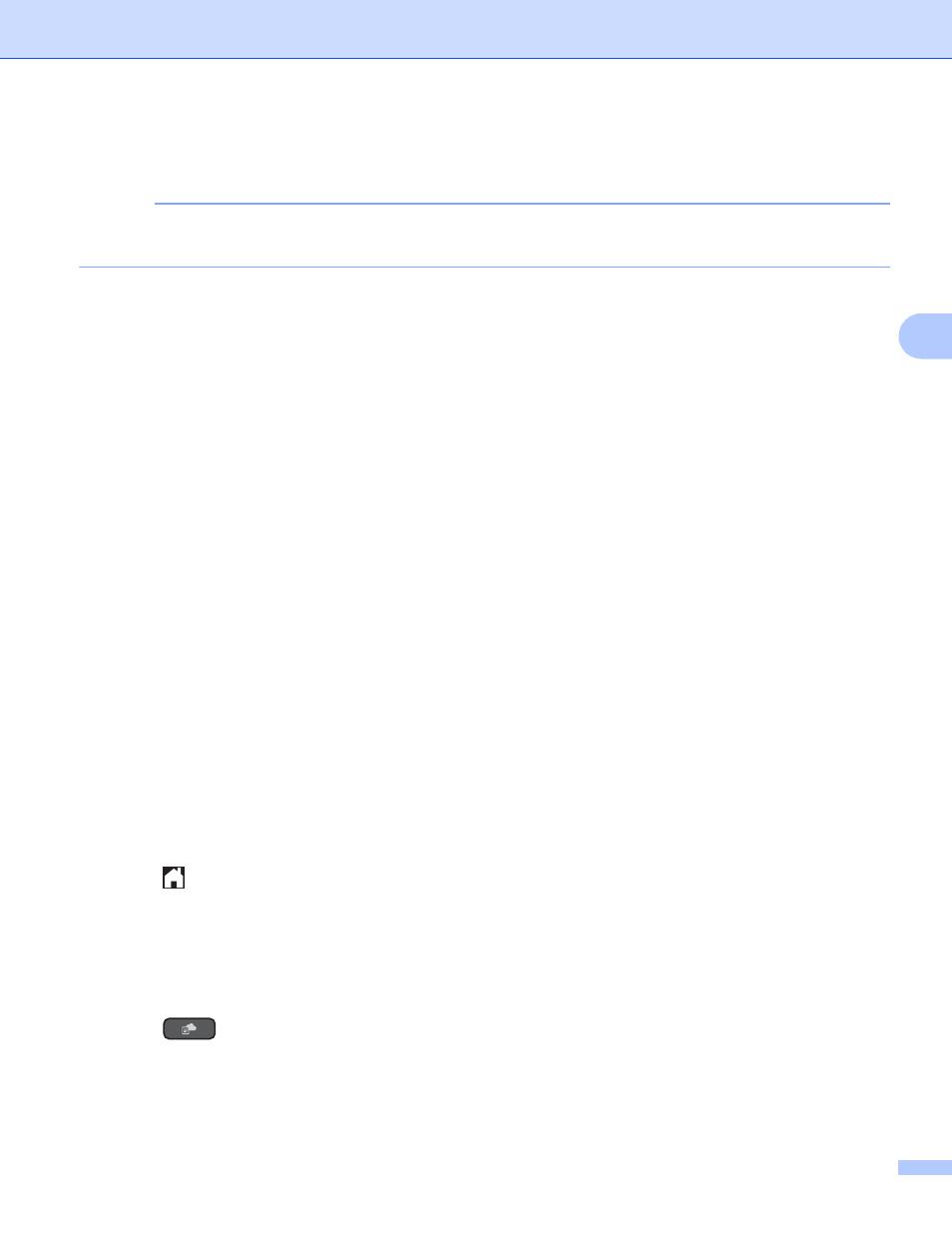
Outline, Scan, and Copy or Cut
37
4
e
You will be asked if you want to display this information again in the future.
Press Yes or No.
NOTE
Occasionally, updates or announcements about your machine's feature will be displayed on the LCD.
Read the information, and then press OK.
f
Press s or t to display Apps.
Press Apps.
g
Press Outline&Scan.
h
If information regarding Outline&Scan is displayed, read the information and press OK.
i
You will be asked if you want to display this information again in the future.
Press Yes or No.
j
Press s or t to display the service you want.
Press the service.
k
Press s or t to display your account name, and then press it.
l
If the PIN entry screen is displayed, enter the four-digit PIN and press OK.
m
If the LCD prompts you to specify scan size, select the scan size of the document you are scanning.
n
Press OK.
o
When Next page? is displayed, do one of the following:
If there are no more pages to scan, press No. Go to step q.
To scan more pages, press Yes and go to step p.
p
Place the next page on the scanner glass.
Press OK.
The machine starts scanning the page. Repeat steps o and p for each additional page.
q
The machine uploads the image. When it is finished, press OK.
r
Press .
For DCP-J152W, MFC-J450DW/J470DW/J475DW
4
a
Using a red pen, outline the areas of the document that you want to scan.
b
Load your document.
c
Press
(WEB).
d
If information regarding the Internet connection is displayed on the machine’s LCD, read the information
and press OK.
