Brother DCP-J152W User Manual
Page 21
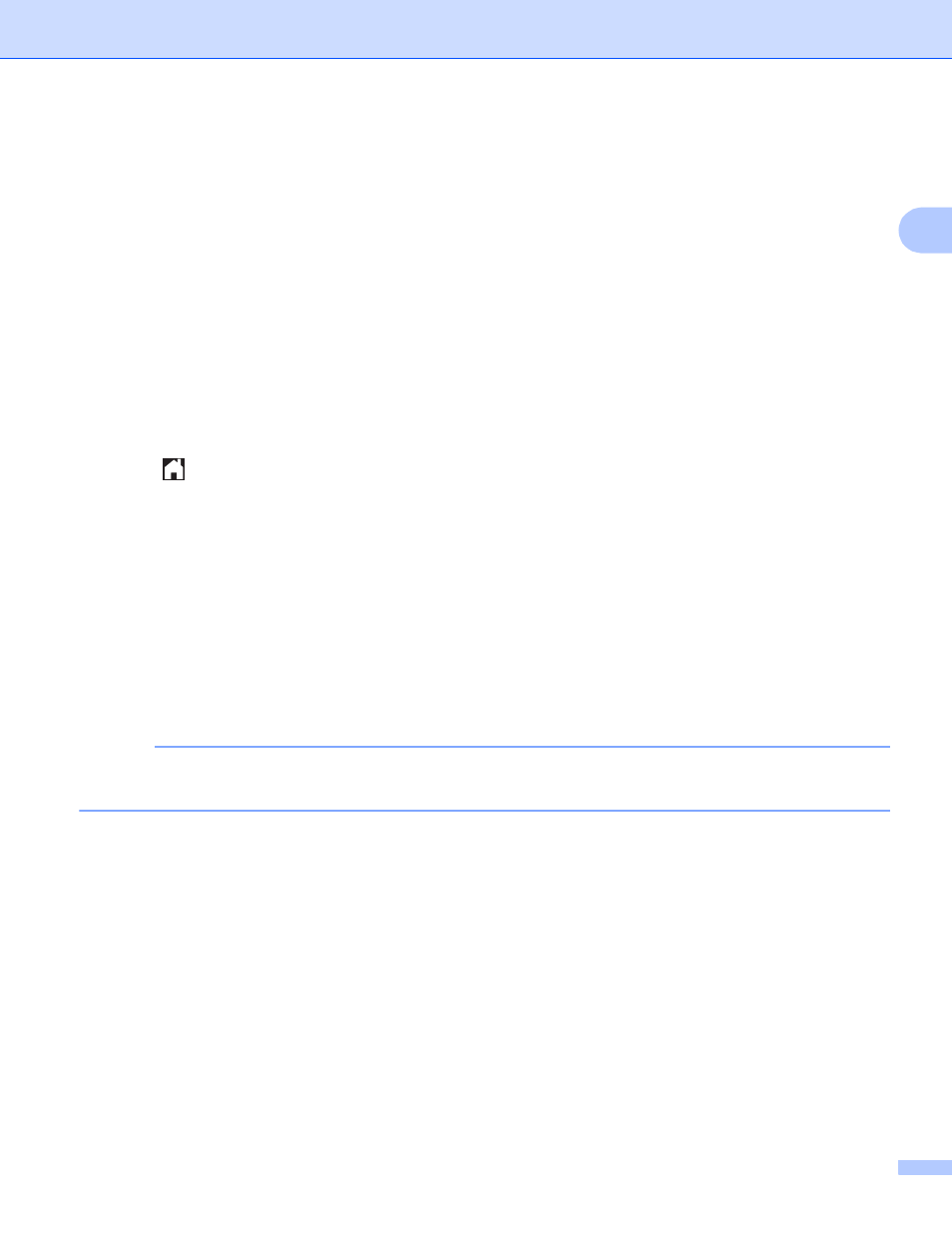
Scan and Upload
17
2
k
If the LCD prompts you to Select a Tag, press the tag you want.
l
Press OK.
If you placed the document in the automatic document feeder (ADF), the machine scans the document
and starts uploading.
If you are using the scanner glass, go to step m.
m
When Next Page? is displayed, do one of the following:
If there are no more pages to scan, press No. Go to step o.
To scan more pages, press Yes and go to step n.
n
Place the next page on the scanner glass.
Press OK.
The machine starts scanning the page. Repeat steps m and n for each additional page.
o
The machine uploads the documents.
Press .
For MFC-J285DW
2
a
Load your document.
b
Press s or t to display Web.
Press Web.
c
If information regarding the Internet connection is displayed on the machine’s LCD, read the information
and press OK.
d
You will be asked if you want to display this information again in the future.
Press Yes or No.
NOTE
Occasionally, updates or announcements about your machine's feature will be displayed on the LCD.
Read the information, and then press OK.
e
Press s or t to display the service that hosts the account to which you want to upload.
Press the service.
f
Press s or t to display your account name, and then press it.
g
If the PIN entry screen is displayed, enter the four-digit PIN and press OK.
h
Press Upload: Scanner.
i
If you are prompted to specify your document's file format, select the file format of the document you are
scanning.
j
When the Scan Settings screen appears on the LCD, do one of the following:
To change scan settings, see How to change scan settings on page 19. After changing the scan
settings, go to step k.
To continue without changing the scan settings, press OK.
