Brother HL 4570CDWT User Manual
Page 34
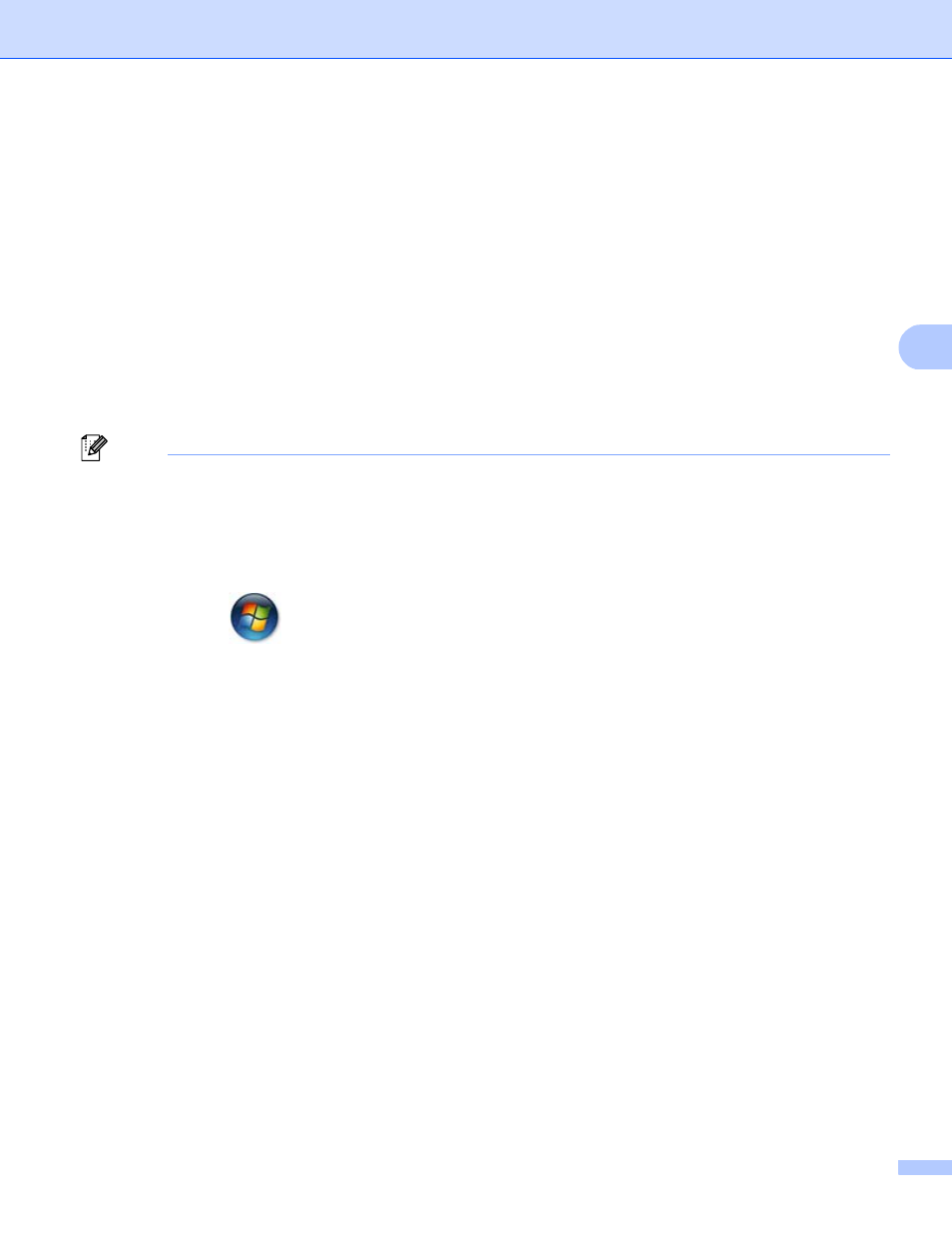
Wireless configuration using the Brother installer application (For HL-4570CDW(T))
29
4
(Macintosh)
4
1 The opening screen will appear automatically. Click Start Here OSX. Choose your machine and click
Next.
2 Choose Wireless Network Connection and then click Next.
c
Choose Yes, my Access Point supports WPS or AOSS and I want to use them. or No and then click
Next.
When you choose No, you have the ability to configure the wireless setting in four different ways.
Using a USB cable temporarily
Using an Ethernet (LAN) cable temporarily
Configuring through the control panel manually
Using Ad-hoc mode
Note
For Ad-hoc setup users:
• If a message to restart your computer appears after the wireless settings have been changed, restart
your computer and then go back to step b.
• You can temporarily change the wireless settings on your computer.
(Windows Vista
®
and Windows
®
7)
1
Click the
button and then Control Panel.
2
Click Network and Internet and then the Network and Sharing Center icon.
3
Click Connect to a network.
4
You can see the SSID of the wireless machine on the list. Choose SETUP and then click Connect.
5
(For Windows Vista
®
only )
Click Connect Anyway and then Close.
6
(Windows Vista
®
)
Click View status of Wireless Network Connection (SETUP).
7
(Windows
®
7)
Click Wireless Network Connection (SETUP).
8
Click Details.... and confirm the Network Connection Details screen. It may take a few minutes
to change from 0.0.0.0 to the 169.254.x.x IP address to be shown on screen (where x.x. are
numbers between 1 and 254).
