Using the setup wizard from the control panel, Configuring your machine for a wireless network, For infrastructure mode and ad-hoc mode) – Brother HL 4570CDWT User Manual
Page 21: Important
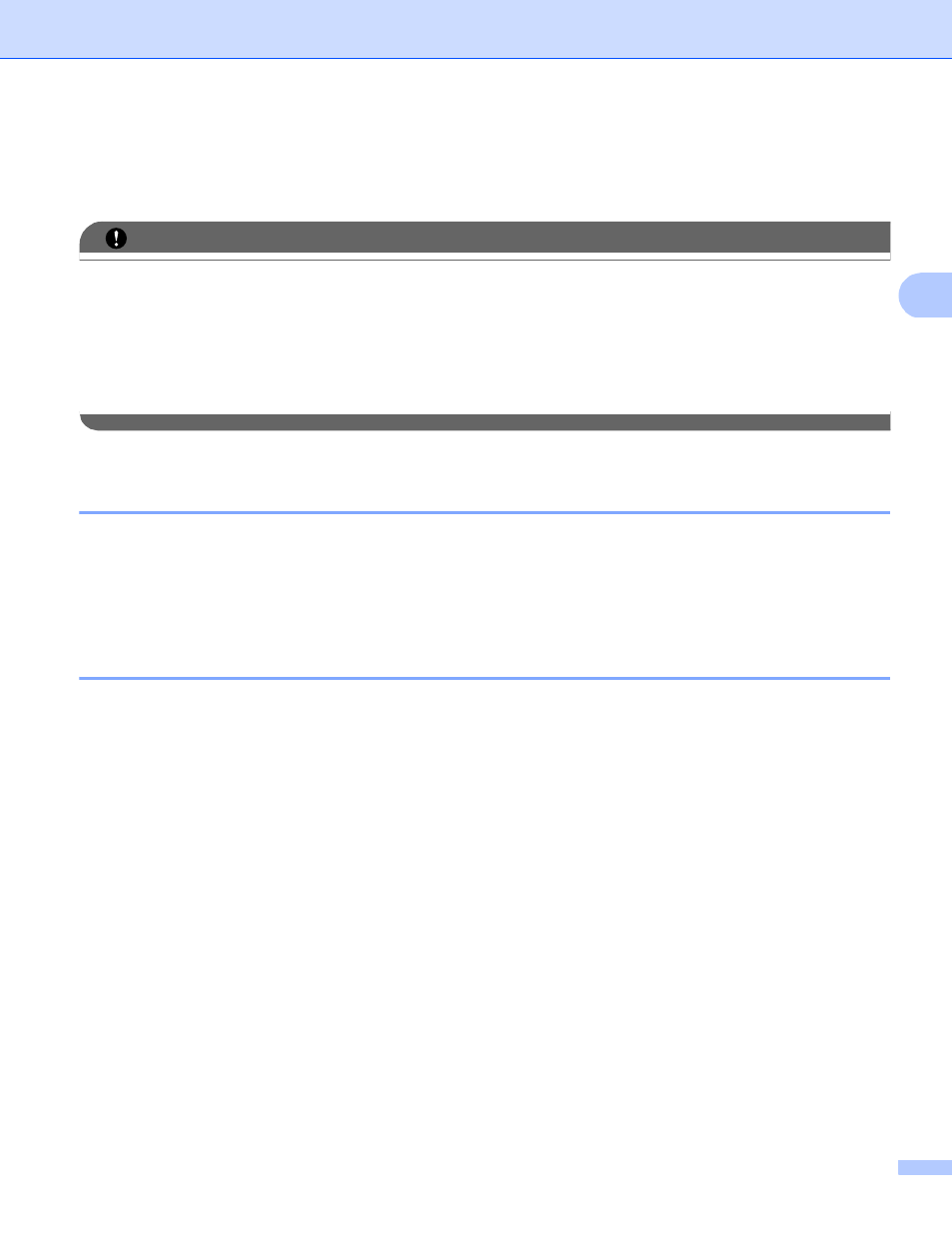
Configuring your machine for a wireless network (For HL-4570CDW(T))
16
3
Configuring your machine for a wireless network
(For Infrastructure mode and Ad-hoc mode)
3
IMPORTANT
• If you are going to connect your Brother machine to your network, we recommend that you contact your
system administrator prior to installation. You must know your wireless network settings before you
proceed with this installation.
• If you have previously configured the wireless settings of the machine, you must reset the network LAN
settings before you can configure the wireless settings again. Press + or - to choose Network,
Network Reset
, Reset and then choose Yes to accept the change. The machine will restart
automatically.
Using WPS or AOSS™ from the control panel menu to configure your machine
for a wireless network (Automatic Wireless mode)
3
If your WLAN access point/router supports either Wi-Fi Protected Setup (PBC
) or AOSS™, you can
configure the machine easily without knowing your wireless network settings. Your Brother machine has the
WPS/AOSS™ menu on the control panel. See the Quick Setup Guide for more information.
1
Push Button Configuration
Using the Setup Wizard from the control panel
3
You can configure your Brother machine by using the Setup Wizard function. This is located in the
Network
menu on the machine’s control panel.
If you are configuring your machine for a smaller wireless network, such as your home environment:
• To configure your machine for an existing wireless network using the SSID and Network Key (if
required), see the Quick Setup Guide.
• If your WLAN access point/router is set to not broadcast the SSID name, see Configuring your machine
when the SSID is not broadcast on page 17.
If you are configuring your machine for an IEEE 802.1x supported wireless network, see Configuring your
machine for an enterprise wireless network on page 20.
If you are configuring your machine using Wi-Fi Protected Setup (PIN Method), see Using the PIN Method
of Wi-Fi Protected Setup on page 24.
