Installing software and drivers, Install the software – AMD ATI RADEON 2600 User Manual
Page 17
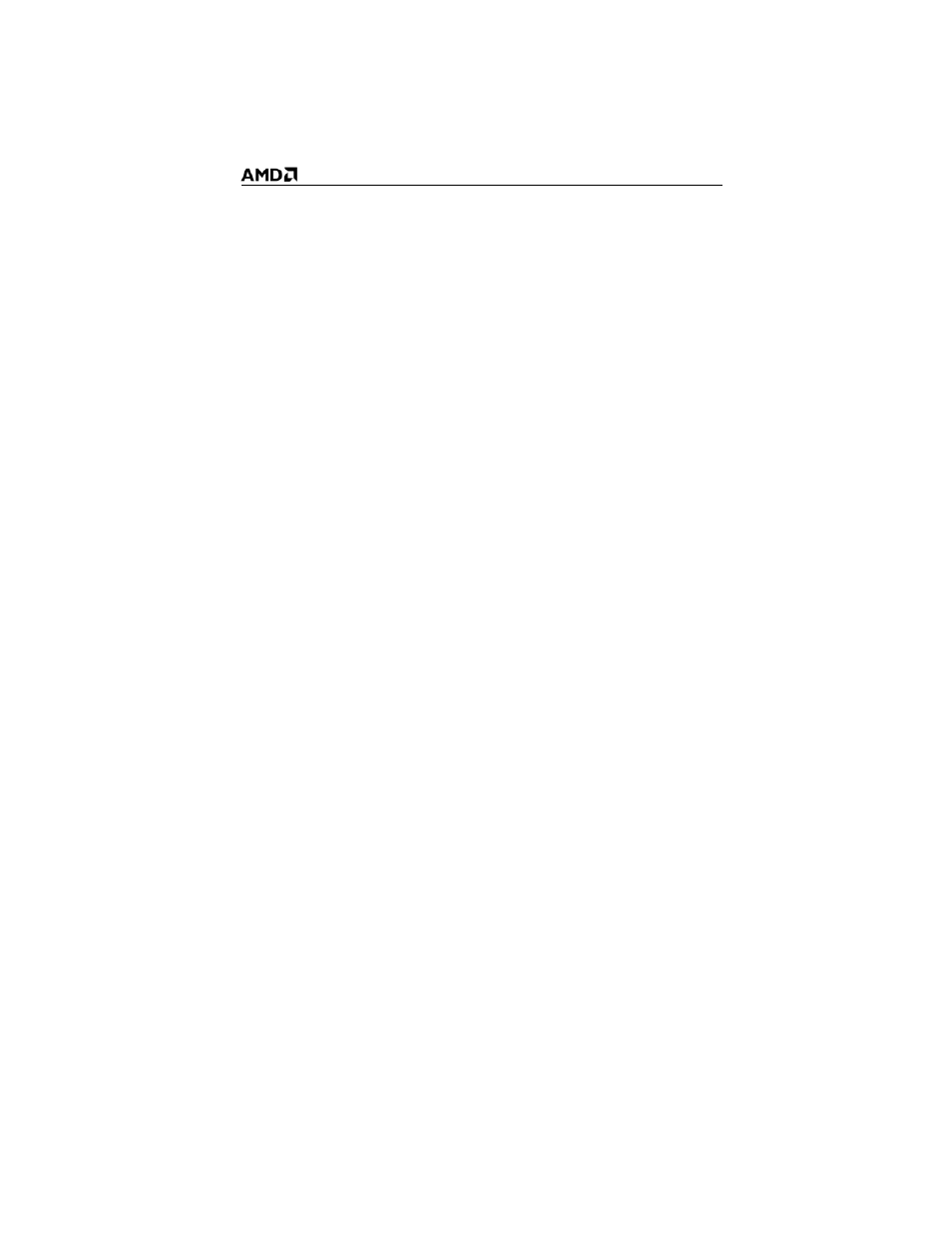
11
Installing Software and Drivers
Software is provided to take advantage of all the features of your ATI
graphics card, including:
• Graphics card driver
• ATI Catalyst™ Control Center
• HydraVision™ software (included in the Custom install)
• SurroundView™ software (included in the Custom install)
• Avivo™ video converter software (included in the Custom
install)
.com/
support/driver.html
.
Install the software
To install or remove the drivers, you must have administrator rights or be
logged on as a user with administrator rights.
Make sure your monitor cable is properly connected before you begin.
Note: The installation dialog displays in English if your operating
system’s language is not supported.
1
Insert the ATI installation CD into the computer.
If Windows® runs the CD automatically, proceed to step 3.
2
Double-click the CD, double-click
ATISETUP
, and then click
OK
.
3
Follow the on-screen instructions, and then select either
Express
or
Custom Install
.
Note: Not all software components are installed using the Express
installation. Custom installation allows you to select individual
software components for installation, such as HydraVision™ and the
Avivo™ Video Converter.
Tip!If the installer fails to install the driver or you have a software
conflict, you can download the latest software from
.com/
support/driver.html
and then install it.
