Connecting and configuring displays, Connect the monitor – AMD ATI RADEON 2600 User Manual
Page 15
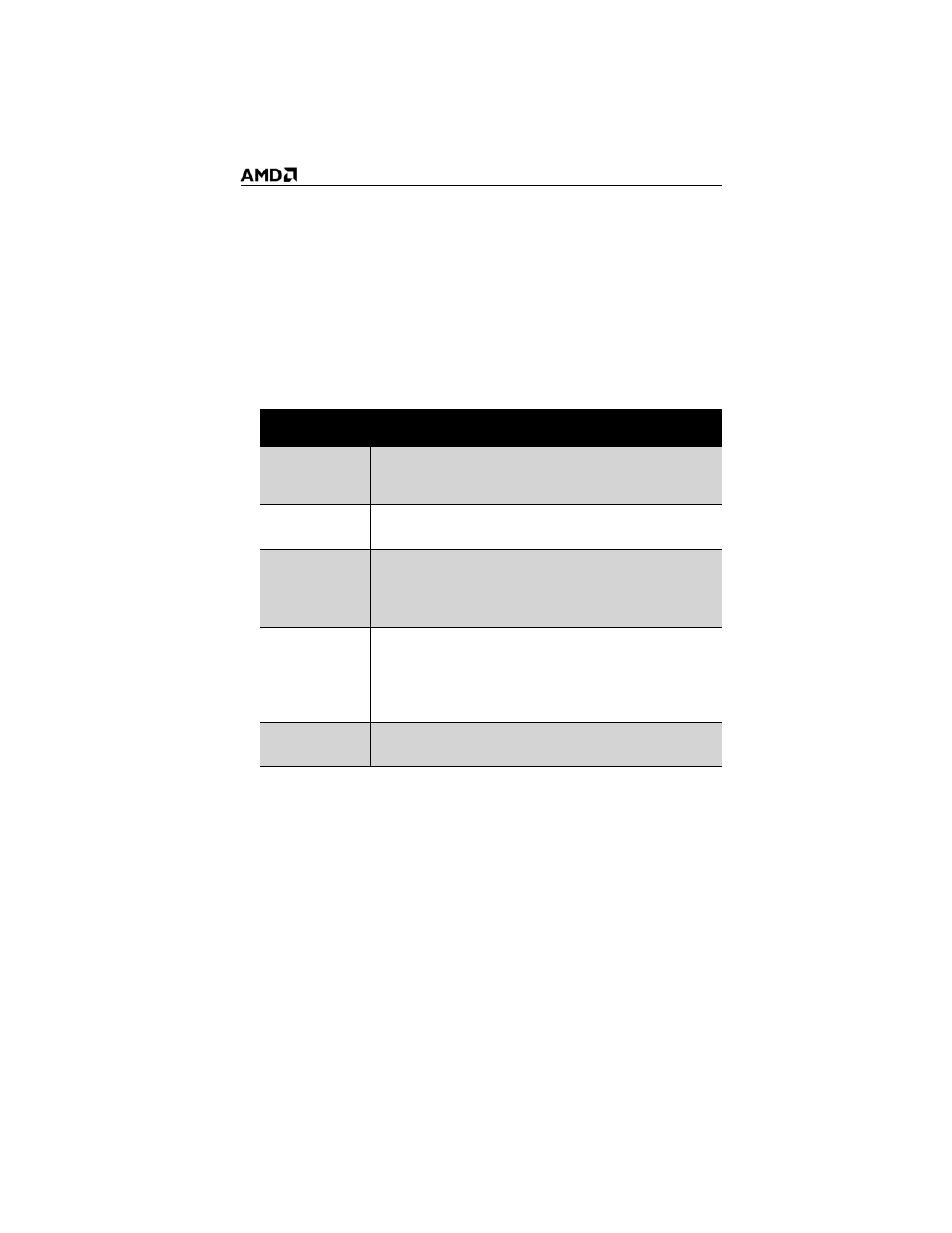
9
If additional displays are required when CrossFire™ is active, use either
SurroundView™ (included on the installation CD, custom software install)
or an additional graphics card.
The graphics card provides hardware support for DVI-I and VGA
monitors, and HDMI™ HDTVs (using a DVI-to-HDMI™ adapter). It also
provides TV output via the S-Video connection in composite,
S-Video, and component TV formats.
The following table shows display configurations available when
CrossFire™ is not enabled.
Connecting and Configuring Displays
Connect the monitor
1
Make sure the computer and monitor are off.
2
Plug the monitor cables into their appropriate connectors.
3
Power on the monitors first and then restart that computer so that
Windows® can detect the new hardware settings.
Display
Connections
Cathode ray
tube analog
display
•
SVGA connection and VGA cable
•
DVI-I connection and DVI-I-to-VGA adapter
LCD display
•
DVI-I connection and DVI cable
•
DVI-I connection and DVI-I-to-VGA adapter
TV
•
DVI cable and DVI-to-HDTV adapter and RCA cables
•
S-Video connection and S-Video cable
•
S-Video connection and ATI 9-Pin HDTV Output Cable
and RCA cablest
HDTV display
•
DVI connection and DVI cable
•
DVI cable and DVI-to-HDTV adapter and RCA cables
•
S-Video connection and ATI 9-Pin HDTV Output Cable
and RCA cables
•
S-Video connection and S-Video cable
HDMI™ HDTV
•
DVI connection and DVI-to-HDMI™ adapter and HDMI™
cable (PCI Express models only)
