Printing images, Printing images -6, See printing images – Brother DCP-120C User Manual
Page 56
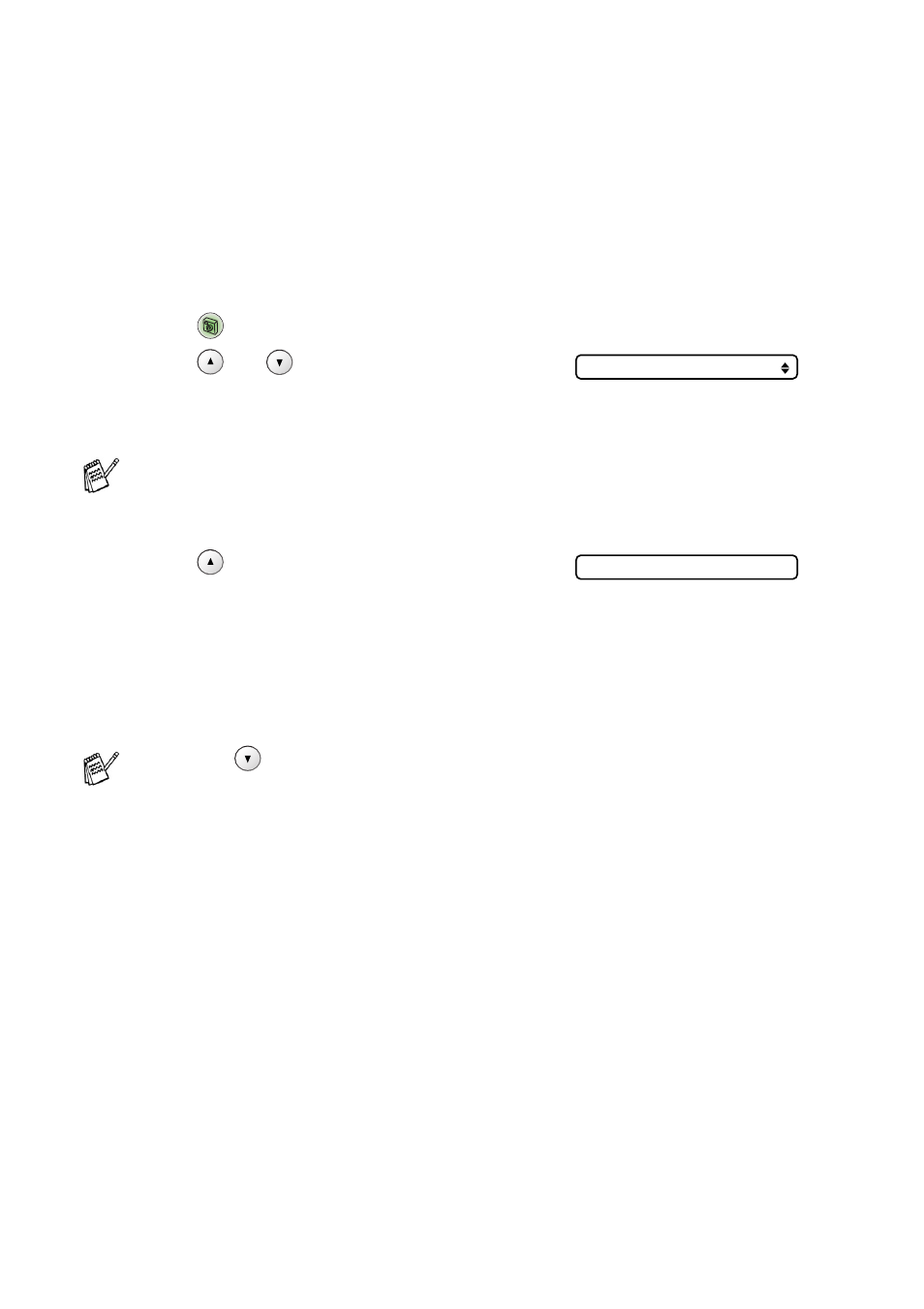
3 - 6 WALK-UP PHOTOCAPTURE CENTER
™
Printing images
Before you can print an individual image, you have to know the
image number.
1
Print the Index first.
(See Printing the Index (Thumbnails) on page 3-5.)
2
Make sure you have inserted the media card.
Press
(PhotoCapture)
3
Press
or
to select
Print Images
.
Press
Set
.
4
Press
repeatedly to enter the
image number that you want to print
from the Index page (Thumbnails).
Press
Set
.
Repeat this step until you have entered all the image numbers
that you want to print.
5
After you have selected all the image numbers, press
Set
again,
and go to Step 6.
—OR—
If you have finished choosing settings, press
Color Start
.
If your media card contains valid DPOF information, the LCD
shows DPOF Print:Yes, please go to DPOF printing on page
3-8.
■
Press
to decrease the image number.
■
You can enter a range of numbers by using the
Copy Options
key for a hyphen.
(For example, Enter
1
,
Copy Options
,
5
to print images
No.1 to No.5).
Print Images
No.:1,3,6
