Brother MFC-3420C User Manual
Page 3
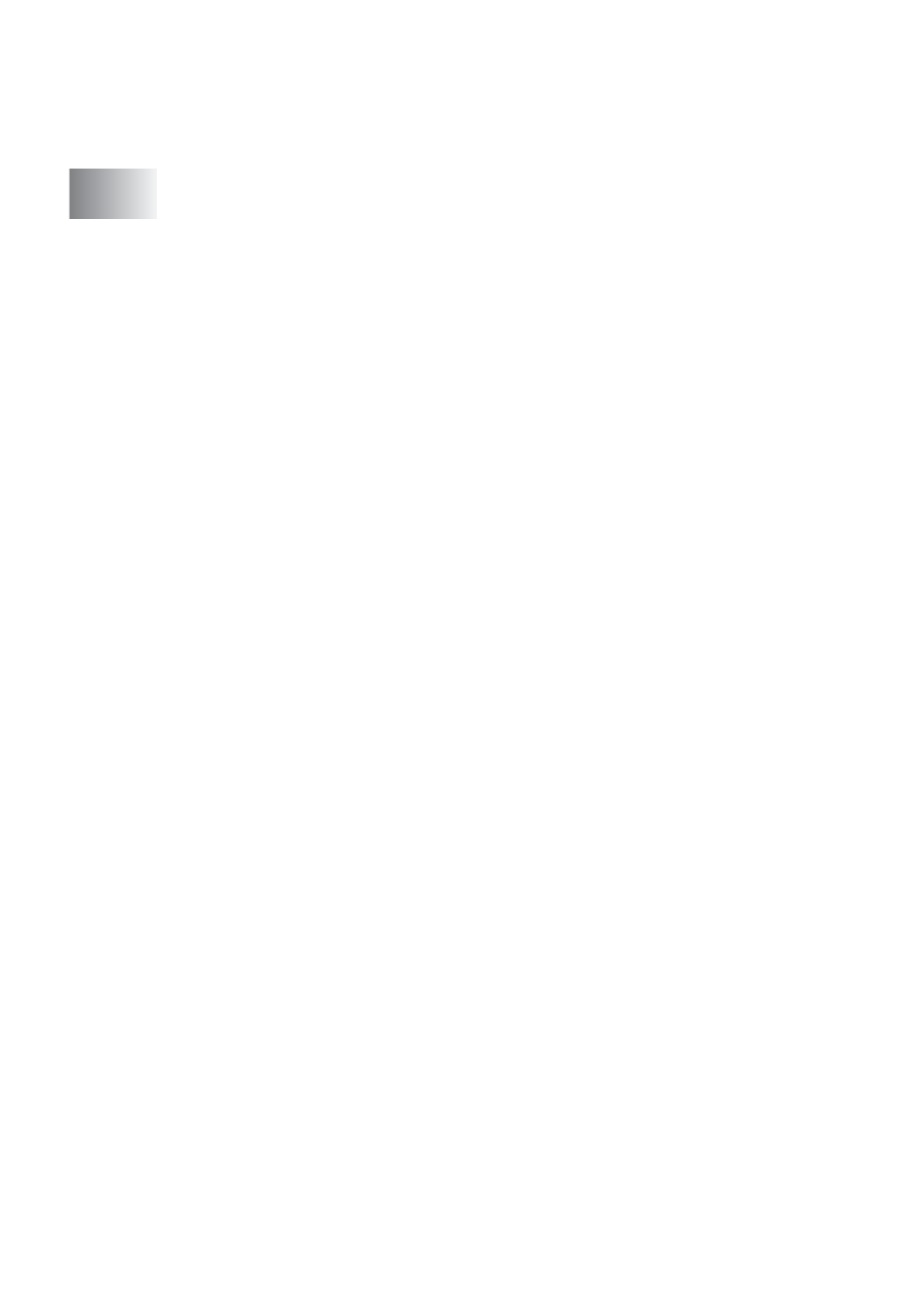
ii
............................................. 2-1
Scanning an original (For Windows
2000 Professional only) ................................................. 2-2
TWAIN compliant........................................................ 2-2
How to access the Scanner ........................................ 2-3
Scanning an original into the PC ................................ 2-4
Scanning a whole page .......................................... 2-4
Pre-Scanning to crop a portion you want to scan... 2-5
Settings in the Scanner window.................................. 2-7
Image Type............................................................. 2-7
Resolution............................................................... 2-7
Scan Type .............................................................. 2-8
Brightness............................................................... 2-8
Contrast .................................................................. 2-8
Document Size ....................................................... 2-9
Scanning an original (For Windows
WIA compliant........................................................... 2-11
How to access the scanner....................................... 2-11
Scanning an original into the PC
(MFC-3220C and MFC-3320CN only) ..................2-12
Scanning an original into the PC
(MFC-3420C and MFC-3820CN only) ..................2-14
Scanning an original using the ADF ..................... 2-14
Pre-Scanning to crop a portion you want to
scan using the scanner glass
(MFC-3420C and MFC-3820CN only).............. 2-16
Brother Scanner Utility.......................................... 2-18
Using the Scan key (For USB cable users) .................... 2-19
Scan to E-mail .......................................................... 2-20
Scan to Image .......................................................... 2-20
Scan to OCR............................................................. 2-21
Scan to File...............................................................2-21
Scan to Card
(MFC-3320CN and MFC-3820CN only) ............... 2-22
Changing the default quality ................................. 2-23
Changing the default Black & White file format ....2-23
Changing the default color file format................... 2-23
Viewing items............................................................ 2-25
Organizing your items in folders ............................... 2-26
