The communication tab, Input events, Adding an input event – Milestone Event Proxy User Manual
Page 8: 8 for more i
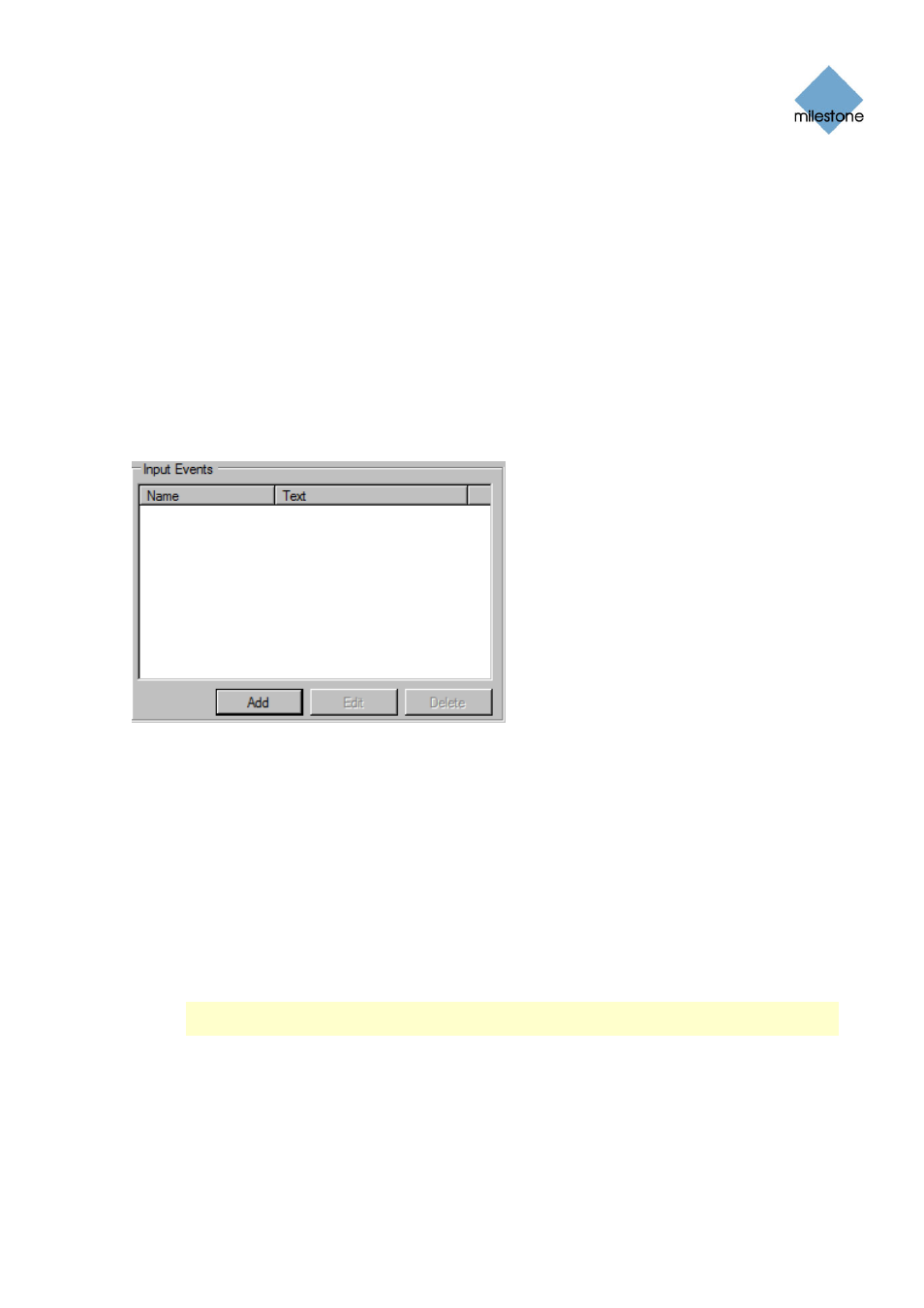
Event Proxy User Guide
www.milestonesys.com Page
8
Configuration
The Communication Tab
On the Communication tab you are able to configure following settings:
How to receive input (see Receiving Input Events on page 14 for more information)
How to send output events (see Sending Output Events on page 15 for more
information)
Logs (see Logs on page 15 for more information)
Input Events
You are able to add, edit and delete input events in the Rules and Events tab’s Input Events group
box.
The Input Events group box on the Rules and Events tab.
Adding an Input Event
To add an input event, do the following:
1. In the Input Events group box click the Add button. Alternatively press the Insert key on
the keyboard when the input events list view is active.
The Create Input Event window opens.
2. Enter a unique name for the input event in the Event name text box.
3. Enter the actual text that is received from the third party application in the Event text text
box.
Note: The text is case sensitive (e.g. “Fence 17 triggered” is NOT the same as “fence 17
triggered”).
4. Click the OK button or press the Enter key on the keyboard to accept the entered values.
