Output events, Adding an output event, Editing an output event – Milestone Event Proxy User Manual
Page 10: Deleting an output event
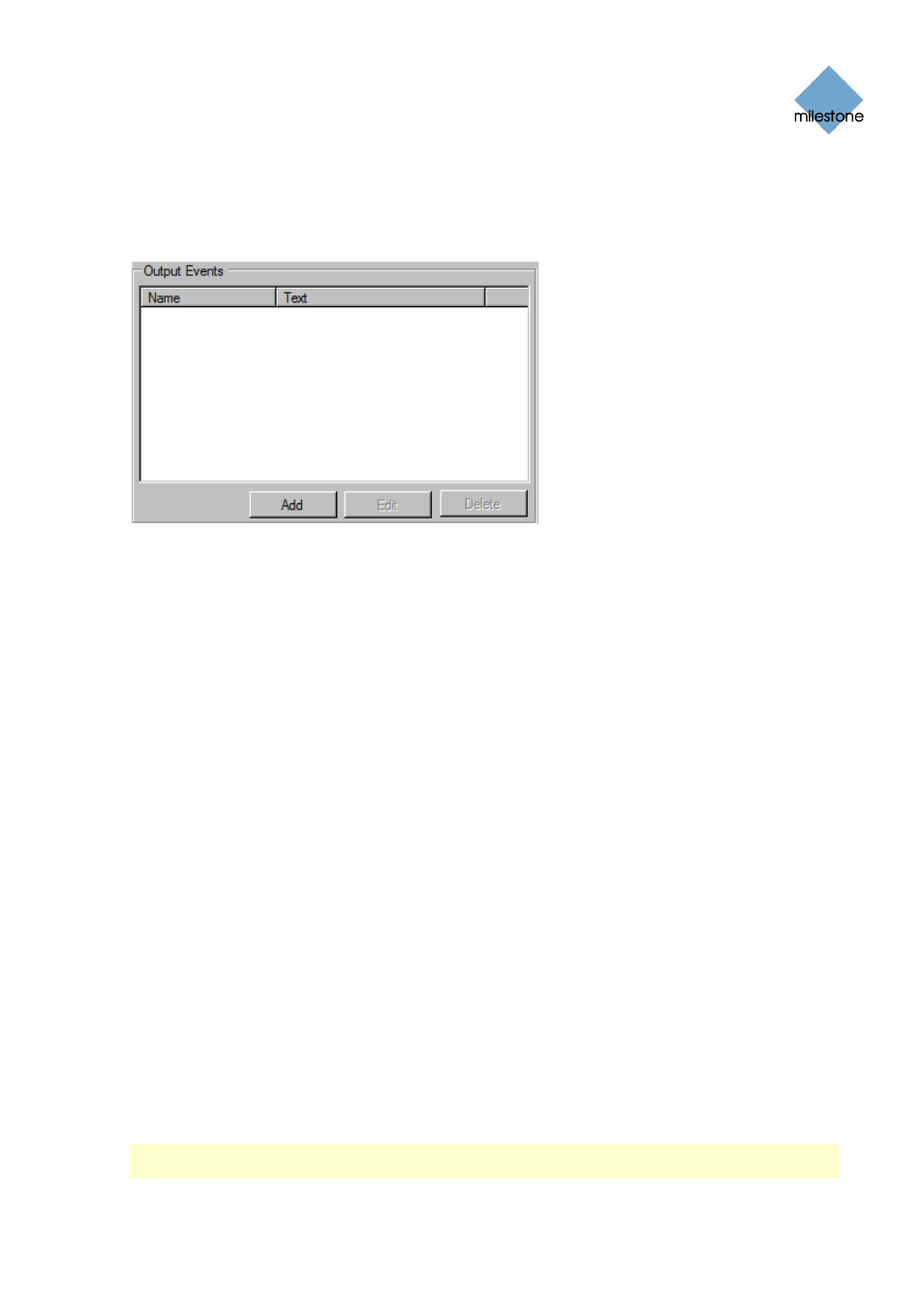
Event Proxy User Guide
www.milestonesys.com Page 10
Configuration
Output Events
You are able to add, edit and delete output events in the Rules and Events tab’s Output Events
group box.
The Output Events group box on the Rules and Events tab.
Adding an Output Event
To add an output event, do the following:
1. Click the Add button in the Output Events group box. Alternatively press the Insert key on
the keyboard when the output events list view is active.
The Create Output Event window opens.
2. Enter a unique name for the output event in the Event name text box.
3. In the Event text text box, enter the actual text that is to be sent to the XProtect
surveillance system when this output event is triggered.
4. Click the OK button or press the Enter key on the keyboard to accept the entered values.
Editing an Output Event
To edit an output event, do the following:
1. Select the required output event in the Output Events group box.
2. Click the Edit button, or press the F2 key on the keyboard.
The Edit Output Event window opens.
3. Change the required settings, and click the OK button or press the Enter key on the
keyboard to accept the changes.
Deleting an Output Event
To delete an output event, select the event in the Output Events group box, and press the Delete
button.
Note: If the event is used in a rule, you can’t delete it, unless you remove the event from the rule
or delete the rule first.
