Milestone XProtect Professional 2014 User Manual
Page 72
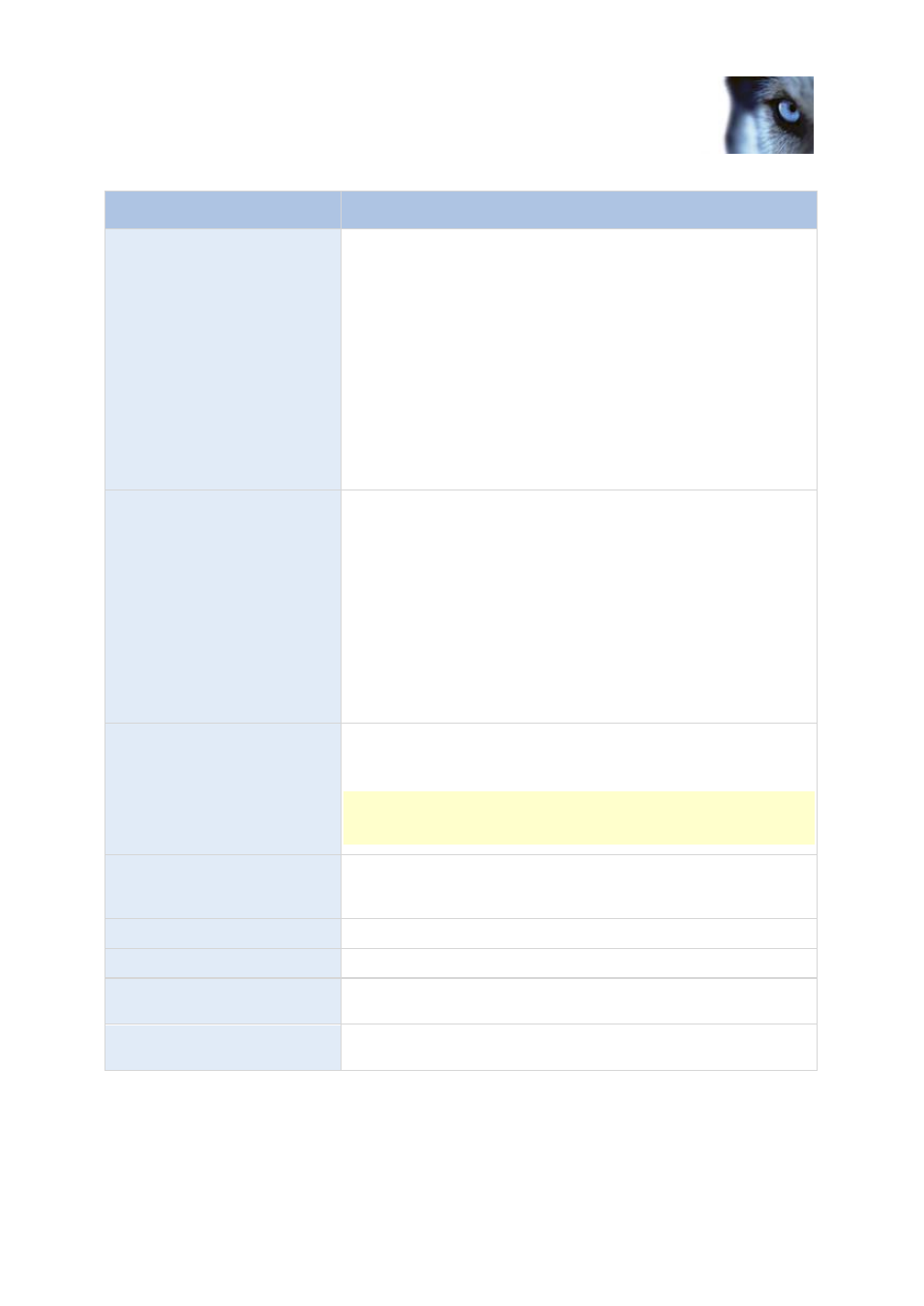
Milestone XProtect
®
Professional
2014
Administrator's Manual
www.milestonesys.com
72
Advanced configuration
Name
Description
Recording Path
Path to the folder in which the camera's database should be stored.
Default is C:\MediaDatabase. To browse for another folder, click the
browse icon next to the required cell. You can only specify a path to
a folder on a local drive. You cannot specify a path to a network
drive. If you use a network drive, it is not be possible to save
recordings if the network drive becomes unavailable.
If you change the recording path, and you have existing recordings
at the old location, you are asked whether you want to move the
recordings to the new location (recommended), leave them at the
old location, or delete them.
Tip: If you have several cameras, and several local drives are
available, you can improve performance by distributing individual
cameras' databases across several drives.
Archiving Path
Only editable if not using dynamic paths for archiving (see "About
archiving" on page 126). Path to the folder in which the camera's
archived recordings should be stored. Default is C:\MediaDatabase.
To browse for another folder, click the browse icon next to the
relevant cell. If you change the archiving path, and there are
existing archived recordings at the old location, you are asked
whether you want to move the archived recordings to the new
location (recommended), leave them at the old location, or delete
them. Note that if you move archived recordings, XProtect
Professional will also archive what is currently in the camera
database. In case you wonder why the camera database is empty
just after you have moved archived recordings, this is the reason.
Retention time
Total amount of time for which you want to keep recordings from
the camera (that is, recordings in the camera's database as well as
any archived recordings). Default is 7 days.
Retention time covers the total amount of time you want to keep
recordings for. In earlier XProtect Professional versions, time limits
were specified separately for the database and archives.
Camera
Click the Open button to configure detailed and/or camera-specific
settings (such as event notification, PTZ preset positions, and
fisheye view areas) for the selected camera.
Select All
Click button to select all cameras in the Apply Template column.
Clear All
Click button to clear all selections in the Apply Template column.
Set selected template value on
selected cameras
Apply only a selected value from the template to selected cameras.
Set all template values on
selected cameras
Apply all values from the template to selected cameras.
