Milestone XProtect Professional 2014 User Manual
Page 119
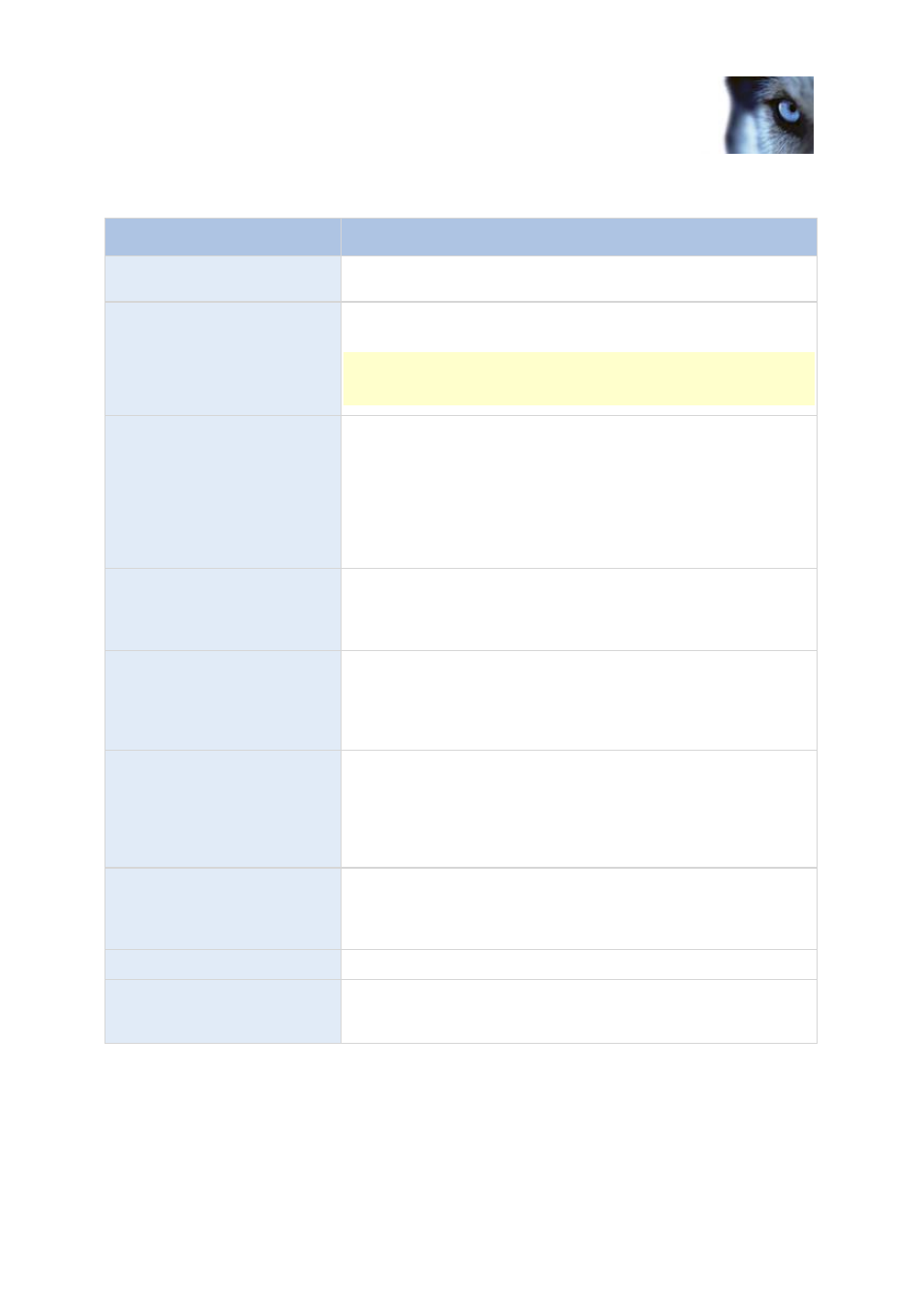
Milestone XProtect
®
Professional
2014
Administrator's Manual
www.milestonesys.com
119
Advanced configuration
Properties available in all XProtect software versions:
Name
Description
Enable
Select check box to use selected type of input as an event in
XProtect Professional, and specify further properties.
Event name
Specify a name. Names must be unique, and must not contain any
of these special characters: < > & ' " \ / : * ? | [ ]
Some cameras only support event names of a certain length and/or
with a certain structure. Refer to the camera's documentation for
exact details.
Images from camera
Only relevant if using pre- and post-alarm images, a feature
available for selected cameras only; it enables sending of images
from immediately before an event took place from the camera to the
surveillance system via e-mail. Pre- and post-alarm images should
not be confused the pre- and post-recording feature (see
"Recording" on page 91) particular to XProtect Professional. Lets
you select which camera you want to receive pre- and/or post-alarm
images from.
Number of pre-alarm images
Only relevant if using pre-alarm images, a feature available for
selected cameras only. Specify required number of pre-alarm
images. Allowed number may differ from camera to camera;
allowed range is displayed to the right of the field.
Frames per second
Only relevant if using pre-alarm images, a feature available for
selected cameras only. Specify required frame rate. Used in
combination with the Number of pre-alarm images field, this field
indirectly allows you to control how long before the event you want
to receive pre-alarm images from.
Send e-mail if this event
occurs
Only available if e-mail notification (see "Configure email
notifications" on page 144) is enabled. Select if XProtect
Professional should automatically send an e-mail when the event
occurs. Recipients are defined as part of the e-mail notification
configuration. When using e-mail notifications, also bear in mind
individual cameras' scheduling.
Attach image from camera
Only available if e-mail notification (see "Configure email
notifications" on page 144) is enabled. Select to include an image,
recorded at the time the event is triggered, in the e-mail notification,
then select the relevant camera in the list next to the check box.
Delete
Delete a selected event.
Add
When a specific hardware input event is selected, clicking Add adds
a timer event (see "Add a timer event" on page 113) to the selected
hardware input event.
Properties available in XProtect Enterprise and XProtect Professional only:
