Time profile, Mip plug-ins, About mip plug-ins – Milestone XProtect Professional 2014 User Manual
Page 187
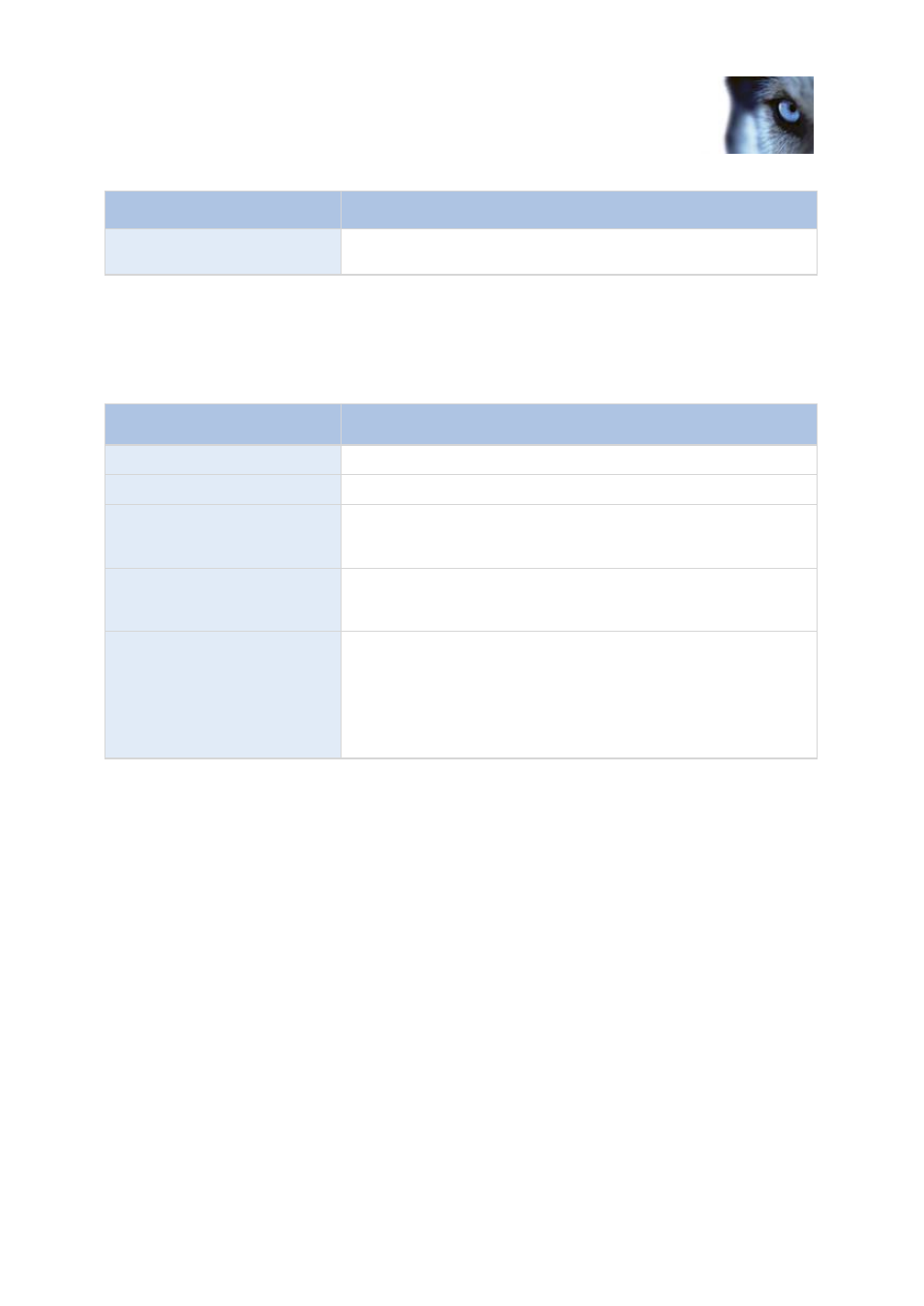
Milestone XProtect
®
Professional
2014
Administrator's Manual
www.milestonesys.com
187
Advanced configuration
Name
Description
Test
Lets you test the sound. In the list, select the sound. The sound will
be played once.
Time profile
When you configure Time profiles (see "Add a time profile (for alarms)" on page 183), specify the
following:
Component
Requirement
Name
Type a name for the time profile.
Description
Enter a description (optional).
Add Single Time
Right-click the calendar and select Add Single Time. Specify Start
time and End time. If the time covers whole days, select All-day
event.
Add Recurring Time
Right-click the calendar and select Add Recurring Time. Specify
the time range, recurrence pattern, and range of recurrence.
Edit Time
Right-click the calendar and select Edit Time. Specify Start time
and End time. If the time covers whole days, select All-day event.
When you edit an existing time profile, remember that a time profile
may contain more than one time period, and that time periods may
be recurring. If you want your time profile to contain additional
periods of time, add more single times or recurring times.
MIP plug-ins
About MIP plug-ins
If you install MIP (Milestone Integration Partner) plug-ins to your system, find the plug-ins in the
navigation pane. Expand Advanced Configuration > MIP Plug-ins.
You can assign MIP-related user rights to users and user groups. Expand Advanced Configuration,
expand Users, right-click the relevant user and select Properties. Under the Alarm Management tab,
a tab that allows access to MIP settings for the selected user is located.
