Time profile – Milestone XProtect Enterprise 2014 User Manual
Page 187
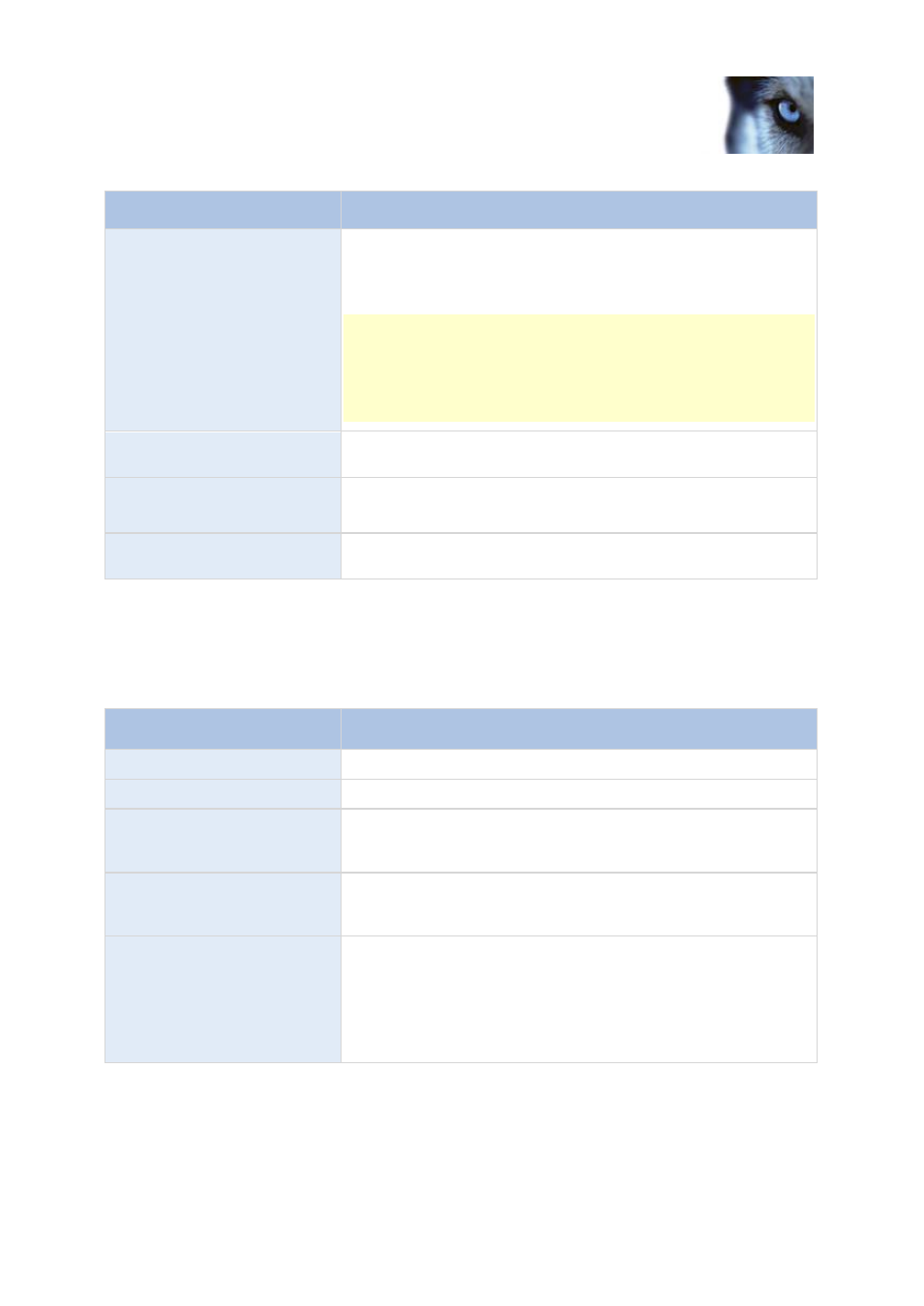
Milestone XProtect
®
Enterprise
2014
Administrator's Manual
www.milestonesys.com
187
Advanced configuration
Name
Description
Sounds
Select the sound to be associated with the alarm. The list of sounds
contain a number of default Windows sounds. These cannot be
edited. However, you can add new sounds of the file type .wav, but
only if these are encoded in Pulse Code Modulation (PCM).
Although the default sounds are standard Windows sound-files,
local Windows settings might cause these to sound different on
different machines. Some users might also have deleted one or
more of these sound-files and will therefore be unable to play them.
To ensure an identical sound all over, you should import and use
your own .wav files encoded in PCM.
Add
Lets you add sounds. Browse to the sound to upload one or several
.wav files.
Remove
Remove a selected sound from the list of manually added sounds.
Default sounds cannot be removed.
Test
Lets you test the sound. In the list, select the sound. The sound will
be played once.
Time profile
When you configure Time profiles (see "Add a time profile (for alarms)" on page 183), specify the
following:
Component
Requirement
Name
Type a name for the time profile.
Description
Enter a description (optional).
Add Single Time
Right-click the calendar and select Add Single Time. Specify Start
time and End time. If the time covers whole days, select All-day
event.
Add Recurring Time
Right-click the calendar and select Add Recurring Time. Specify
the time range, recurrence pattern, and range of recurrence.
Edit Time
Right-click the calendar and select Edit Time. Specify Start time
and End time. If the time covers whole days, select All-day event.
When you edit an existing time profile, remember that a time profile
may contain more than one time period, and that time periods may
be recurring. If you want your time profile to contain additional
periods of time, add more single times or recurring times.
